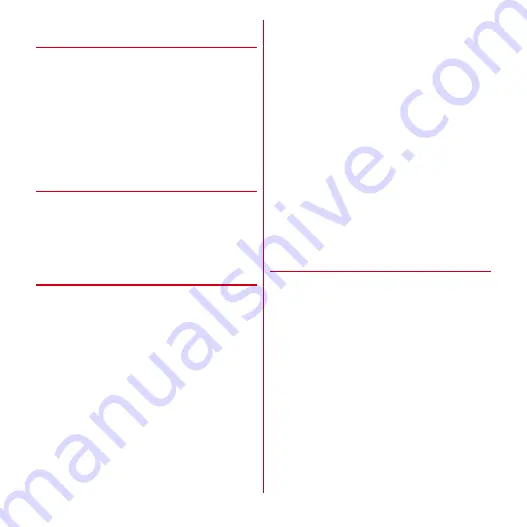
Applications
110
❖
Shooting setting menu icons for
videos
Tap the shooting setting menu tab displayed on the video
shooting screen to open the following menu.
■
White balance
Adjust coloring to match the surrounding light source.
■
Video quality
Select a video quality.
■
Video size
Specify the recording size.
◆
Barcode reader
JAN code (JAN8, JAN13), NW7 code, CODE39 code, QR
code data can be read and used.
・
QR code cannot be scanned for some versions (type and
size).
・
Scratches, dirt, damages, low print quality and the
strong reflection of light may disable code reading.
❖
Reading barcode
・
If the code is not scanned well, try to change the distance
between the code and camera, the angle or direction of
camera.
1
From the Application menu, [Still camera]
→
m
→
[Switch Barcode Reader]
2
Display barcode on the shooting screen
→
Scan or tap on the shooting screen
A confirmation sound is played when scanning is
complete and the scanned data appears.
Scanning divided data :
One data item divided into multiple (up to 16) QR
codes can be scanned and be displayed as a
combined data. Continue reading if unscanned data
exists.
Switching between still image shooting and moving
picture shooting :
m
→
[Camera switch]
→
[Still
images]/[Video]
Displaying history :
m
→
[History]
Displaying Help :
m
→
[Help]
Adjusting flicker :
m
→
[Adjust flicker]
→
[Auto]/
[50Hz(East-Japan)]/[60Hz(West-Japan)]
3
Check scanned data
Saving data :
m
→
[Save to history]
→
Tap history
field
❖
Using barcode data
Use the scanned barcode data.
・
Displayed menu options may vary depending on the
scanned data.
Saving all data in the Phonebook :
m
→
[Batch register
contacts]
→
Save in the Phonebook
Creating mail :
Select mail address to create a message
Connecting to the website or home page :
Select URL
Saving the URL to the Bookmarks :
m
→
[Register in
bookmarks]
Making a call :
Select a phone number to make a call
Содержание Arrows Me F-11D
Страница 1: ...F 11D INSTRUCTION MANUAL 12 7 ...






























