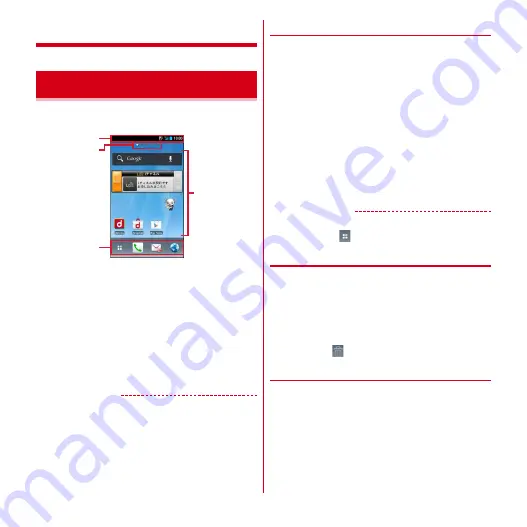
docomo Palette UI
42
docomo Palette UI
Home screen is a start screen to use applications. You can
return to the Home screen anytime by pressing
B
.
a
Status bar
→
P32
Drag the status bar downward to display Notification
panel.
→
P33
b
Indicator
Notify which home screen you are in.
c
Customize area
You can locate shortcuts, widgets, and folders.
d
Dock
Displayed on the Home screen.
✔
INFORMATION
・
From the Home screen,
m
→
Tap [Settings] to display
the setting menu.
→
P55
◆
Customizing the Home screen
You can locate desired application shortcuts, widgets, etc.
on the Home screen.
1
Flick left and right to display the Home
screen you want to customize
→
Touch and
hold blank area in the customize area
2
[Shortcut]/[Widget]/[Folder]/[Group]
→
Select or set items as required
・
Touch and hold an item and drag it to move.
・
Size of some widgets can be changed by touching
and holding.
・
Touch and hold a folder and tap [Edit name] to
rename folder.
✔
INFORMATION
・
You can also locate shortcuts, folders or groups in the
Dock. However,
cannot be moved/deleted/changed.
❖
Deleting shortcuts etc.
1
Flick left and right to display the Home
screen that you want to customize
2
Touch and hold a shortcut etc. you want to
delete
→
[Delete]
・
Alternatively, after touching and holding an item,
drag it to
at the bottom of the screen to delete.
❖
Uninstalling applications or widgets
1
Flick left and right to display the Home
screen that you want to customize
2
Touch and hold a shortcut or widget you
want to uninstall
→
[Uninstall]
→
[OK]
→
[OK]
Home screen
a
d
b
c
"
ひつじのしつじくん
(Butler Sheep)"
NTT DOCOMO
Содержание Arrows Me F-11D
Страница 1: ...F 11D INSTRUCTION MANUAL 12 7 ...






























