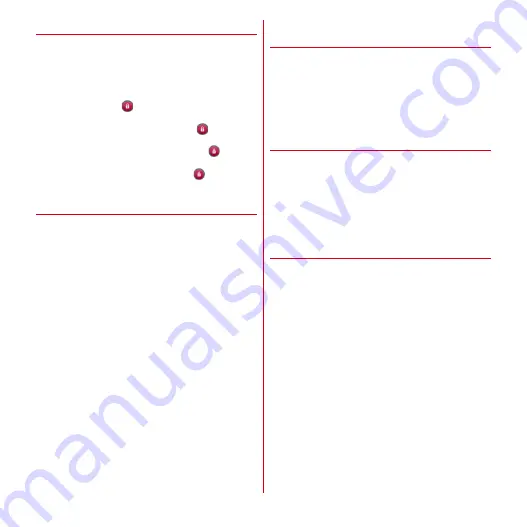
Settings
75
❖
Unlocking the screen
1
During sleep mode, press
X
or
B
2
Perform unlock operation according to the
security unlock preference
・
Depending on the lock screen display settings (
→
P66), operating
on the lock screen is not
required.
For [Pattern] :
On the pattern screen,
→
Enter the
pattern.
For [Security code] :
On the lock screen,
→
Enter
Security code
→
[OK]
For [Password] :
On the lock screen,
→
Enter
password
❖
When you forget unlocking method
When you forget unlocking method of lock screen, set a
security unlock preference according to the followings and
then unlock.
・
If you fail unlocking screen 5 times, retry 30 seconds
later.
・
Even when the lock screen is not unlocked, you can
make an emergency call from the unlocking screen.
→
P47
・
If you do not sign in to Google account, the operation is
unavailable.
1
On the unlocking screen, [Forgot pattern?]/
[Forgot security code?]/[Forgot password?]
→
Sign in to Google account
→
According to
the onscreen instructions, set a new
security unlock preference
❖
Displaying owner information on the
lock screen
1
From the Home screen,
m
→
[Settings]
→
[Security]
→
[Owner info]
2
Enter owner information
・
If [Show owner info on lock screen] is unmarked,
tap to mark it.
◆
Encrypt phone
Set to require entering a security code or password each
time you turn on the power. To cancel the setting, reset the
terminal.
1
From the Home screen,
m
→
[Settings]
→
[Security]
→
[Encrypt phone]
→
[Encrypt
phone]
→
Authenticate
→
[Encrypt phone]
◆
Displaying password
You can set the entered characters to be visible for
entering a password.
1
From the Home screen,
m
→
[Settings]
→
[Security]
→
Mark [Make passwords
visible]
Содержание Arrows Me F-11D
Страница 1: ...F 11D INSTRUCTION MANUAL 12 7 ...
















































