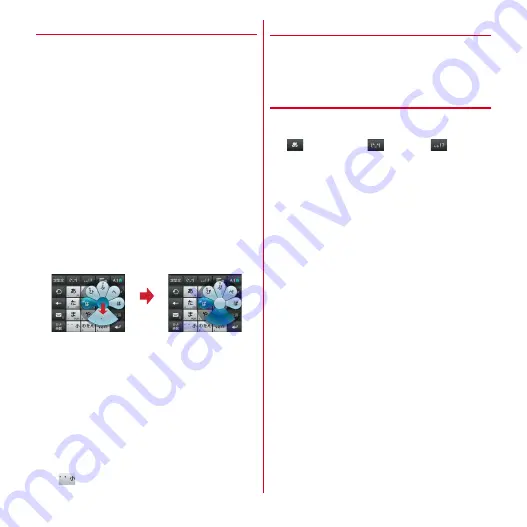
Before using the terminal
37
❖
Numeric keypad input mode
You can use the following 3 input methods in the numeric
keypad.
・
Select an input mode in "Numeric keypad settings" of
the keypad setting.
→
P39
■
Numeric keypad input mode
Tap continuously a key assigned the character you want to
enter until the desired character is displayed.
■
Gesture input
If you tap and keep your finger on the key assigned the
character you want to enter, characters (gesture guide) will
be displayed around that key. Slide your finger to the
desired character without removing your finger from the
screen.
・
To enter voiced/semi-voiced sound or small characters,
slide once or twice downwards without releasing your
finger from the key. A gesture guide for voiced/semi-
voiced sound or small characters will be displayed
around that key. Slide your finger to the desired
character without releasing your finger from the screen.
・
In the alphanumeric input mode, you can switch
between uppercase and lowercase characters by sliding
downwards without releasing your finger from the
screen.
■
Flick input
If you touch and keep on the key assigned the character
you want to enter, characters (flick guide) will be displayed
on that key. Flick towards the desired character without
releasing your finger from the screen.
・
To enter voiced/semi-voiced sound or small characters,
tap
once or twice after flicking.
◆
Convenient input function
You can enter pictograms, symbols, phrases or enter by
quoting from Phonebook or Password manager data. Also,
voice input can be available.
❖
Entering by the pictogram/smiley/
symbol palette
・
Pictograms cannot be entered depending on the text
input field.
1
(pictogram)/
(smiley)/
(symbol)
2
Select the category
→
Select a pictogram/
smiley/symbol from the item list
・
You can display categories not on screen by
scrolling the category field at the top of the palette
to the left and right.
・
You can display items not on screen by scrolling the
list list to the left and right.
・
You can display the history list beginning with the
newest entered item by tapping [
履歴
(History)] at
the top left of the palette. You can also enter items
from this history list.
Slide
downward
twice
Example: Entering "
ぱ
"
Содержание Arrows Me F-11D
Страница 1: ...F 11D INSTRUCTION MANUAL 12 7 ...






























