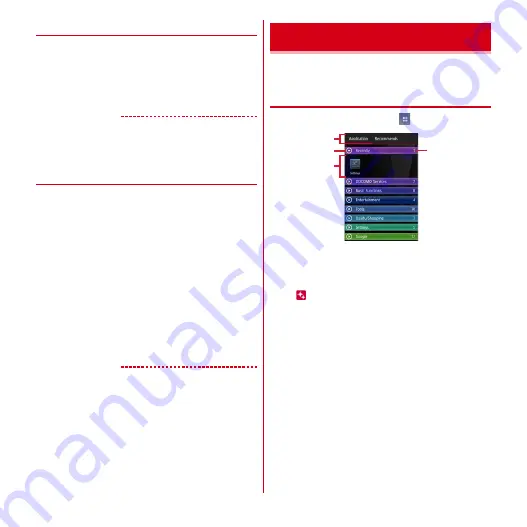
docomo Palette UI
43
◆
Changing Kisekae/wallpaper
1
Touch and hold blank area in the customize
area
2
[Kisekae]/[Wallpaper]/[Wallpaper loop
settings]
→
Select or set items
✔
INFORMATION
・
You can set Kisekae or Wallpaper loop, by tapping
m
→
[Kisekae]/[Wallpaper]/[Wallpaper loop settings] from
the Home screen.
◆
Adding/Deleting home screens
Up to 12 home screens can be set.
1
From the Home screen,
m
→
[Home
screens]
2
Perform required operations
Adding :
[
+
]
Sorting :
Touch and hold a thumbnail of home screen
→
Drag it to the position you want
Deleting :
[
×
]
・
If any items are located, a confirmation screen for
deleting appears.
・
Alternatively, you can touch and hold a thumbnail
of home screen, then tap [Delete] to delete.
Displaying :
Tap a thumbnail of home screen
✔
INFORMATION
・
Alternatively, you can pinch in at any position in the
Home screen or touch and hold a blank area in the
customize area
→
Tap [Home screens] to display home
screen list.
・
From the Home screen,
m
→
Tap [Help] to display the
docomo Palette UI operation guide.
Display the Application menu so that you can activate
registered applications or change the terminal settings.
◆
Displaying Application menu
1
From the Home screen,
a
Application/Recommends switching tab
b
Group
c
Applications in a group
d
Number of applications in a group
・
appears on a new application icon.
・
Number of unread messages appears on some
application icon.
Showing/Hiding applications in a group :
Tap a group
name
Showing/Hiding applications in all groups :
Pinch-
out/-in
Adding to Home screen :
Touch and hold an
application or group
→
[Add]
Switching application list/recommended
applications :
[Application]/[Recommends]
Application screen
b
a
d
c
Содержание Arrows Me F-11D
Страница 1: ...F 11D INSTRUCTION MANUAL 12 7 ...
















































