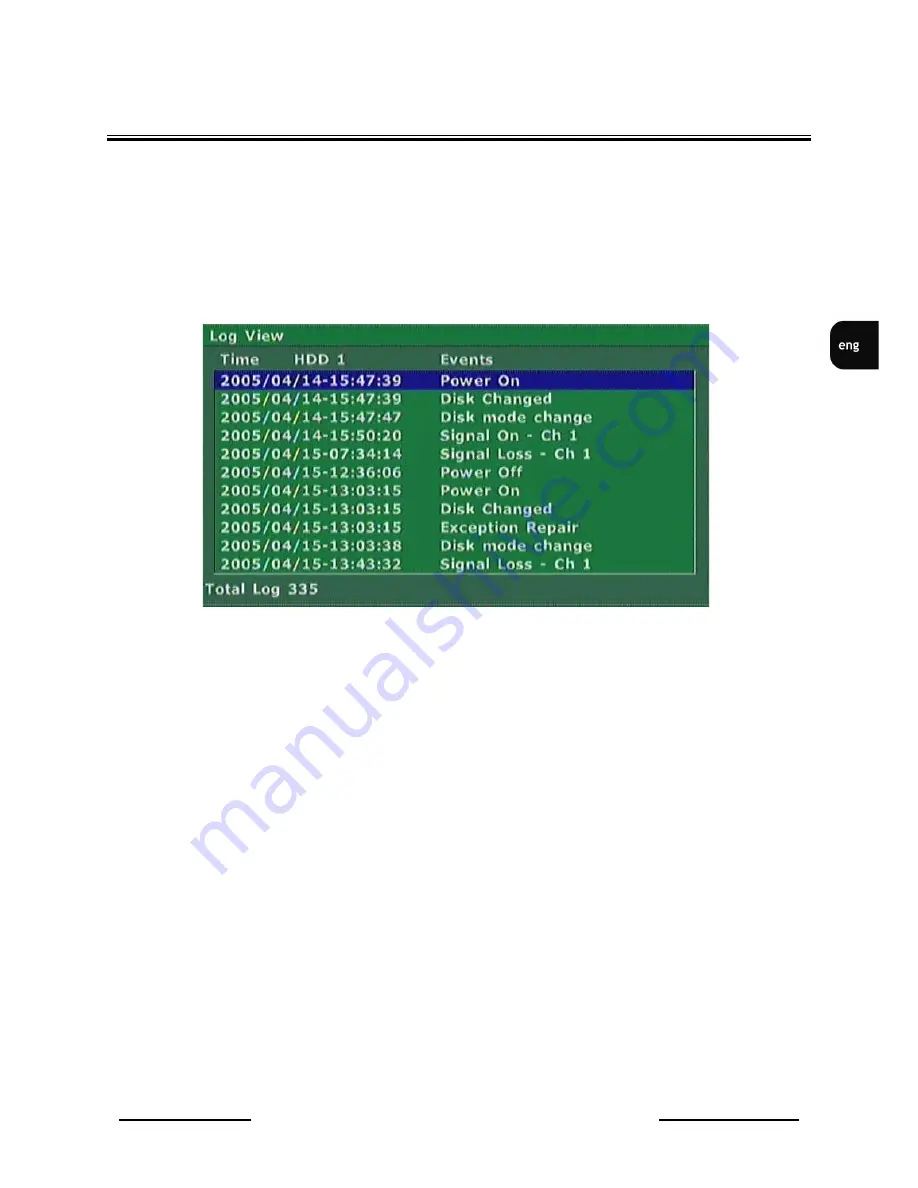
NV-DVR900 / NV-DVR1600 ver. 2.0 - User’s Manual
All rights reserved © NOVUS Security Sp. z o.o.
35
MULTIPLEXER MENU
All
option allows to display entire registry.
Sensor/Motion
„filtering” option which if used displays only alarm events and motion detection
Disk
„filtering” option which if used displays only HDD events
Other
„filtering” option which if used displays only registry events different from the one
mentioned above
The example of system registry is shown above.
Содержание NV-DVR1600
Страница 1: ...NV DVR900 NV DVR900CD NV DVR1600 NV DVR1600CD User s Manual...
Страница 86: ...NV DVR900 NV DVR1600 ver 2 0 User s Manual All rights reserved NOVUS Security Sp z o o 86 NOTES...
Страница 87: ...NV DVR900 NV DVR1600 ver 2 0 User s Manual All rights reserved NOVUS Security Sp z o o 87 NOTES...
















































