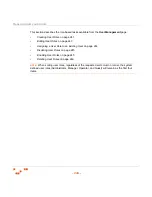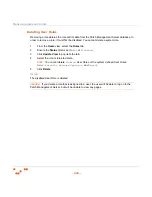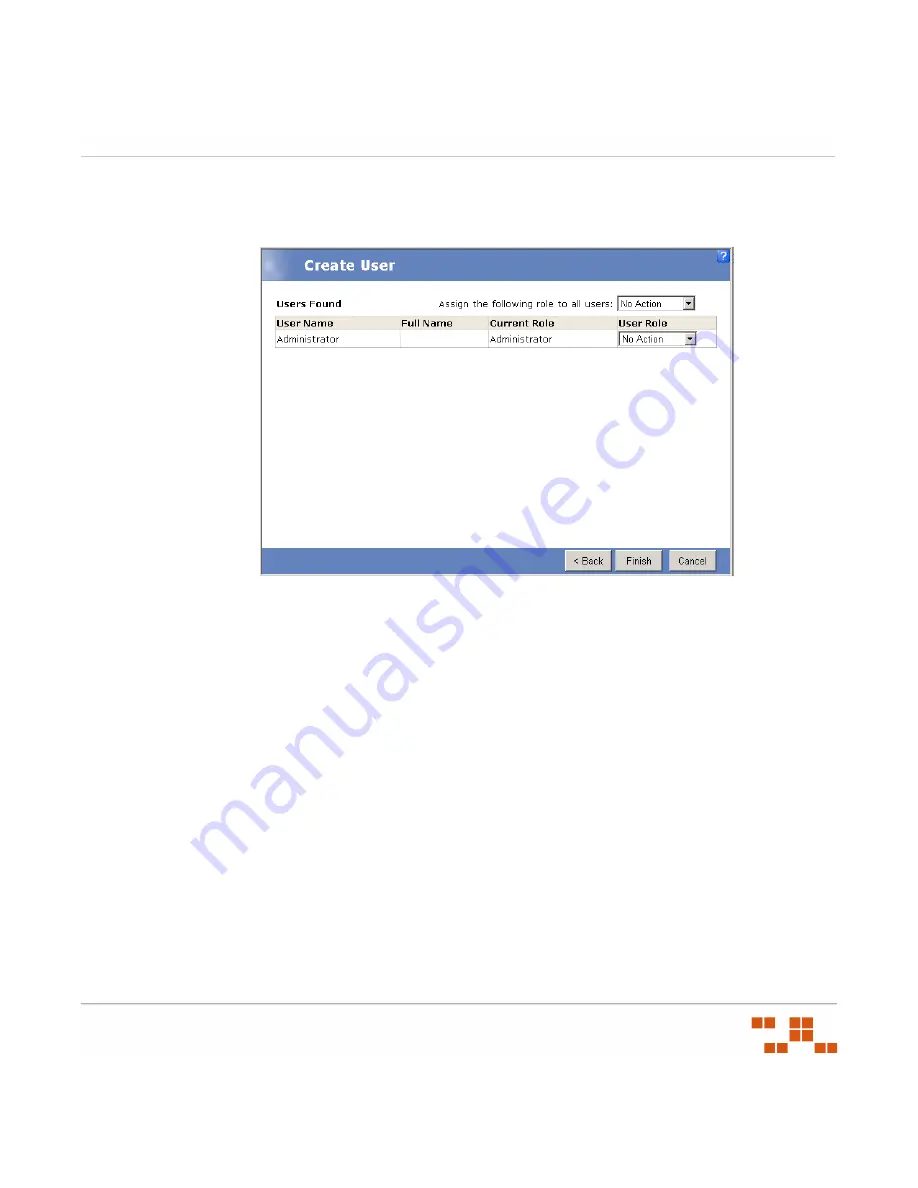
M
ANAGING
U
SERS
AND
R
OLES
- 235 -
5.
Click
Next
.
S
TEP
R
ESULT
:
The
Users Found
page opens.
Figure 8-7:
Create User Wizard - Users Found
6.
Select a
User Role
for each of the users found.
S
TEP
R
ESULT
:
The
No Action
value indicates that the user will not be added to the Patch
Management Server, or if the user already exists as a Patch Management
user, no changes are made to the user.
7.
Confirm the user information and click
Finish
.
S
TEP
R
ESULT
:
The
Summary
page opens.
8.
Verify the summary data and click
Close
.
S
TEP
R
ESULT
:
The
Create User Wizard
closes.
Содержание ZENWORKS PATCH MANAGEMENT 6.4 SP2 - SERVER
Страница 1: ...User Guide ZENworks Patch Management 6 4 SP2 ...
Страница 44: ...USING ZENWORKS PATCH MANAGEMENT 28 ...
Страница 138: ...WORKING WITH DEPLOYMENTS 122 ...
Страница 212: ...USING GROUPS 196 ...
Страница 236: ...REPORTING 220 ...
Страница 308: ...CONFIGURING DEFAULT BEHAVIOR 292 ...
Страница 332: ...USING THE AGENT 316 The Agent Control Panel opens Figure 10 19 Agent Control Panel ...
Страница 354: ...SECURING YOUR PATCH MANAGEMENT SERVER 338 ...