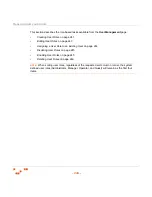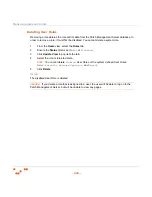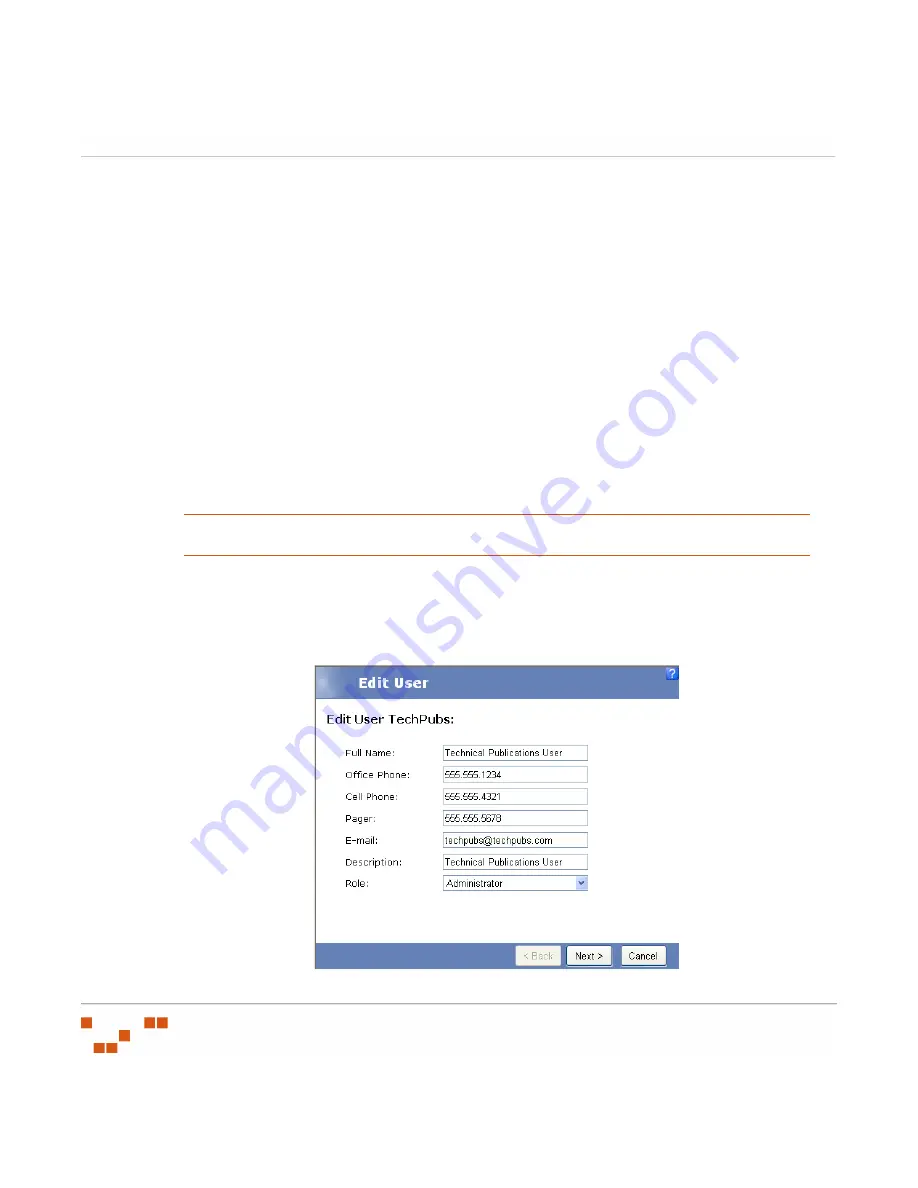
M
ANAGING
U
SERS
AND
R
OLES
- 244 -
6.
Select the
Devices
tab, to define which devices the users assigned this role will be able
to access.
a.
To assign device access, select the checkbox to the left of each of the desired
devices.
b.
Click
Assign
to move the selected devices to the
Selected Devices
table or click
Assign All to move all of the devices to the Selected Devices table.
c.
To remove device access, select the checkbox to the left of each of the desired
devices.
d.
Click
Remove
to remove the selected devices from the
Selected Devices
table or
click
Remove All
to remove all of the devices from the
Selected Devices
table.
7.
Click
OK
.
S
TEP
R
ESULT
:
The wizard saves your changes and closes.
Assigning a User Role to an Existing User
User roles are assigned to users when you create or add a user.
NOTE
:
At any given time, ZENworks Patch Management must have at least one user assigned
the Administrator role.
1.
In the
Users
tab, select the user profile that will be assigned the user role.
2.
Click
Edit User Details
.
S
TEP
R
ESULT
:
The
Edit User Wizard
opens.
Figure 8-13:
Edit User Wizard - User Information Page
Содержание ZENWORKS PATCH MANAGEMENT 6.4 SP2 - SERVER
Страница 1: ...User Guide ZENworks Patch Management 6 4 SP2 ...
Страница 44: ...USING ZENWORKS PATCH MANAGEMENT 28 ...
Страница 138: ...WORKING WITH DEPLOYMENTS 122 ...
Страница 212: ...USING GROUPS 196 ...
Страница 236: ...REPORTING 220 ...
Страница 308: ...CONFIGURING DEFAULT BEHAVIOR 292 ...
Страница 332: ...USING THE AGENT 316 The Agent Control Panel opens Figure 10 19 Agent Control Panel ...
Страница 354: ...SECURING YOUR PATCH MANAGEMENT SERVER 338 ...