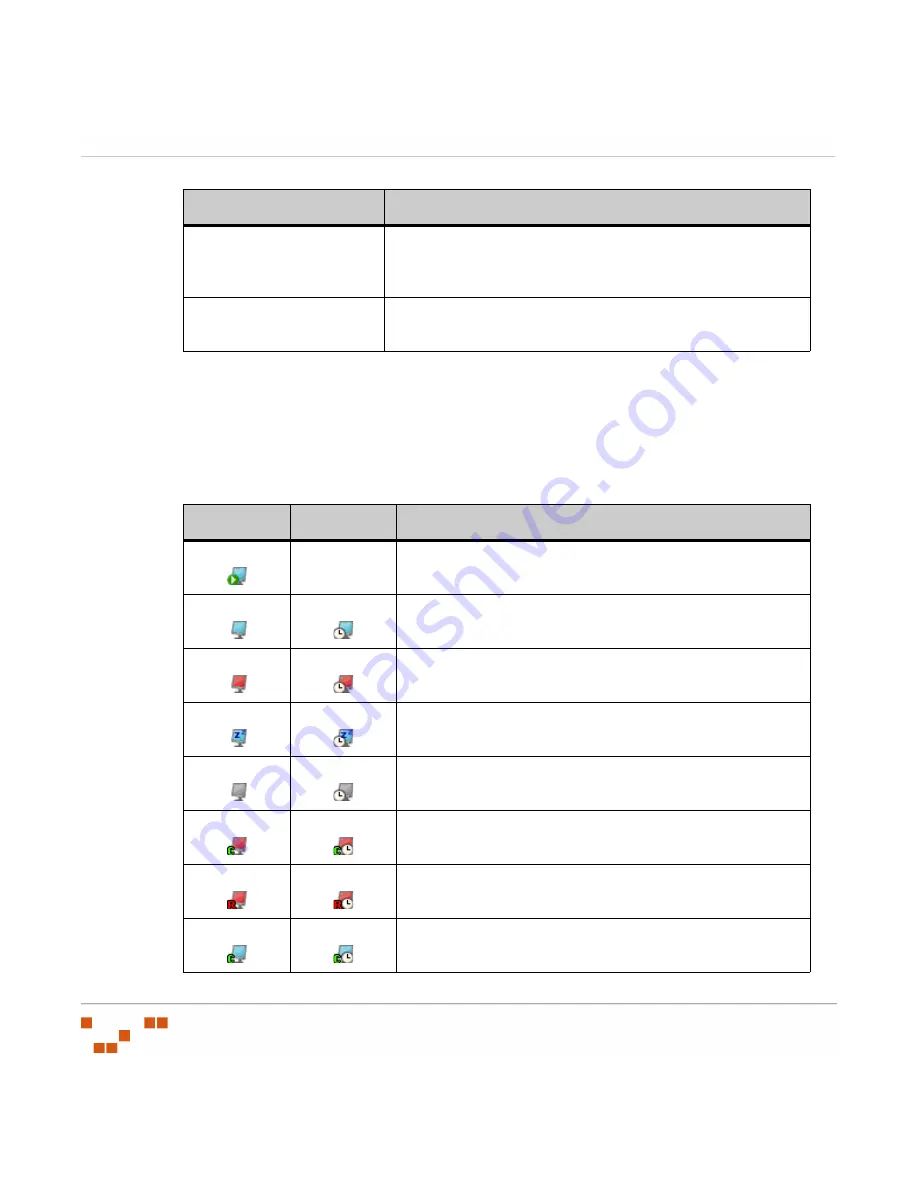
U
SING
D
EVICES
AND
I
NVENTORY
- 126 -
Device Status Icons
The status of the agent installed on the registered device is indicated by an icon in the status
column. The displayed devices are determined by the filter criteria defined in the search
section. The filter may be set to display only a certain status type (for example, enabled or
idle devices).
Table 5-3:
Device Status Icons
Scan Now
Prompts the Discover Applicable Updates task to check the
device. For additional information refer to
Reboot Now
Prompts the selected device to reboot. For additional
information refer to
Menu Item
Description
Active
Pending
Description
N/A
The agent is currently working on a deployment (animated
icon).
The agent is idle, and has pending deployments.
The agent is offline.
The agent is sleeping due to its Hours of Operation settings.
This agent has been disabled.
The agent is offline and is in a Chain status (can accept
chained deployments only after reboot).
The agent is offline and is in a Reboot status (can accept no
more deployments until after it reboots).
The agent is in a Chain status (the agent can accept
chained deployments only until after a reboot).
Содержание ZENWORKS PATCH MANAGEMENT 6.4 SP2 - SERVER
Страница 1: ...User Guide ZENworks Patch Management 6 4 SP2 ...
Страница 44: ...USING ZENWORKS PATCH MANAGEMENT 28 ...
Страница 138: ...WORKING WITH DEPLOYMENTS 122 ...
Страница 212: ...USING GROUPS 196 ...
Страница 236: ...REPORTING 220 ...
Страница 308: ...CONFIGURING DEFAULT BEHAVIOR 292 ...
Страница 332: ...USING THE AGENT 316 The Agent Control Panel opens Figure 10 19 Agent Control Panel ...
Страница 354: ...SECURING YOUR PATCH MANAGEMENT SERVER 338 ...






























