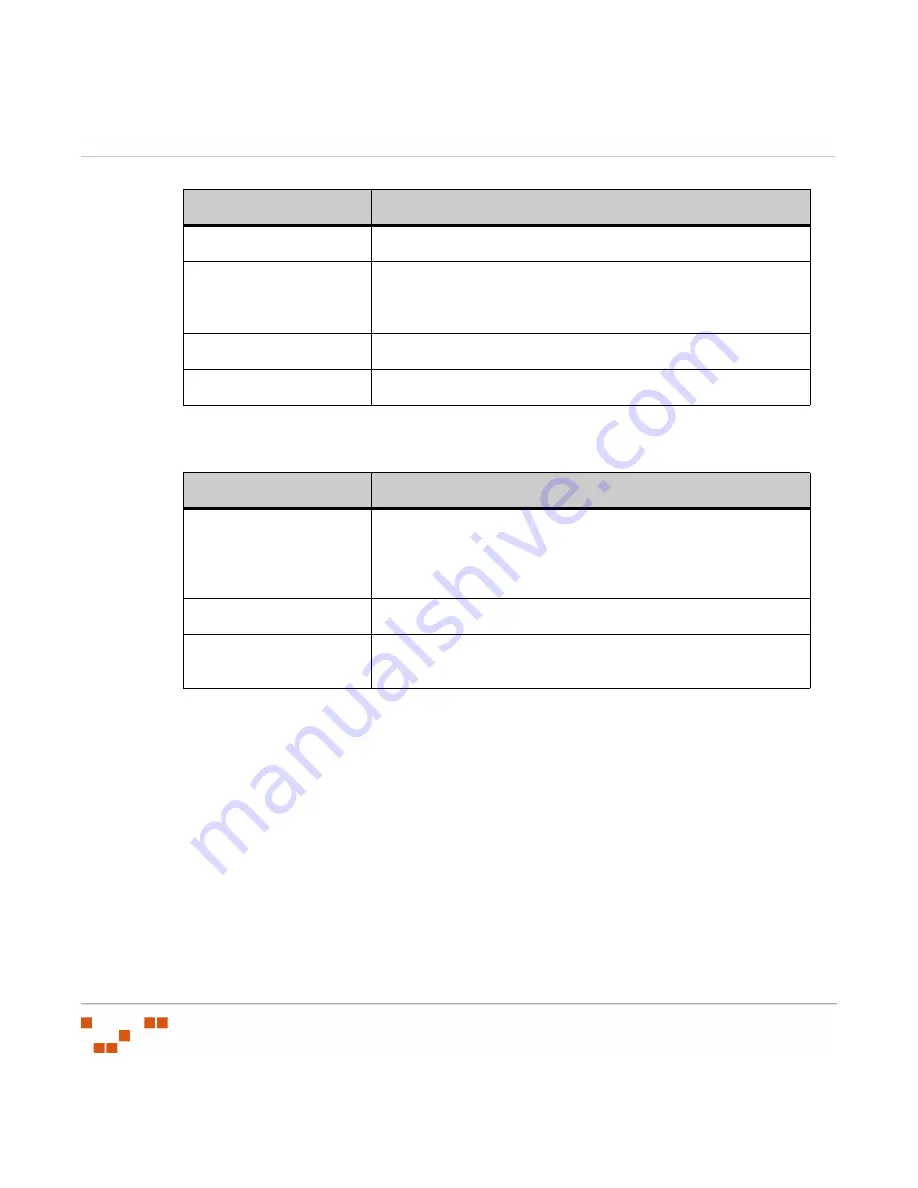
W
ORKING
W
ITH
THE
C
ONTENT
U
PDATE
T
OOL
- 346 -
5.
Select the
Options
tab and set the configuration options.
Table C-6:
Content Update Tool - Options Tab Configuration Options
6.
Click
Next
.
S
TEP
R
ESULT
:
The
Vulnerability Selection
page opens.
7.
Select a vendor, or type a search string, in the
Search
field.
8.
Select a vulnerability impact in the Impacts field.
9.
To limit the results to only those vulnerabilities that are applicable to devices managed by
your Patch Management Server, select the
Only show applicable content
option.
10.
To limit the results to only those vulnerabilities that have not already been cached, select
the
Only show vulnerabilities not cached
option.
Port
The proxy server’s port.
Authenticated Proxy
Select if the defined proxy requires a user name and password.
Selecting this option will enable the
Username
and
Password
fields.
Username
The user name used when connecting via the defined proxy.
Password
The password associated with the defined user name.
Field
Description
Use SSL
Select to use SSL during communication with your Patch
Management Server.
Should only be enabled if your Patch Management Server is
using SSL.
Log Errors
Select to enable error logging.
Product Information
Displays the Content Update Tool version and copyright
information.
Field
Description
Содержание ZENWORKS PATCH MANAGEMENT 6.4 SP2 - SERVER
Страница 1: ...User Guide ZENworks Patch Management 6 4 SP2 ...
Страница 44: ...USING ZENWORKS PATCH MANAGEMENT 28 ...
Страница 138: ...WORKING WITH DEPLOYMENTS 122 ...
Страница 212: ...USING GROUPS 196 ...
Страница 236: ...REPORTING 220 ...
Страница 308: ...CONFIGURING DEFAULT BEHAVIOR 292 ...
Страница 332: ...USING THE AGENT 316 The Agent Control Panel opens Figure 10 19 Agent Control Panel ...
Страница 354: ...SECURING YOUR PATCH MANAGEMENT SERVER 338 ...
















































