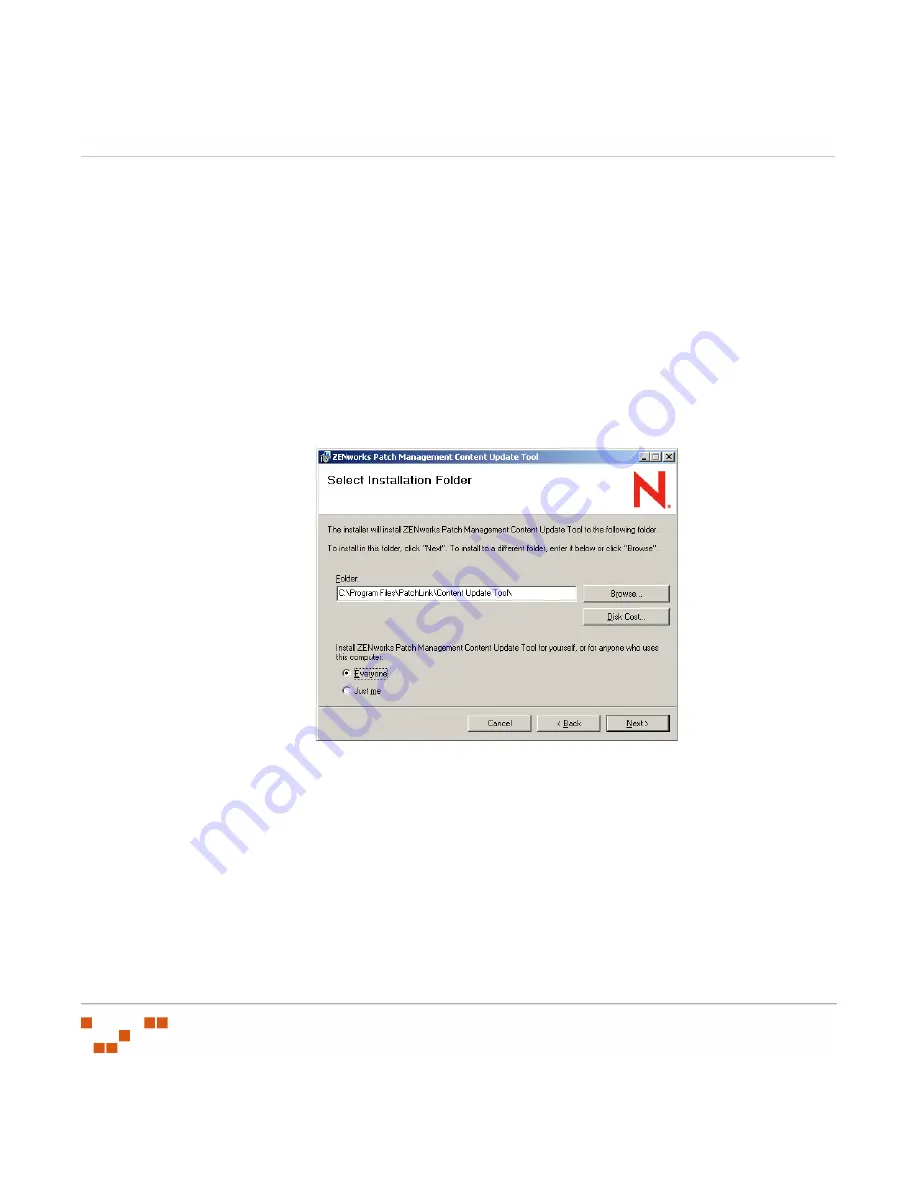
W
ORKING
W
ITH
THE
C
ONTENT
U
PDATE
T
OOL
- 342 -
Installing the Content Update Tool
Having downloaded the installer, you can now install the Content Update Tool.
1.
From the downloaded location, select the
ContentUpdateTool.msi
file to extract the
Content Update Tool
Installation Wizard
.
S
TEP
R
ESULT
:
The
Content Update Tool
Tool Welcome
page opens.
2.
Click
Next
.
S
TEP
R
ESULT
:
The
License Agreement
page opens.
3.
If you agree with the license agreement select the
I Agree
option.
4.
Click
Next
.
S
TEP
R
ESULT
:
The
Select Installation Folder
page opens.
Figure C-2:
Content Update Tool - Select Installation Folder Page
5.
If a different installation folder is required:
a.
Click
Browse...
b.
Select a new folder and click
Save
.
S
TEP
R
ESULT
:
The
Select Folder
window closes, returning to the
Select
Installation Folder
page with the new path displayed.
6.
If you want all users of this computer to have access to the Content Update Tool select
Everyone
.
7.
Click Next.
S
TEP
R
ESULT
:
The
Confirm Installation
page opens.
Содержание ZENWORKS PATCH MANAGEMENT 6.4 SP2 - SERVER
Страница 1: ...User Guide ZENworks Patch Management 6 4 SP2 ...
Страница 44: ...USING ZENWORKS PATCH MANAGEMENT 28 ...
Страница 138: ...WORKING WITH DEPLOYMENTS 122 ...
Страница 212: ...USING GROUPS 196 ...
Страница 236: ...REPORTING 220 ...
Страница 308: ...CONFIGURING DEFAULT BEHAVIOR 292 ...
Страница 332: ...USING THE AGENT 316 The Agent Control Panel opens Figure 10 19 Agent Control Panel ...
Страница 354: ...SECURING YOUR PATCH MANAGEMENT SERVER 338 ...






























