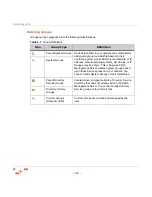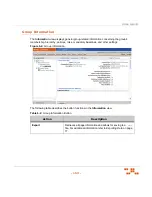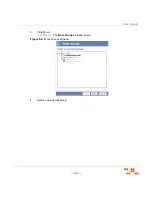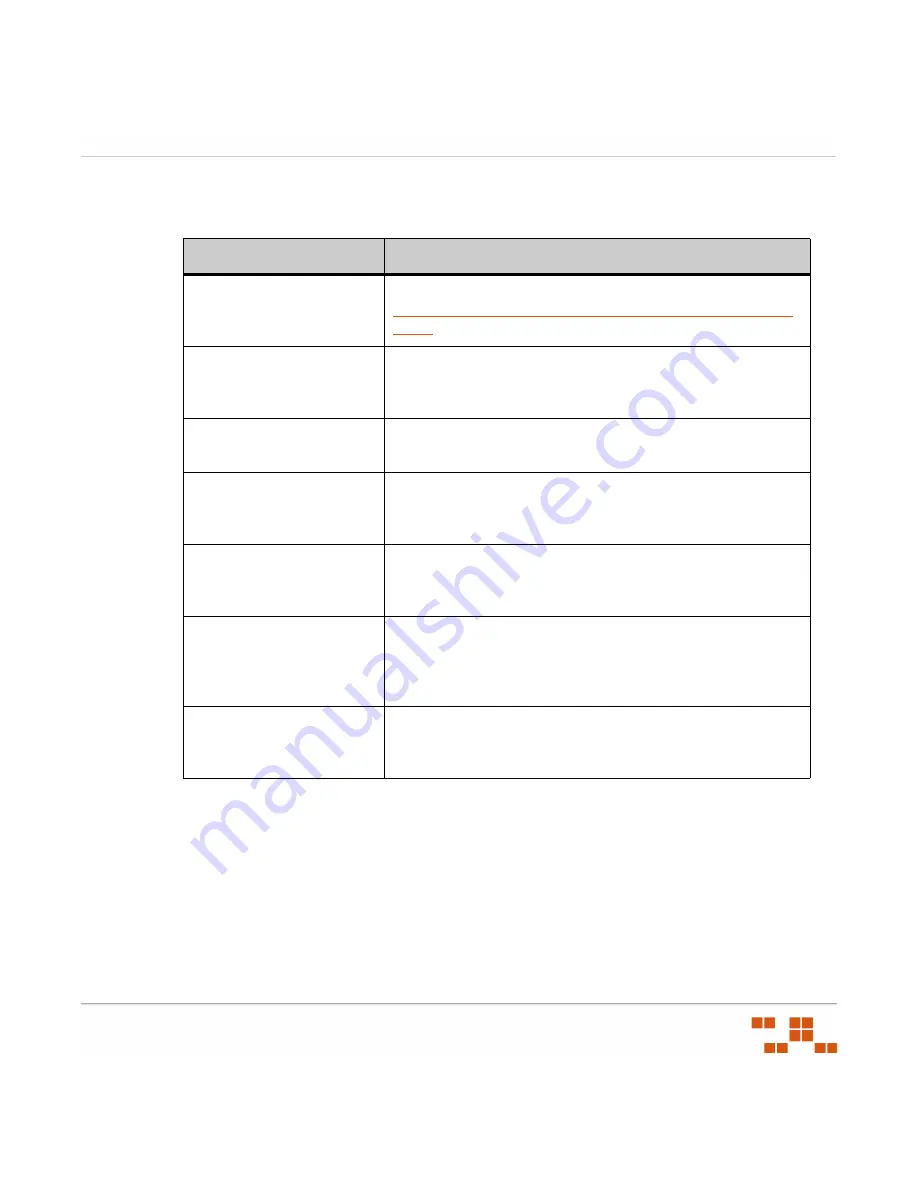
U
SING
G
ROUPS
- 165 -
The following table describes the functions of the
Device Membership
view toolbar:
Table 6-12:
Device Membership View Toolbar
Adding or Removing Device Members
Add devices to a group for that device to inherit the group’s settings.
1.
In the
Device Groups
page, select
Device Membership
from the drop-down list.
S
TEP
R
ESULT
:
The
Device Membership
page displays in the
Groups
window.
2.
Select a group from the directory tree.
Button
Use To
Install
Install an agent to a device. For more information, see the
ZENworks Patch Management Server 6.4 SP2 Agent Install
Guide
.
Manage
Add or remove devices from a group. For more information,
see
Adding or Removing Device Members
on page 165 and
Enabling or Disabling Devices within a Group
Deploy
Deploy vulnerabilities to a device. For additional information
refer to
Disable
Disables a device within a group. For additional information
refer to
Enabling or Disabling Devices within a Group
Export
Retrieves all page information and allows for saving to a
.csv
file. For additional information refer to
Scan Now
Prompts the Discover Applicable Updates (DAU) task to
immediately launch and check a group for vulnerabilities. For
additional information refer to
Reboot Now
Initiate the Reboot system task to all members of the selected
group or groups. For additional information refer to
Содержание ZENWORKS PATCH MANAGEMENT 6.4 SP2 - SERVER
Страница 1: ...User Guide ZENworks Patch Management 6 4 SP2 ...
Страница 44: ...USING ZENWORKS PATCH MANAGEMENT 28 ...
Страница 138: ...WORKING WITH DEPLOYMENTS 122 ...
Страница 212: ...USING GROUPS 196 ...
Страница 236: ...REPORTING 220 ...
Страница 308: ...CONFIGURING DEFAULT BEHAVIOR 292 ...
Страница 332: ...USING THE AGENT 316 The Agent Control Panel opens Figure 10 19 Agent Control Panel ...
Страница 354: ...SECURING YOUR PATCH MANAGEMENT SERVER 338 ...