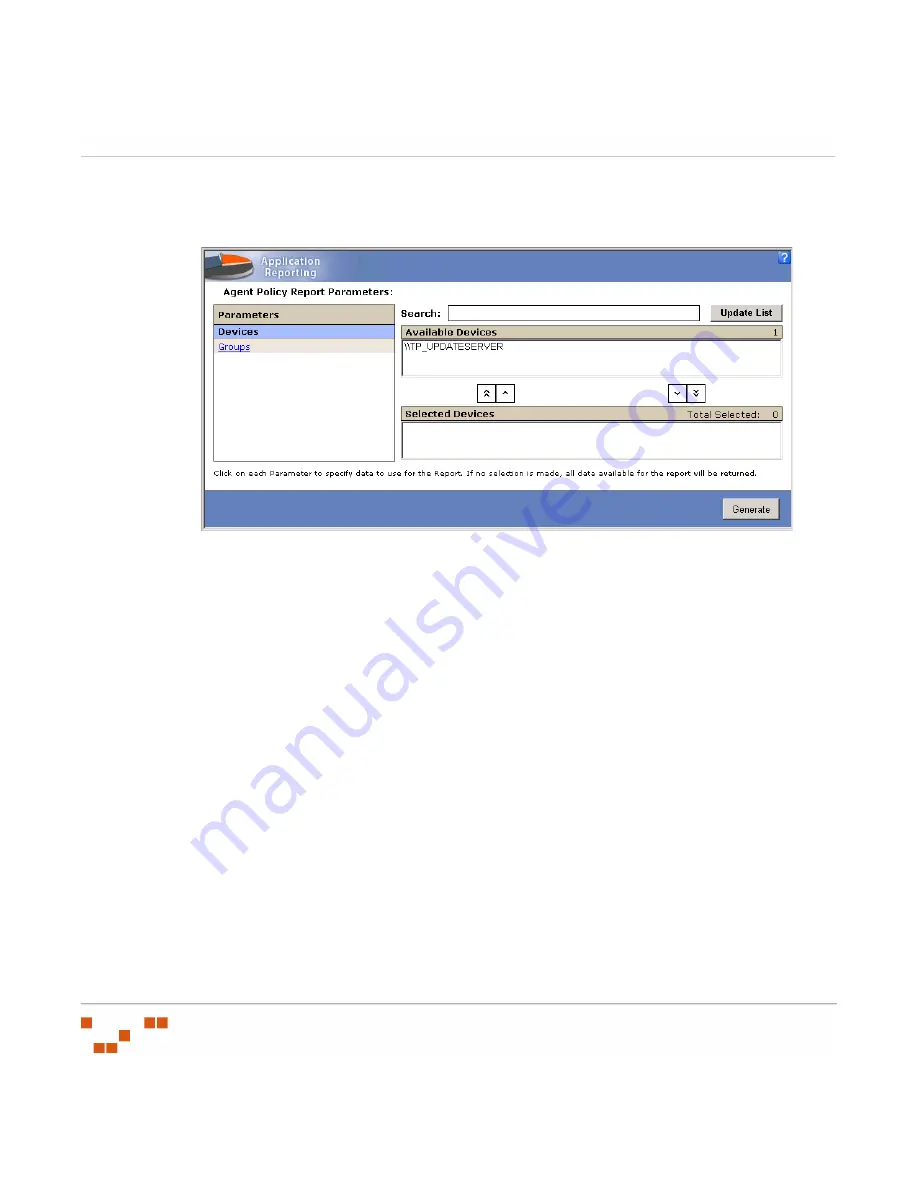
R
EPORTING
- 202 -
2.
Select the report to generate in the
Available Reports
page.
S
TEP
R
ESULT
:
The corresponding
Report Parameters
page opens.
Figure 7-5:
Report Parameters
3.
In the
Report Parameters
page, define the report contents and organization by selecting
parameters.
a.
In the
Parameters
box, select the parameter to use in defining the report contents
from the list of available parameters. This is the left-side pane of the page.
b.
In the
Available Devices
(or
Available Options
) box, select from the list of
available parameters to include (Devices, Groups, Vulnerabilities) by selecting with
your cursor. Select multiple items using the CTRL or SHIFT keys.
You may choose not to define any parameters; in this case, all applicable data for
the report parameters will be returned.
4.
With the desired items selected, click the
Include
arrow.
5.
To include all available items, click the
Include All
arrow.
6.
Verify the contents of the
Selected Options
box.
7.
Remove items by clicking the
Remove
arrow.
8.
Or, to include all available items, click the
Remove All
arrow.
9.
Click
Generate
to create the report.
10.
The
Report Results
page opens with the retrieved information.
Содержание ZENWORKS PATCH MANAGEMENT 6.4 SP2 - SERVER
Страница 1: ...User Guide ZENworks Patch Management 6 4 SP2 ...
Страница 44: ...USING ZENWORKS PATCH MANAGEMENT 28 ...
Страница 138: ...WORKING WITH DEPLOYMENTS 122 ...
Страница 212: ...USING GROUPS 196 ...
Страница 236: ...REPORTING 220 ...
Страница 308: ...CONFIGURING DEFAULT BEHAVIOR 292 ...
Страница 332: ...USING THE AGENT 316 The Agent Control Panel opens Figure 10 19 Agent Control Panel ...
Страница 354: ...SECURING YOUR PATCH MANAGEMENT SERVER 338 ...






























