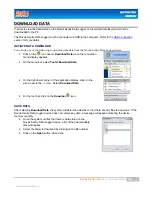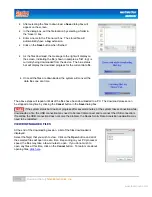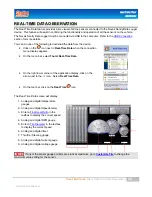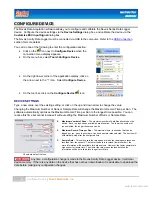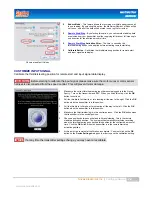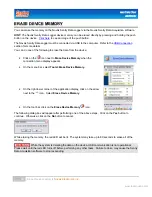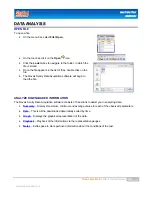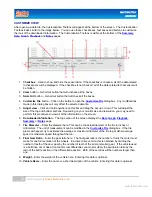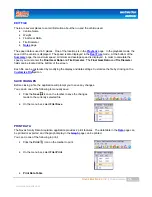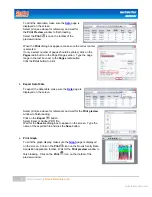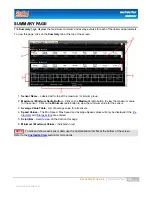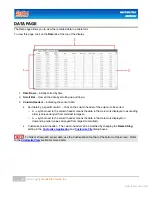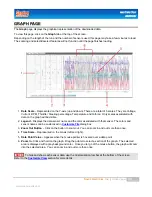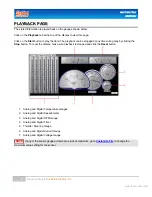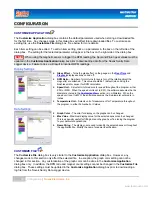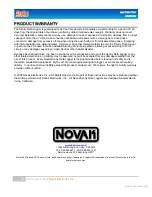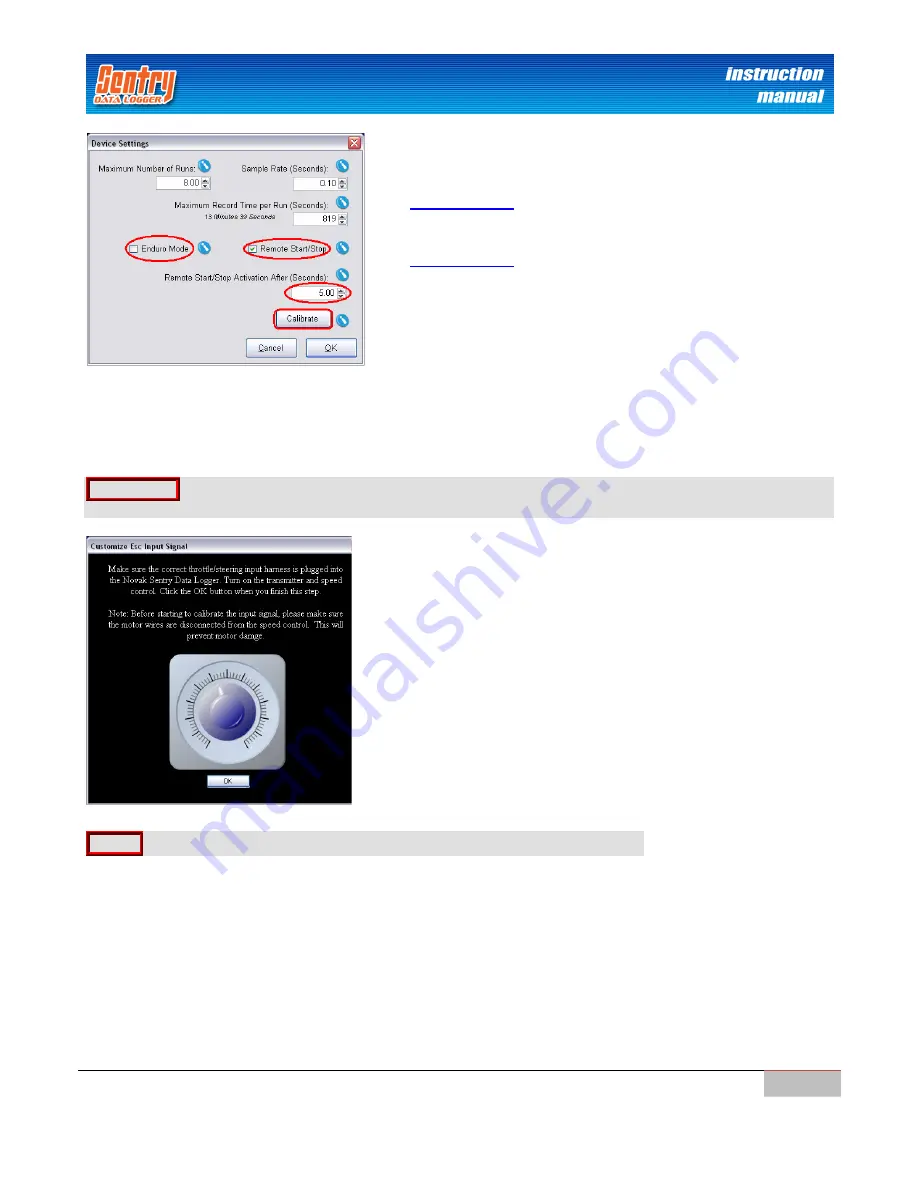
Novak Electronics, Inc.
|
Configure Device
2
2
2
2
www.teamnovak.com
Shown are default Values
Enduro Mode
– This feature allows the recording of multiple battery packs all
in one reading. By selecting this option, the Maximum Number of Runs will be
set to one, and all of the data will be stored in one log file for review.
Remote Start/Stop
– By selecting this option, you can remote start/stop data
acquisition from your transmitter by either applying full brake or full steering in
one direction for the allotted amount of time.
Remote Start/Stop
Activation After
– The time, in seconds, the
throttle/steering needs to be applied before activating remote start/stop.
Calibrate Button
– Calibrates the throttle/steering position for remote start
and input signal data display.
CUSTOMIZE INPUT SIGNAL
Calibrate the throttle/steering position for remote start and input signal data display.
WARNING!
Before starting to calibrate the input signal, please make sure the motor wires or motor sensor
harness is disconnected from the speed control. This will prevent motor damage.
1.
Make sure the correct throttle/steering input harness is plugged into the Novak
Sentry. Turn on the transmitter and ESC. When you finish this step, click the
OK
button to continue.
2.
Pull the throttle to full throttle, or turn steering all the way to the right. Click the
OK
button when the transmitter is in this position.
3.
Pull the throttle to full brake, or turn steering all the way to the left. Click the
OK
button when the transmitter is in this position.
4.
Make sure the throttle/steering is in the neutral position. Click the
OK
button when
the transmitter is in the neutral position.
5.
Choose a position between neutral and full brake/steering. This is the remote
start/stop activation position. The system will automatically start/stop recording
when the throttle/steering goes beyond this position for the configured amount of
time. Click the
OK
button when the transmitter is in the remote start/stop
activation position.
6.
At this point, the remote start calibration is complete. You must click on the
OK
button on the
Device Settings
dialog box in order to save the calibration setting.
NOTE
If at any time the transmitter settings change, you may have to recalibrate.
Содержание DATA LOGGER
Страница 1: ...Instruction Manual...