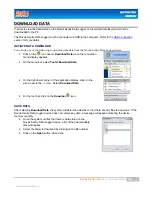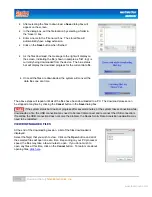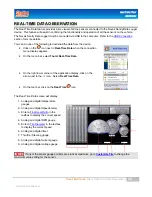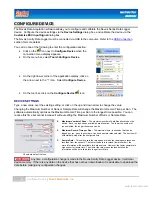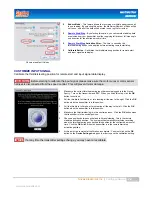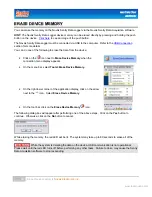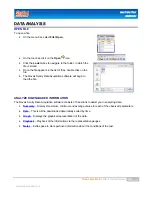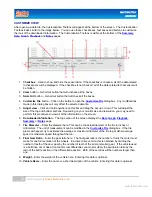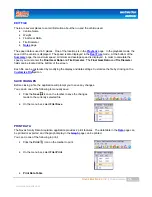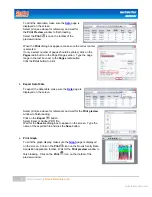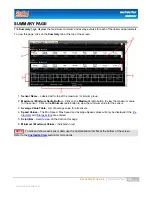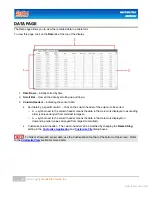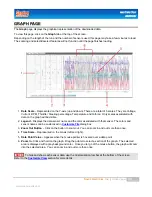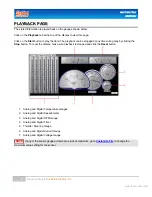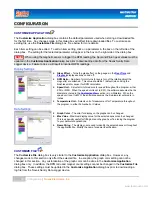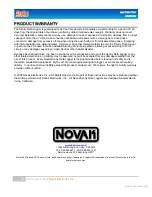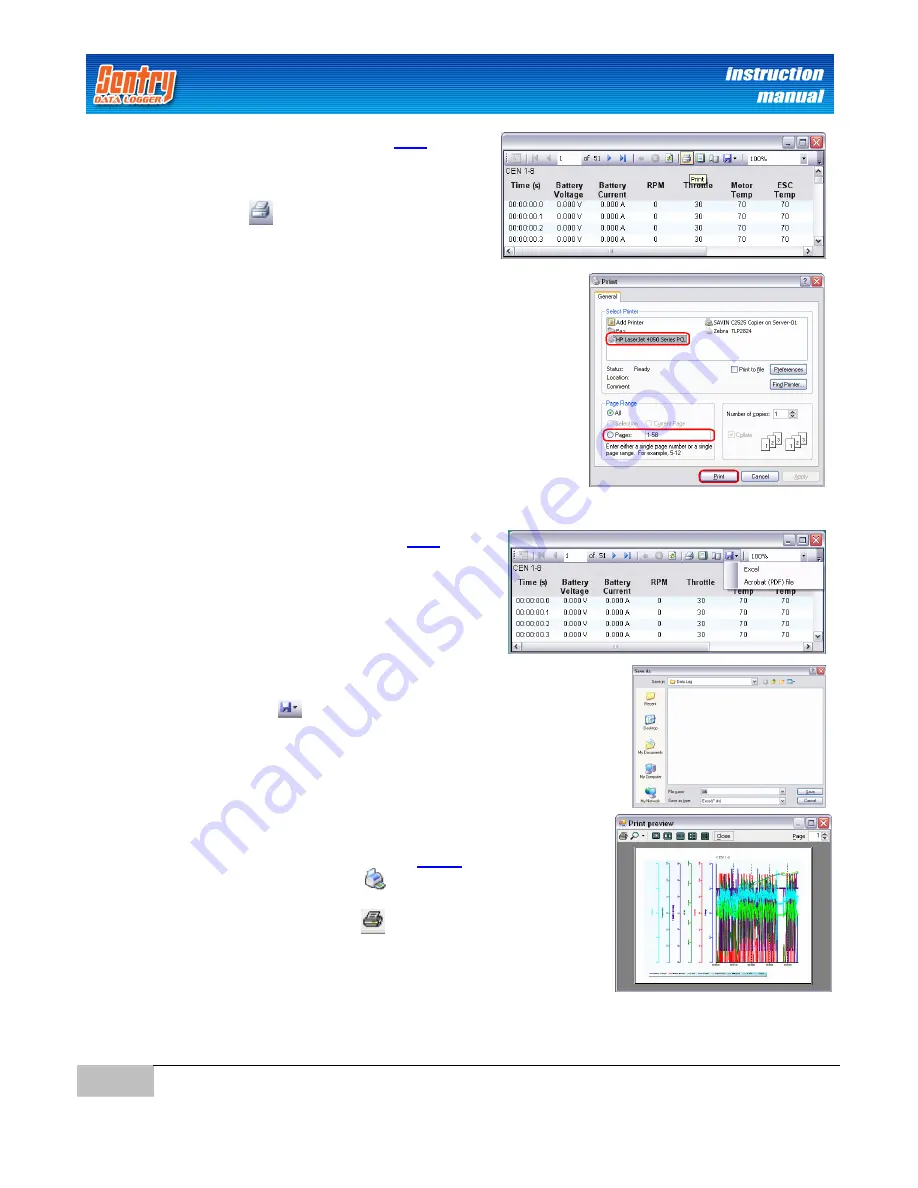
27
Data Analysis
|
Novak Electronics, Inc.
www.teamnovak.com
To print the data table, make sure the
Data
page is
displayed on the screen.
Select print (see above for reference) and wait for
the
Print Preview
window to finish loading.
Select the
icon on the toolbar of the
preview window.
When the
dialog box appears, make sure the correct printer
is selected.
If only a select number of pages should be printed, click on the
Pages
radio button in the Page Range section. Type the page
range in the text box next to the
Pages
radio button.
Click the
button to print.
Export Data Table
To export the data table, make sure the
Data
page is
displayed on the screen.
Select print (see above for reference) and wait for the
Print preview
window to finish loading.
Click on the
Export
button.
Select Excel or Adobe (PDF) file.
Wait for the
Save As
dialog box to appear on the screen. Type the
name of the exported file and click the
Save
button.
Print Graph
To print the graph display, make sure the
Graph
page is displayed
on the screen. Click on the
icon on the Novak Sentry Data
Acquisition application toolbar. Wait for the
Print preview
window to
finish loading. Click on the
icon on the toolbar of the
preview window.
Содержание DATA LOGGER
Страница 1: ...Instruction Manual...