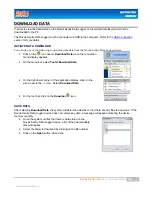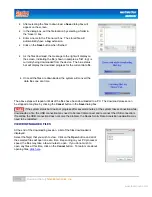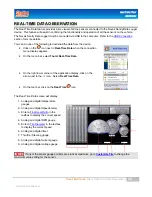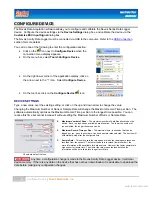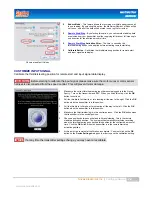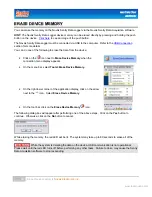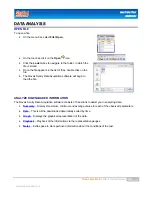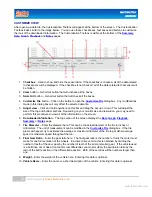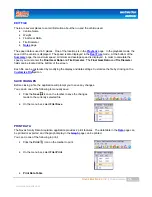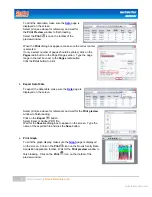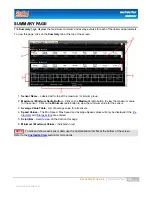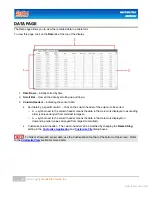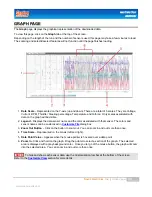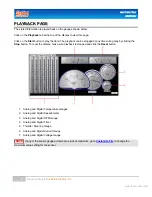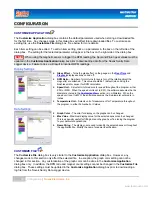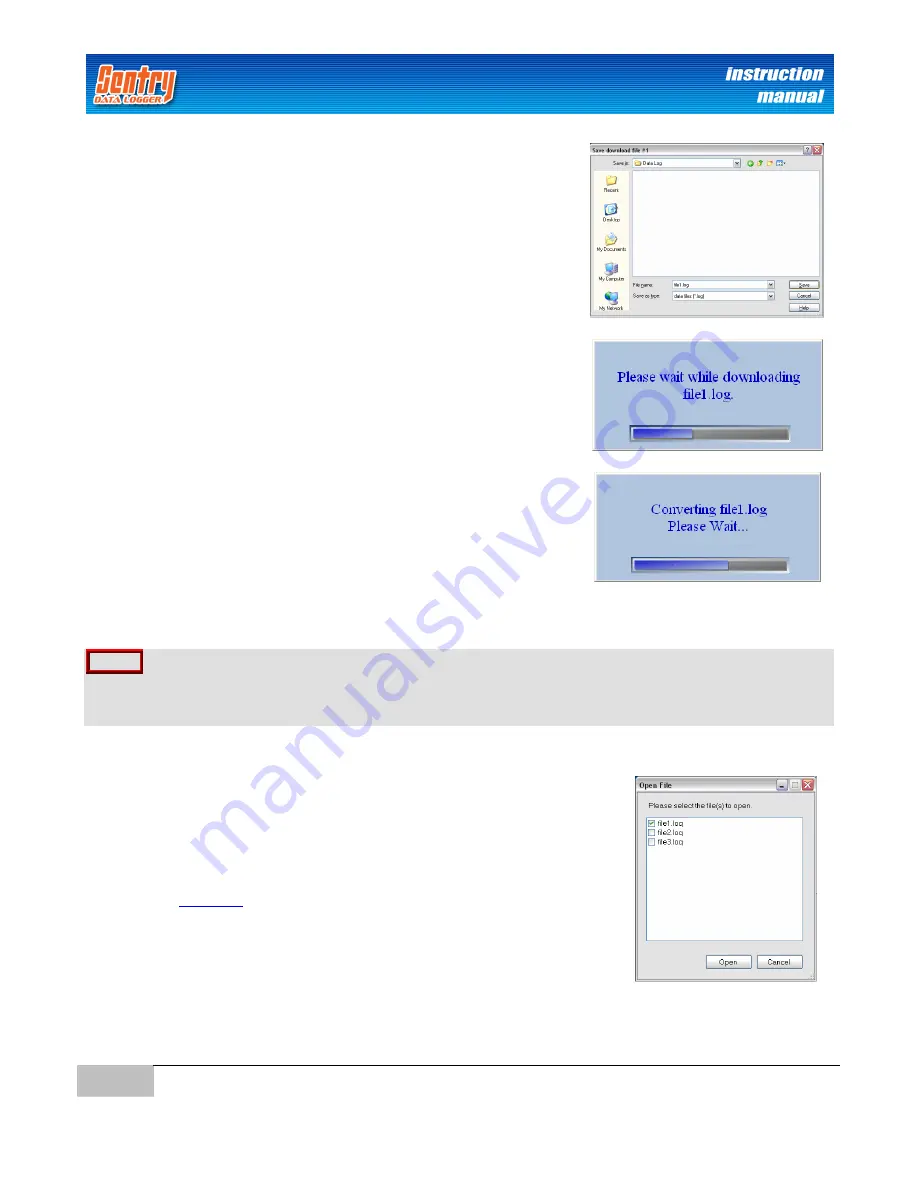
19
Download Data
|
Novak Electronics, Inc.
www.teamnovak.com
After selecting the files to download, a
Save
dialog box will
appear on the screen.
In the dialog box, set the file location by selecting a folder in
the ‘Save in’ box.
Enter a name in the ‘File name’ box. The stored file will
automatically have a
.log
extension.
Click on the
Save
button when finished.
As the files download, the message to the right will display on
the screen, indicating the file (shown in sample as ‘file1.log’) is
currently being downloaded from the device. The blue status
bar will display the download progress for the current data file.
Once all the files are downloaded, the system will convert the
data files one at a time.
The above steps will repeat until all of the files have been downloaded to a PC. The download process can
be stopped at anytime by clicking the
Cancel
button in the
Save
dialog box.
NOTE
If the system status bar does not progress after several minutes, or the system loses connection while
downloading a file, the USB connection may need to be reset (disconnect and reconnect the USB connection).
If resetting the USB connection does not solve the problem, the Novak Sentry Data Acquisition application may
need to be restarted.
VIEW DOWNLOADED FILES
At the end of the downloading session, a list of the files downloaded is
displayed.
Select the file(s) that you wish to view. Click on the
Open
button and all of
the selected files will open one at a time. Depending on your PC processor
speed, the files may take a few minutes to open. If you do not wish to
open any files at this time, click on the
Cancel
button. To learn more about
opening files,
click here
.
Содержание DATA LOGGER
Страница 1: ...Instruction Manual...