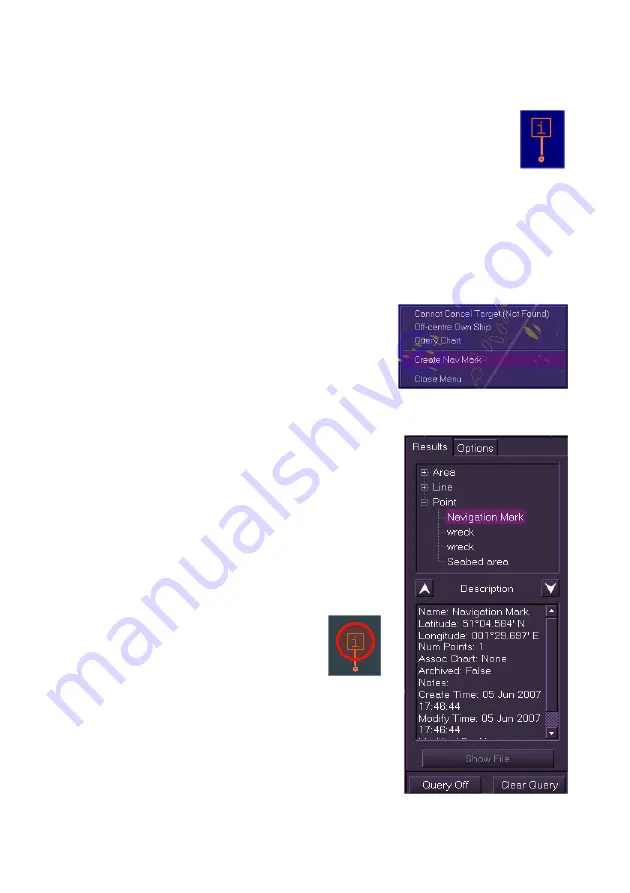
Navigation Tools
Radar/Chart Radar User Guide
6-68
65900010
Navigation Marks
Navigation marks (Nav Marks) are generated by the operator to
indicate positions of interest.
The Nav Mark is displayed as an orange information note symbol
in a square box. When a Nav Mark is created and viewed in Chart
mode a vertical orange line with a dot at the end is displayed below the
symbol box. When a Nav Mark is created and viewed in Radar Maps mode
only the information note symbol in a square box is displayed.
Nav Marks can be created in both Standby and Transmit modes, all
presentation modes and range scales.
To create a Nav Mark do the following:
1. Right click anywhere within the video
circle, a semi-transparent window
appears at the position selected.
2. Select
Create Nav Mark
from the
window. A Nav mark is created at the
selected position.
To view data on the Nav Mark do the following:
1. Right click on the Nav Mark and select
Query Chart
from the semi-transparent
window. The Chart Query window opens
on the display.
2. In the Results tab click on the Point
+
box and then click on
Navigation Mark
in the directory tree. The nav mark is
highlighted on the chart display with a
red circle and a red transparent
background fill. The
Description area of the
window shows Lat/Lon
position information and all
other data relevant to the
Nav Mark.
3. To de-select the nav mark click on the
Clear Query
button. The highlight is
removed from the nav mark and the
data in the
Description
field is cleared.
Содержание VisionMaster FT
Страница 1: ...Radar Chart Radar User Guide Northrop Grumman Sperry Marine B V Part Number 65900010 ...
Страница 2: ......
Страница 4: ...Radar Chart Radar User Guide 65900010 ii Intentionally Blank ...
Страница 24: ...Overview Radar Chart Radar User Guide 1 2 65900010 Single System ...
Страница 42: ......
Страница 114: ......
Страница 212: ......
Страница 304: ......
Страница 370: ......
Страница 450: ......
Страница 462: ......
Страница 502: ......
Страница 516: ......
Страница 532: ......
Страница 533: ......






























