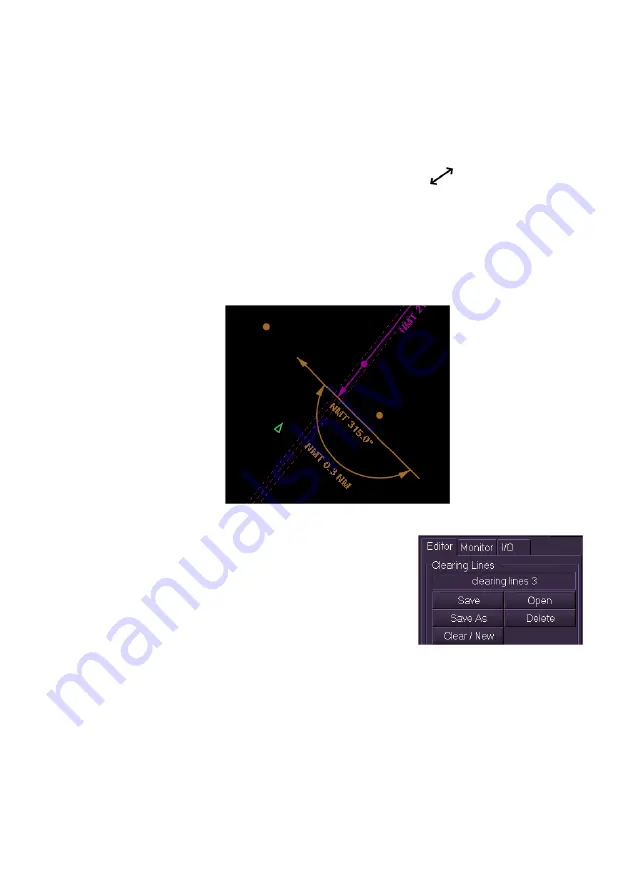
Radar/Chart Radar User Guide
Navigation Tools
65900010
6-17
2. Add the type of clearing line to auto join by clicking the
Add
Bearing
or
Add Range
button, the selected button is highlighted,
in addition to the Auto Join button.
3. Create a clearing line on the chart display as described previously.
4. Move the cursor over the clearing line (2
nd
line) to be trimmed until
the cursor changes to the following graphic
.
5. Hold down the left key and drag the line to the 1
st
clearing line.
When the selected line bisects the 1
st
clearing line the arrow at the
end of the 2
nd
line's origin point is trimmed at the intersection point
of the 1
st
line.
The figure below shows a range line and bearing line auto joined to an
existing bearing line.
To save, open or delete a set of Clearing Lines, do the following:
When one or more clearing lines have been
generated, the lines may be saved, opened,
cleared or deleted.
1. If the set of clearing lines are new, click
the
Save As
button. An
Action
Required
popup window appears
prompting to enter a name for the line
set.
2. Enter a name using the on-screen keypad and click the
OK
button.
The set is saved and the given name appears in the Clearing Lines
field. Saved clearing line sets are distributed among system nodes.
Содержание VisionMaster FT
Страница 1: ...Radar Chart Radar User Guide Northrop Grumman Sperry Marine B V Part Number 65900010 ...
Страница 2: ......
Страница 4: ...Radar Chart Radar User Guide 65900010 ii Intentionally Blank ...
Страница 24: ...Overview Radar Chart Radar User Guide 1 2 65900010 Single System ...
Страница 42: ......
Страница 114: ......
Страница 212: ......
Страница 304: ......
Страница 370: ......
Страница 450: ......
Страница 462: ......
Страница 502: ......
Страница 516: ......
Страница 532: ......
Страница 533: ......






























