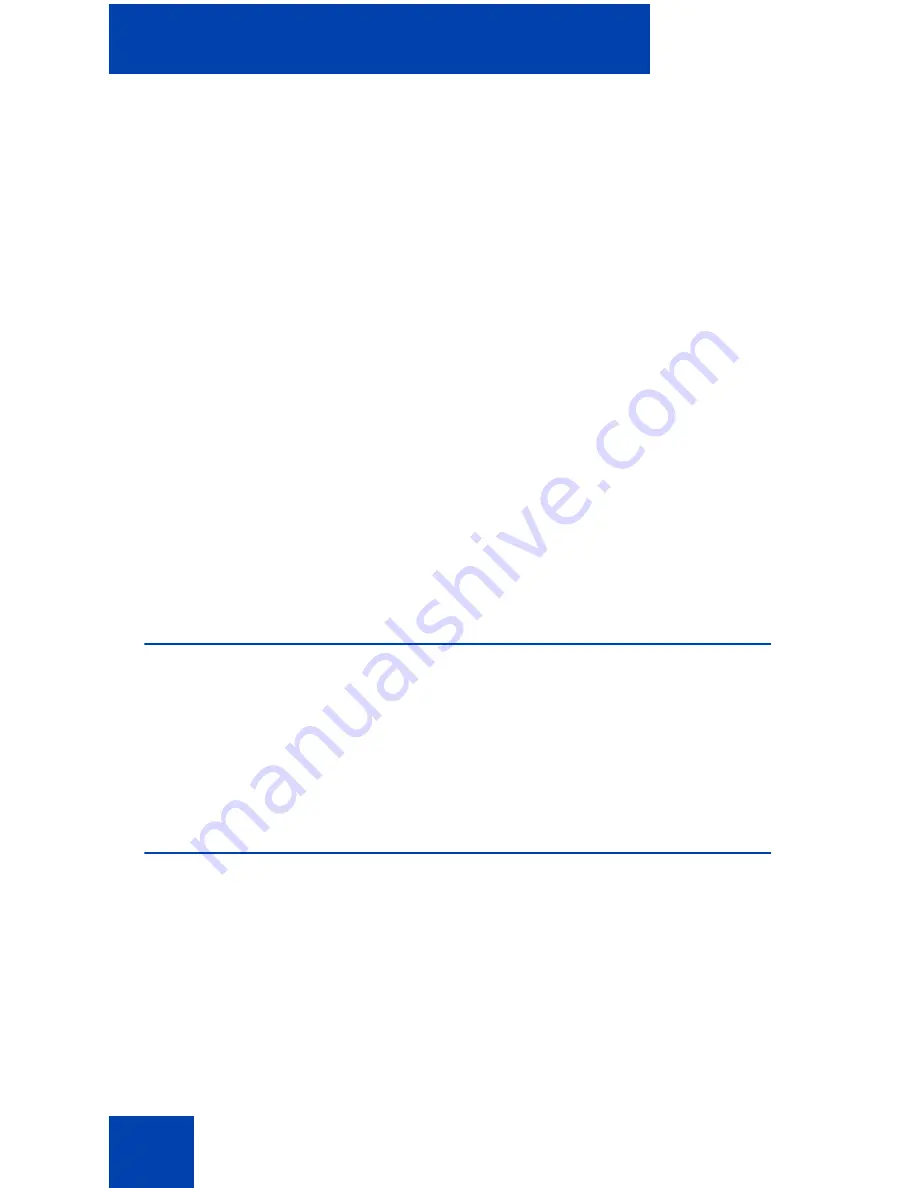
IP Softphone 2050 Settings
92
To assign a sound to an event:
1. From the
Select an event
list, select the event to which you want to
assign a sound.
2. Select
Play sound
.
3. Enter the path and file name of the audio file you want to use. You
can also search for the file by clicking browse.
The selected file name appears in the text box.
Note:
The IP Softphone 2050 currently supports only .wav files
To test the selected sound, press the
play
arrow button. To stop the
sound while playing, click the
stop
button.
To view the information about a new incoming call:
1. Select the
Show pop-up window in System Tray
option button.
2. Select the
Voice Notifications
check box.
3. Click
OK
.
Hot Keys
You can assign keyboard hot keys to access the full range of Call Control
window functions and menu options.
For information about available hot keys, and for adding or removing hot
keys, see “Hot keys” on page 27.
Text Replacements
Note:
This dialog box is available from the Accessibility Interface
only.
Use the Text Replacements dialog box to modify the server-supplied text
in the Accessibility Interface. Modification lets you shorten or eliminate
superfluous language picked up by the screen-reading software.
Содержание Softphone 2050
Страница 1: ...Nortel Communication Server 1000 IP Softphone 2050 User Guide ...
Страница 2: ......
Страница 16: ...Contents 16 ...
Страница 57: ...Managing IP Softphone 2050 calls 57 On Hold A call is on hold Table 2 Viewing active status Status Description ...
Страница 130: ...Troubleshooting the IP Softphone 2050 130 ...
Страница 134: ...Index 134 ...
Страница 135: ......
















































