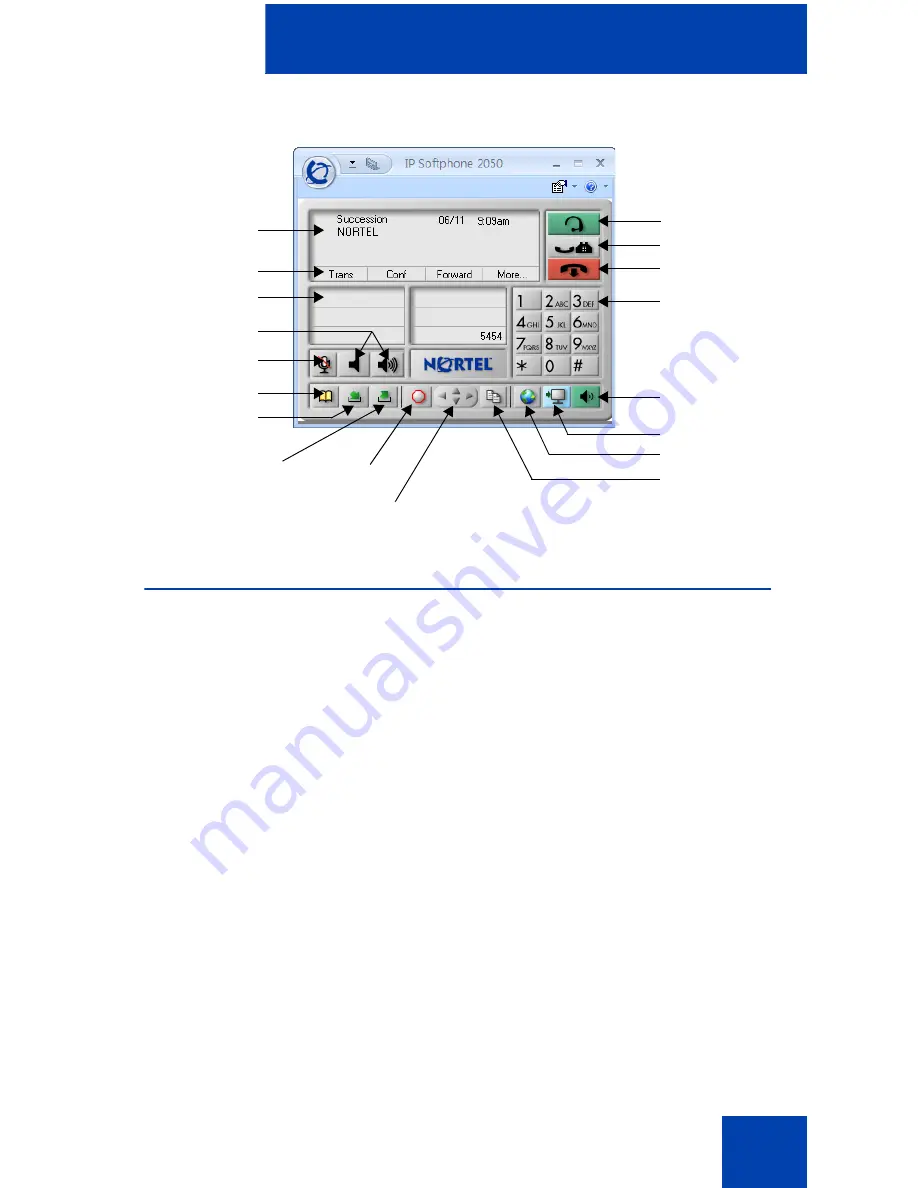
IP Softphone 2050 Call Control window
23
Figure 2: Call Control Window—Compact theme (silver)
Accessibility Interface
The Accessibility Interface works with JAWS® for Windows from
Freedom Scientific—screen reading software that lets visually impaired
users access the full range of IP Softphone 2050 features. The
Accessibility Interface has been tested on JAWS® Version 5.0. The
screen is divided into four groups of controls: Display, Line and Feature,
Date and Time, and Indicators.
Menu Command options in the Accessibility Interface match those in the
standard Call Control window.
High Contrast Mode is a Microsoft Windows feature that increases
legibility for visibly impaired users by increasing screen contrast. Activate
this feature by navigating to
Start > Control Panel > Accessibility
Options > Display
and selecting the
High Contrast
checkbox.
For more information about navigating the Accessibility control groups
and Menu Command options, see “Accessibility Interface” on page 101.
Soft keys
Line keys
Volume keys
Mute
Directory
Inbox/
Messages
Outbox/Shift
Quit
Navigation arrows
Display
Copy
Services
Expand
Dialpad
Release
Hold
Answer
Speaker
Содержание Softphone 2050
Страница 1: ...Nortel Communication Server 1000 IP Softphone 2050 User Guide ...
Страница 2: ......
Страница 16: ...Contents 16 ...
Страница 57: ...Managing IP Softphone 2050 calls 57 On Hold A call is on hold Table 2 Viewing active status Status Description ...
Страница 130: ...Troubleshooting the IP Softphone 2050 130 ...
Страница 134: ...Index 134 ...
Страница 135: ......
















































