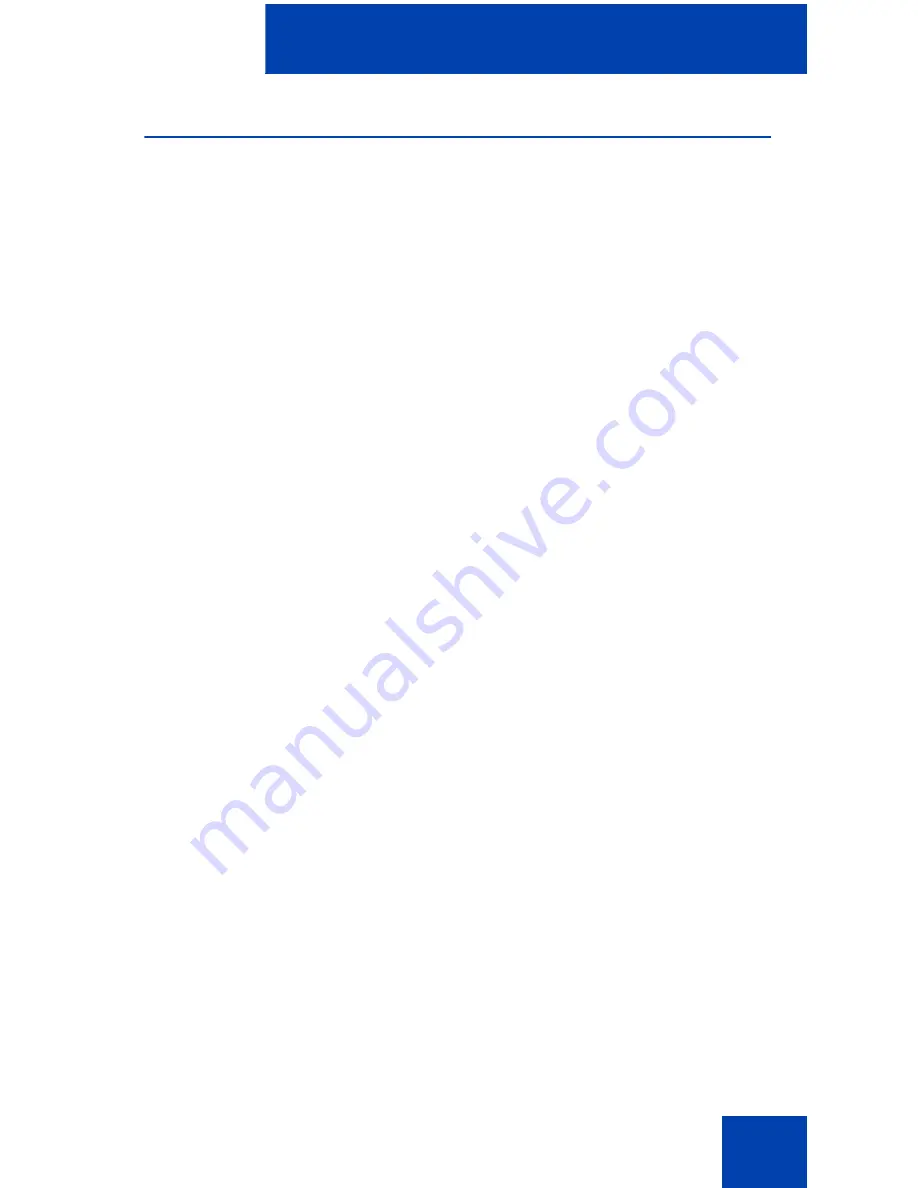
IP Softphone 2050 Call Control window
27
Hot keys
You can assign keyboard hot keys
to access the full range of Call Control
window functions and menu options.
•
“Adding a hot key” on page 27
•
“Removing a hot key” on page 28
Adding a hot key
To add a new hot key:
1. Open the
Settings
window. For information about opening the
Settings window, see “Opening the Settings window” on page 76.
2. Select
Hot Keys.
3. Choose the feature group that you want to access: Buttons, Menu, or
Select Fields (Accessibility Interface only).
4. From the
Items
list, select the feature to which you want to assign a
hot key.
5. Under
Press a new shortcut key
, enter the key combination—“Alt +
Ctrl + V”, for example—that you want as your hot key.
6. Click
Assign
.
Note:
If the key combination is already taken, the previously assigned
feature appears in the
Shortcut Key Currently Used By
text box.
Note:
To activate an item using the Select Fields feature group, click
Enter.
To assign a hot key, you can enter any keyboard key combination except
for the following:
•
A to Z
•
Shift-A to Shift-Z
•
Alt-A to Alt-Z
•
0 to 9
•
Alt+0 to Alt+9
•
Asterisk (*)
Содержание Softphone 2050
Страница 1: ...Nortel Communication Server 1000 IP Softphone 2050 User Guide ...
Страница 2: ......
Страница 16: ...Contents 16 ...
Страница 57: ...Managing IP Softphone 2050 calls 57 On Hold A call is on hold Table 2 Viewing active status Status Description ...
Страница 130: ...Troubleshooting the IP Softphone 2050 130 ...
Страница 134: ...Index 134 ...
Страница 135: ......






























