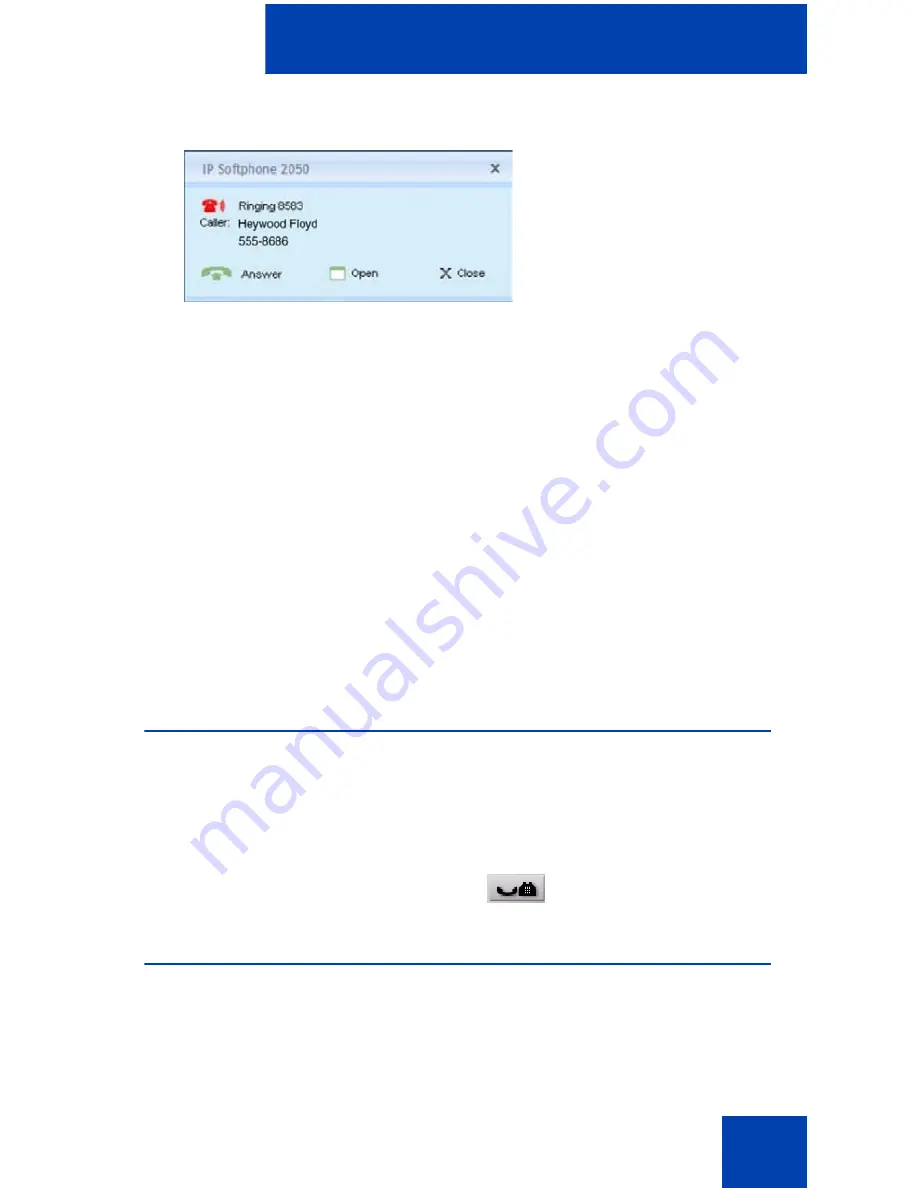
Managing IP Softphone 2050 calls
53
Figure 3: Incoming call notification window
When this notification appears you can do one of the following:
— Click
Answer
to answer the call.
— Click
Open
to activate the IP Softphone 2050 Call Control
window and select a call handling feature, such as forwarding the
incoming call to another line or to voicemail.
— Click
Close
to close the notification window. This does not
disconnect the incoming call, it only removes the message from
your screen. You can also close the notification box by clicking
the close button in the top right corner.
When the call is disconnected, a “call disconnected” notification appears.
The incoming call notification window closes automatically when the call
is disconnected.
Holding and retrieving telephone calls
Before using the phone, ensure that you are wearing your headset.
To put a call on Hold or retrieve a call from Hold:
1. Click the
Line
key for the active call.
2. From the Call Control window, click
Hold
.
Using Record On Demand key
If this feature is enabled, you can use the Record on Demand (ROD)
feature key to record your telephone conversation.
Содержание Softphone 2050
Страница 1: ...Nortel Communication Server 1000 IP Softphone 2050 User Guide ...
Страница 2: ......
Страница 16: ...Contents 16 ...
Страница 57: ...Managing IP Softphone 2050 calls 57 On Hold A call is on hold Table 2 Viewing active status Status Description ...
Страница 130: ...Troubleshooting the IP Softphone 2050 130 ...
Страница 134: ...Index 134 ...
Страница 135: ......
















































