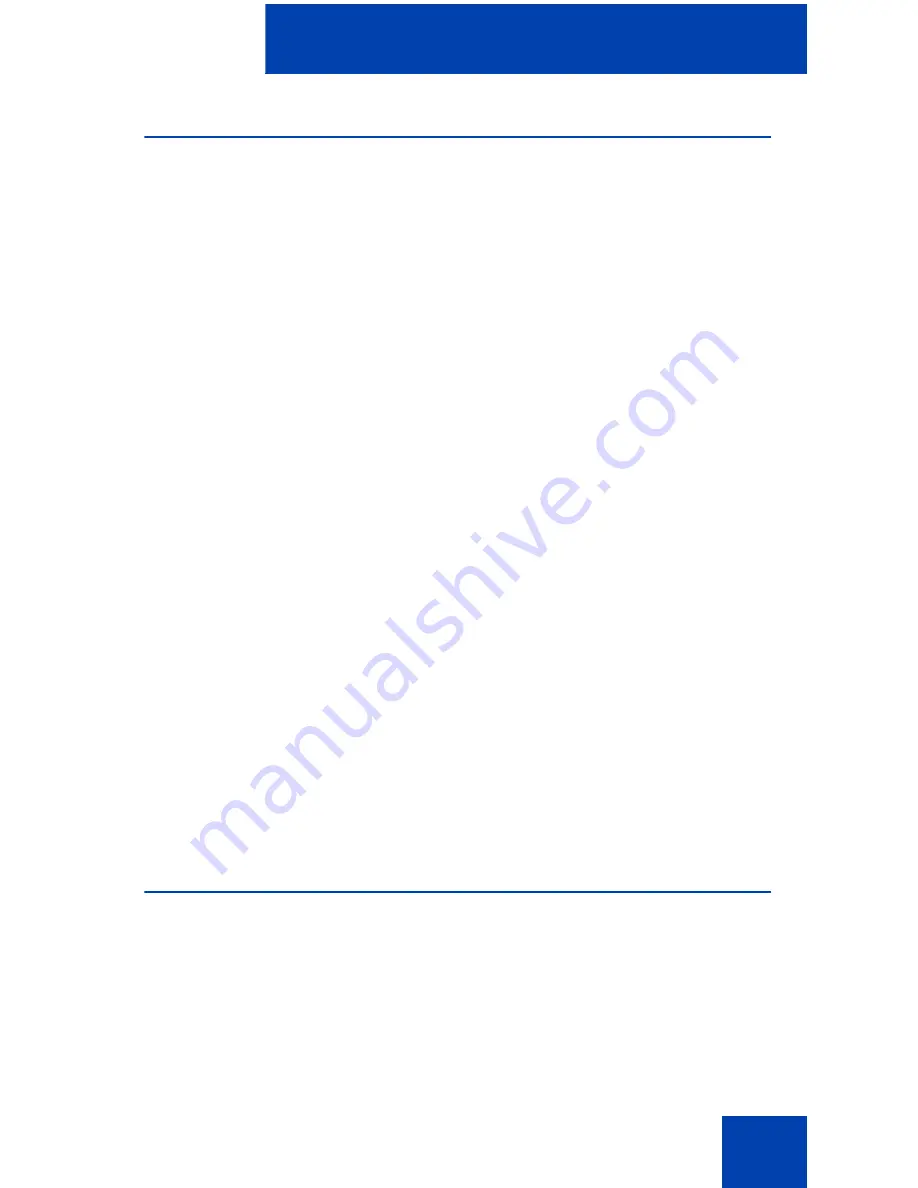
IP Softphone 2050 Settings
85
Theme
Use the Theme dialog box to select the 1100 theme or one of two
available compact theme colors (black or silver). You can also use this
dialog box to switch to the Accessibility Interface.
To choose the theme:
1. From the
Theme
menu, select
1100
,
black
, or
silver
.
2. Click
OK
.
If the default path was overwritten during installation, then you must
designate the correct path to the IP Softphone 2050 file.
To select the path to the IP Softphone file:
1. Click
Browse
.
A Browse for folders dialog box opens.
2. Locate and select the IP Softphone 2050 folder in your file system.
3. Click
OK
.
To read the Microsoft Active Accessibility (MSAA) information:
1. Select the MSAA (Screen Reading Advanced Support) check box.
2. Click
OK
.
Note:
Alternatively, you can use the theme dialog box to configure
the Accessibility Interface for IP Softphone 2050. For information
about opening or using the Accessibility Interface, see “Accessibility
Interface” on page 101.
Features
Use the Features dialog box to rearrange the features found under
Keys
> Features
on the Call Control window.
Содержание Softphone 2050
Страница 1: ...Nortel Communication Server 1000 IP Softphone 2050 User Guide ...
Страница 2: ......
Страница 16: ...Contents 16 ...
Страница 57: ...Managing IP Softphone 2050 calls 57 On Hold A call is on hold Table 2 Viewing active status Status Description ...
Страница 130: ...Troubleshooting the IP Softphone 2050 130 ...
Страница 134: ...Index 134 ...
Страница 135: ......






























