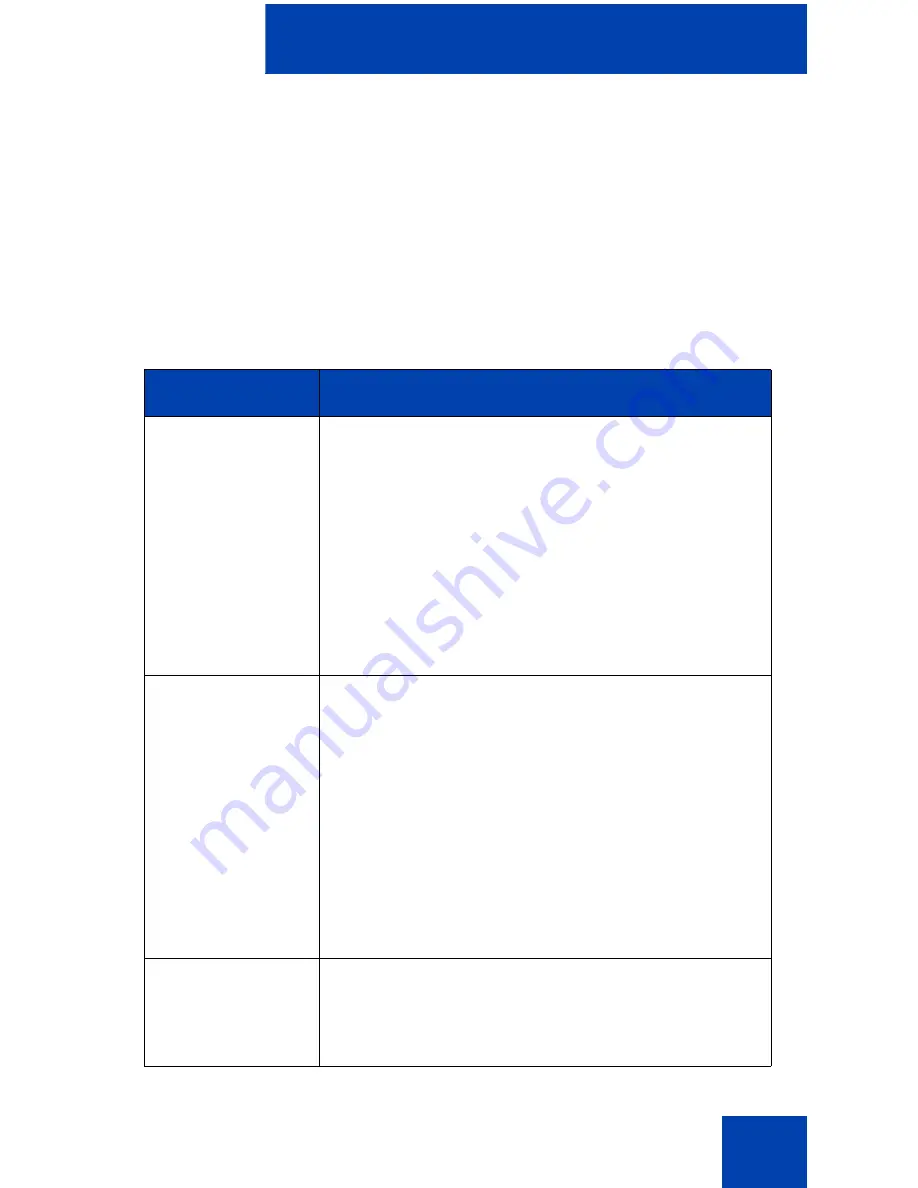
IP Softphone 2050 USB Headset Adapter
63
IP Softphone 2050 USB Headset
Adapter
You must install a Nortel USB Audio kit before using the
IP Softphone 2050.
The features of the USB Headset Adapter are described in Table 3.
Table 3: USB Headset Adapter elements and functions (Part 1 of 2)
Element
Function
Message Waiting
light
The red Message Waiting light is located at the
top of the USB Headset Adapter.
The light illuminates when you have voicemail
messages waiting.
The light flashes when a call is ringing on the
IP Softphone 2050.
Note:
You may also hear an audio Message
Waiting Indicator (stutter or beeping dial tone)
when you obtain dial tone.
Maximize button
Press the
Maximize
button to maximize or
minimize the IP Softphone 2050.
If the IP Softphone 2050 is minimized, press this
button to maximize the IP Softphone 2050
window.
If the IP Softphone 2050 is maximized but behind
another window, press this button to bring the
IP Softphone 2050 to the foreground.
If the IP Softphone 2050 is maximized, press this
button to minimize the IP Softphone 2050.
Smart Functions
button
Available on the desktop adapter only. Press this
button to access the Smart Functions menu. For
more information, see “Using the Smart Functions
menu” on page 66.
Содержание Softphone 2050
Страница 1: ...Nortel Communication Server 1000 IP Softphone 2050 User Guide ...
Страница 2: ......
Страница 16: ...Contents 16 ...
Страница 57: ...Managing IP Softphone 2050 calls 57 On Hold A call is on hold Table 2 Viewing active status Status Description ...
Страница 130: ...Troubleshooting the IP Softphone 2050 130 ...
Страница 134: ...Index 134 ...
Страница 135: ......
















































