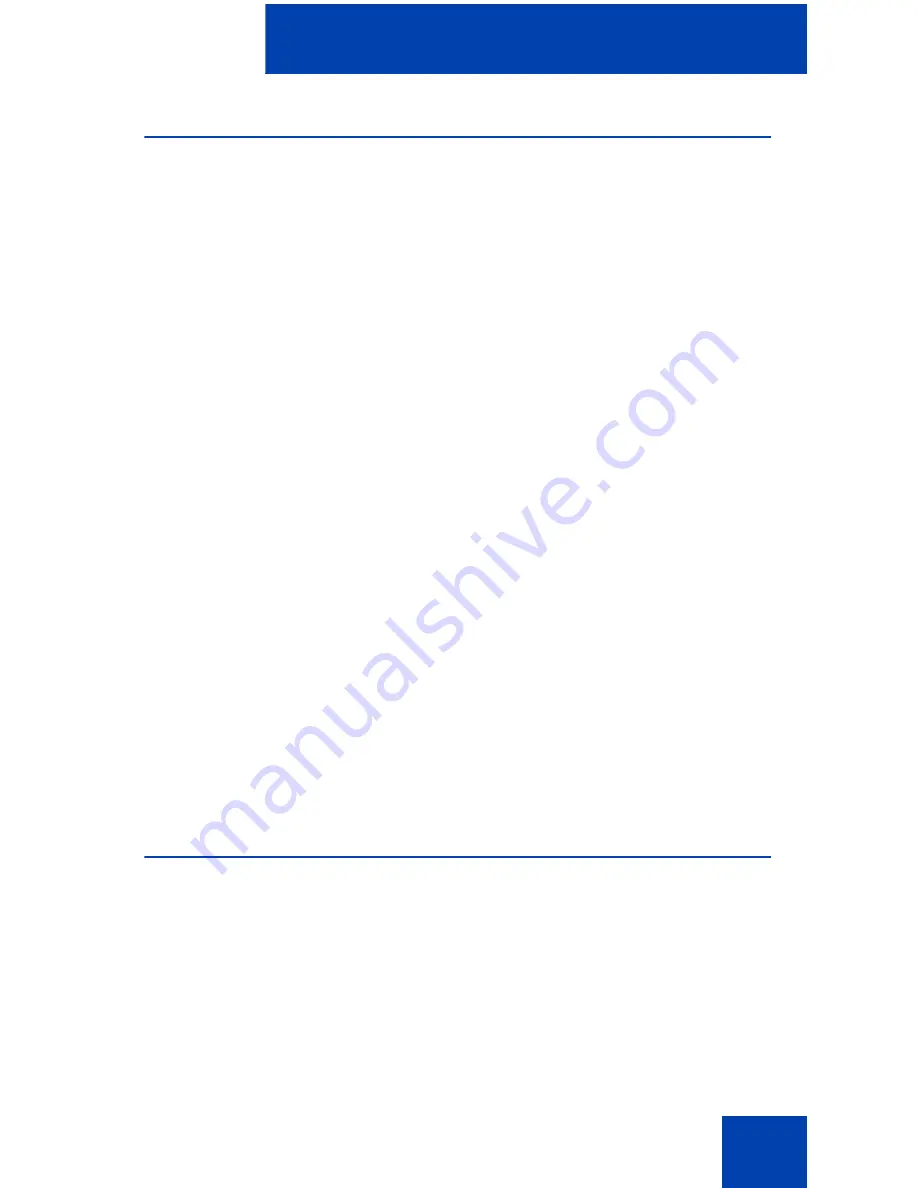
IP Softphone 2050 USB Headset Adapter
67
Customizing the Smart Functions menu
You can customize the features that appear on the Smart Functions
menu using the Configuration Utility.
To customize the Smart Functions menu:
1. From the
Call Control
window, select
File > Settings > USB
Headset
.
The USB Headset Settings window opens.
2. Click
Configure Smart Functions
.
The Configure Smart Functions dialog box opens.
3. From the dialog box, you can
Add
,
Remove
, or
Rearrange
functions
from the Smart Function menu.
— To add a function, select the function you want from the
Available functions
list, and then click
Add
.
— To remove a function, select the function you want to remove
from the list, and then click
Remove
.
— To rearrange a function, click the function you want to move
either up or down in the menu, and then click the appropriate
button:
Move Up
or
Move down
.
4. To close the
Configure Smart Functions
dialog box, click
OK
.
5. To close the
USB Headset
dialog box, click
OK
.
You can also add special functions to the Smart Functions menu.
Custom Functions for Smart Functions menu
From the Configure Smart Functions dialog box, you can add, delete, and
modify custom functions on the Smart Functions
menu.
To add a custom function:
1. Click
New
.
2. In the
Name
box, enter the name you want to appear on the Smart
Functions menu.
Содержание Softphone 2050
Страница 1: ...Nortel Communication Server 1000 IP Softphone 2050 User Guide ...
Страница 2: ......
Страница 16: ...Contents 16 ...
Страница 57: ...Managing IP Softphone 2050 calls 57 On Hold A call is on hold Table 2 Viewing active status Status Description ...
Страница 130: ...Troubleshooting the IP Softphone 2050 130 ...
Страница 134: ...Index 134 ...
Страница 135: ......






























