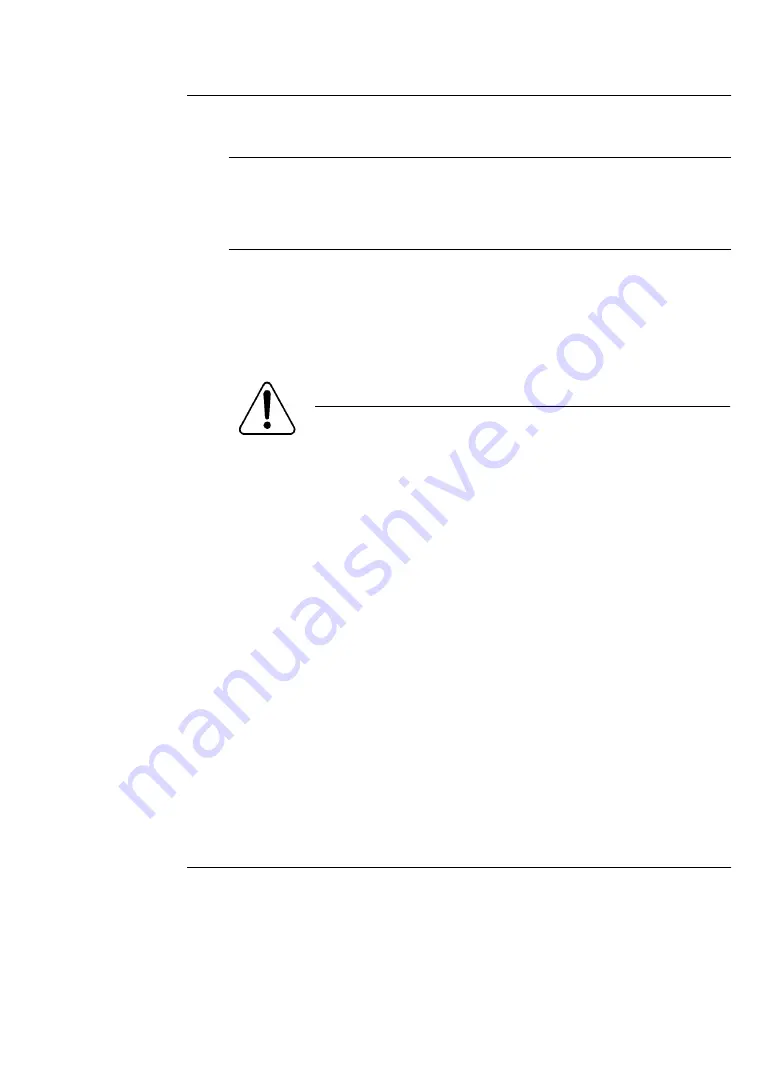
About this guide
Standard 1.0
18
CallPilot
Approved replacement parts
Before replacing any parts on your server, refer to the Nortel Networks
product catalog for the part codes.
Preparing for maintenance activities
Before you proceed with hardware maintenance activities, review Part 1 of
the
CallPilot Installation and Configuration
binder for the following
information:
required tools and equipment
recommended safety precautions for electrostatic discharge, handling
cards, and handling your server
instructions for shutting down your 1001rp server or for taking it out of
service
memory modules, the CPU or
BIOS
Chapter 13, “Maintaining the Pentium
II SBC card” on page 293 or Chapter
14, “Maintaining the Pentium III SBC
card” on page 331
.
CAUTION
Risk of system damage
The use of parts that are not approved by Nortel Networks can
cause serious system problems or void your Nortel Networks
warranty.
To replace or install
See
Содержание CallPilot 1001rp
Страница 2: ...P0949455...
Страница 6: ...vi CallPilot Publication history Standard 1 0...
Страница 38: ...Troubleshooting your CallPilot system Standard 1 0 38 CallPilot...
Страница 62: ...Using Windows NT online diagnostic tools Standard 1 0 62 CallPilot...
Страница 74: ...Using serial port diagnostic tools Standard 1 0 74 CallPilot...
Страница 88: ...Using CallPilot Manager to monitor hardware Standard 1 0 88 CallPilot...
Страница 114: ...Using CallPilot Manager to monitor hardware Standard 1 0 114 CallPilot...
Страница 150: ...Replacing basic chassis components Standard 1 0 150 CallPilot...
Страница 168: ...Replacing a hard drive tape drive CD ROM drive or floppy drive Standard 1 0 168 CallPilot...
Страница 178: ...Performing RAID maintenance Standard 1 0 178 CallPilot...
Страница 260: ...Performing RAID maintenance Standard 1 0 260 CallPilot...
Страница 274: ...Replacing or adding voice processing boards Standard 1 0 274 CallPilot...
Страница 280: ...Replacing the video card Standard 1 0 280 CallPilot...
Страница 292: ...Replacing the network cards Standard 1 0 292 CallPilot...
Страница 320: ...Maintaining the Pentium II SBC card Standard 1 0 320 CallPilot Pentium II SBC...
Страница 326: ...Maintaining the Pentium II SBC card Standard 1 0 326 CallPilot 22 Reconnect the serial port cables EMI gasket...
Страница 348: ...Maintaining the Pentium III SBC card Standard 1 0 348 CallPilot...
Страница 367: ......






























