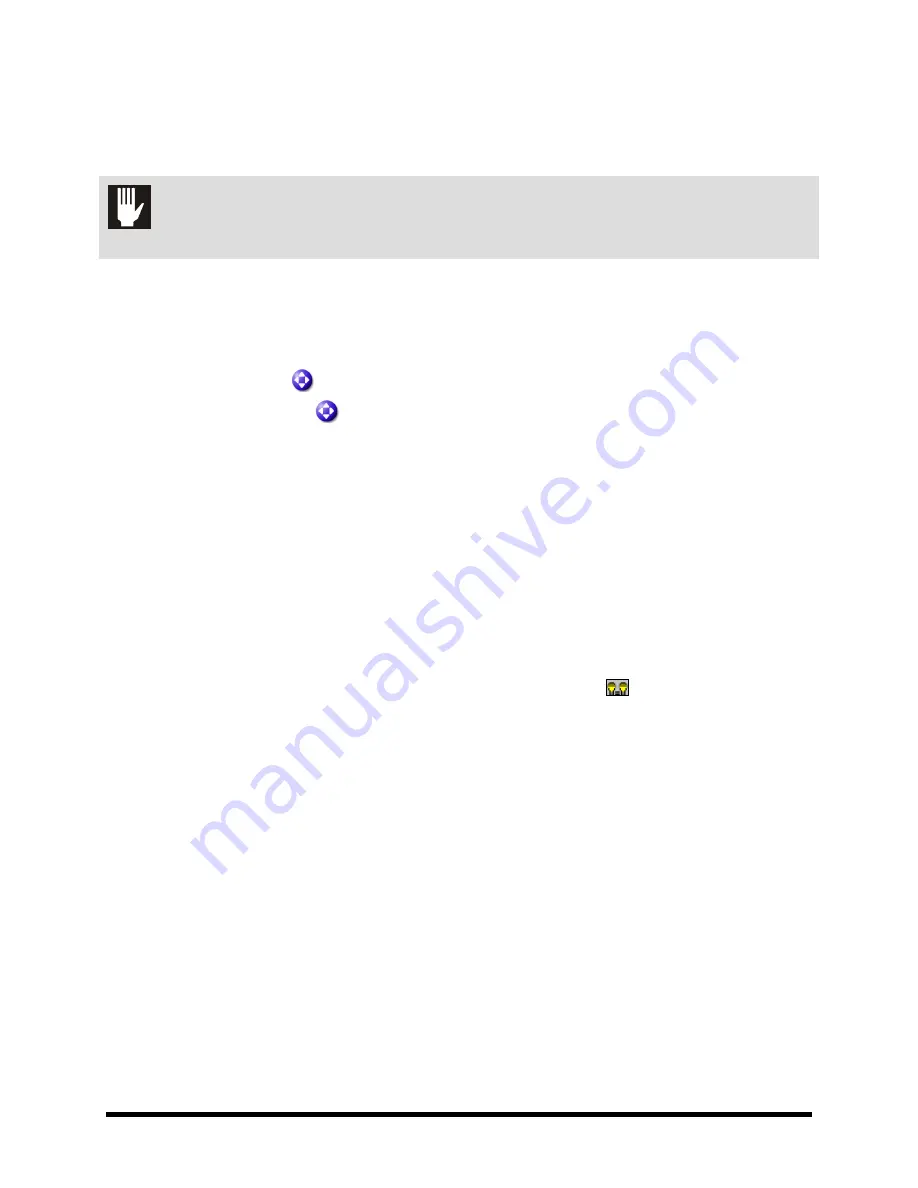
Operation
6-17
6.8.2 Lighting and Color Adjustment
The light intensity and color level can be adjusted to optimize the view of your workpiece. See
for instructions on focusing and calibrating the camera.
CAUTION!
Except for lighting adjustments and lens replacement, all other configuration and
adjustments should only be performed by a trained service technician.
To adjust lighting intensity and color level:
1.
Open the hood, place a workpiece on the heated vacuum tooling plate, and close the hood.
2.
Access the Jog Window using one of the following methods:
•
Select
Jog
from the Main Menu.
•
Select the
Jog
button in the Production Window.
•
Press
[Ctrl]+[J]
on the keyboard.
3.
At the bottom of the Jog Controls, click on
Video
and when the video display screen appears,
click on
Reticles
. See Figure 6-14.
4.
In the Reticles Setup Window, use the Jog Controls to move the dispensing head over the
sample workpiece so that the video display reticles are aligned with a fiducial. See
Figure 6-14.
5.
View the fiducial in the video display screen while adjusting the two lighting controls until
you get the highest contrast between the fiducial and substrate or between the part being
dispensed upon and the surrounding area.
6.
Adjust the brightness and red/blue color balance by vertically moving the control slides on
the right side of the dialog box. Clicking on the light bulb icon
toggles the light control
slide from a linked mode to an unlinked mode that permits up to 255 independent color
level/brightness levels.
"
NOTE
For more information concerning fiducials and video display contrast, refer to the
Fluidmove User Guide
or Online Help.
Содержание Asymtek Spectrum S-920
Страница 1: ...Spectrum Series S 920 Dispensing System Installation Operations Maintenance Manual P N 7212417 Rev A...
Страница 2: ......
Страница 4: ......
Страница 30: ...1 14 Introduction 1 10 5 Rear View Figure 1 7A Rear View 2 3 4 1 5...
Страница 124: ......
Страница 172: ...7 12 Maintenance Figure 7 7 Lubricating the X Axis Linear Guides Figure 7 8 Lubricating Y Axis Linear Guides...
Страница 185: ...Troubleshooting 8 11 Figure 8 3 FmXP Scale Setup Menu Figure 8 4 Scale Error Message...
Страница 190: ......
Страница 204: ......
Страница 208: ......
Страница 210: ......
Страница 220: ......
Страница 222: ......
Страница 223: ......
Страница 224: ......
Страница 225: ......
Страница 226: ......
Страница 234: ......






























