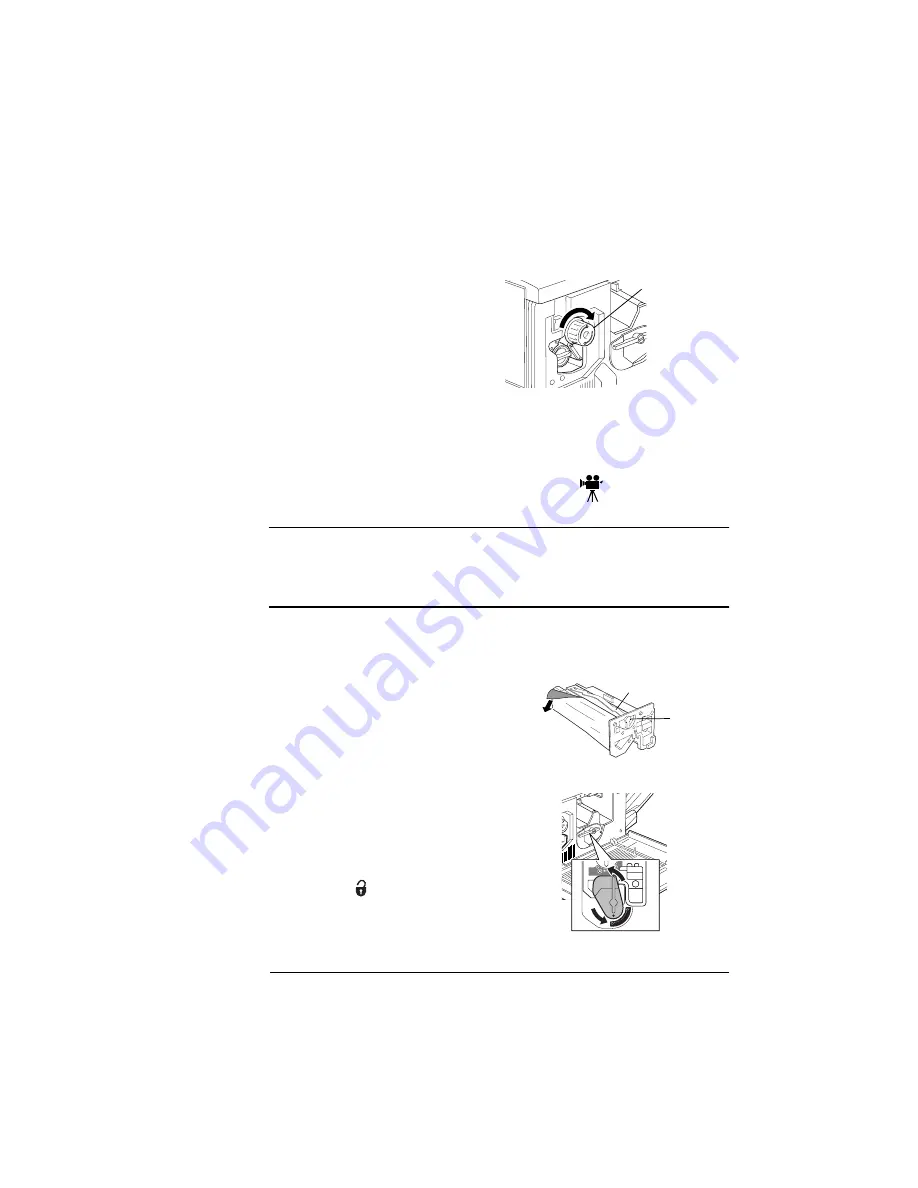
-
1
,-.
$!
Caution:
Never touch the surface (the blue part) of the drum or hit or
rub the drum surface. The drum is extremely sensitive to bright light
and direct sunlight. Always leave it in its protective bag until you’re
ready to install it. Handle the cartridge carefully.
»
Note:
If the OPC drum is scratched or contaminated with oil from
your hand, printing will be degraded.
6
Turn the knob clockwise as
far as it will go to move the
cartridge into position.
»
Note:
The knob will not turn
unless the toner cartridge is
set properly. If the knob will
not turn, recheck for proper
toner cartridge installation.
7
Repeat steps 2 to 6 for the next two toner cartridges.
8
Repeat steps 2 to 4 for the last toner cartridge.
1
Remove the OPC drum car-
tridge from its packaging.
Hold the OPC cartridge by
its handle.
2
Make sure the large lever
below the OPC cartridge
cavity is turned counter-
clockwise and the “
” mark
on the cartridge is set to the
Unlock position.
EDNord - Istedgade 37A - 9000 Aalborg - telefon 96333500






























