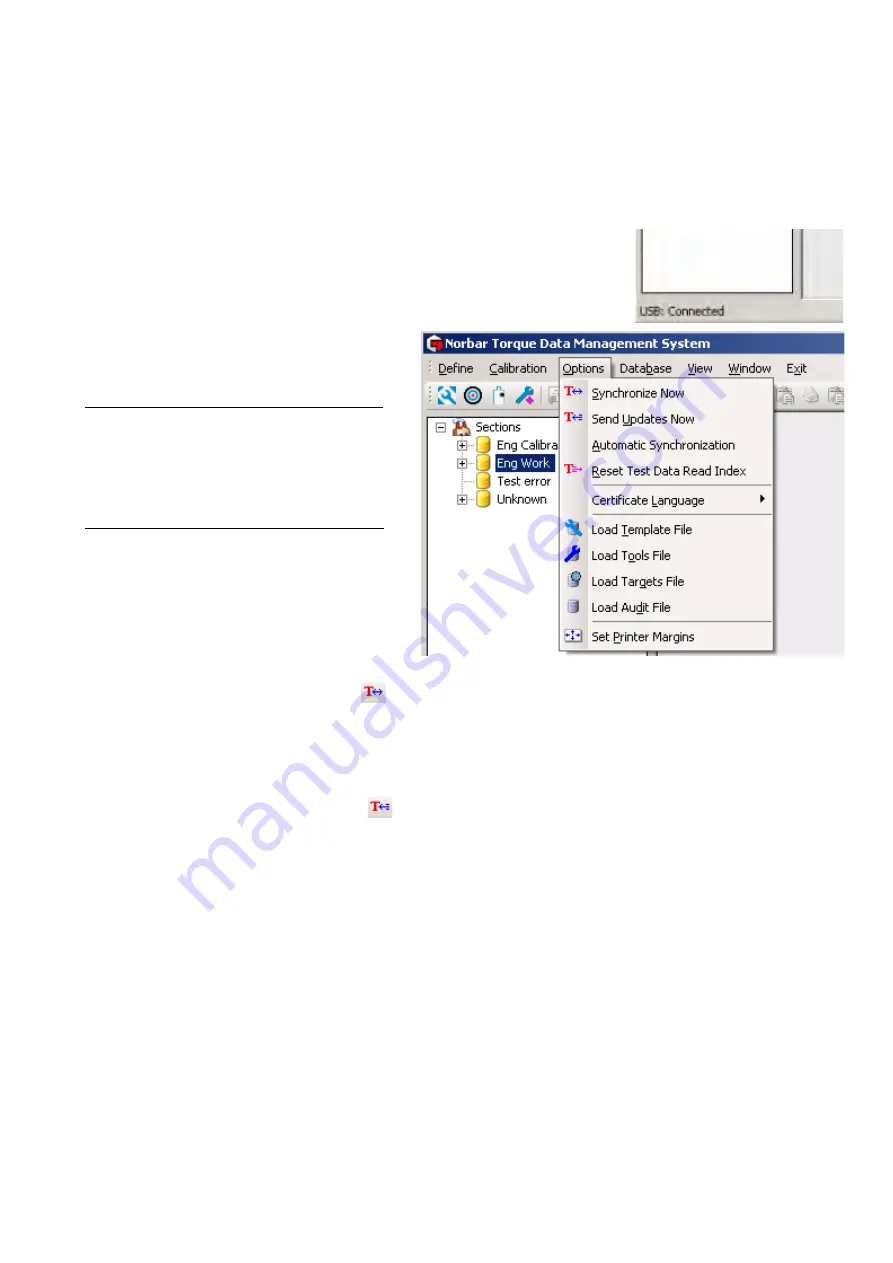
73
OPTIONS MENU
USB Synchronization Options
This option controls the data (Tools, Tool Templates, Targets, Transducers, Test Data (Work ID), Calibration
Data and Graphs) sent between TDMS & T-Box XL™. Use the
Synchronize Now
and
Send Updates Now
options to control the data sent between single or multiple T-Box XLs.
1. Ensure TDMS is connected to T-Box XL™, see bottom left of TDMS screen.
2. Select
Options
3. Select
Automatic
Synchronization.
If
Automatic Synchronization
is turned
On
:
Data is sent from the T-Box XL™ into TDMS
and then TDMS sends back any differences (for
Tool, Tool Template, Targets & Transducers
data) to the T-Box XL™.
If
Automatic Synchronization
is turned
Off:
Data is sent manually using
Synchronize Now
or
Send Updates Now
.
4 Select
Synchronize Now
(or select icon) to:
a.
Send data from T-Box XL™ to TDMS.
b.
Send any differences (Tool, Tool Template, Targets & Transducers) from TDMS to T-Box XL™.
This is a manual synchronize and would normally be used after a Send Updates Now has been performed.
5. Select
Send Updates Now
(or select icon) to:
Send data (Tool, Tool Template, Targets & Transducers) from TDMS to T-Box XL™.
NOTE: The old T-Box XL™ data will be overwritten.
When changes are made in TDMS (to Targets, Tool Templates, Tools, etc) use
Send Updates Now
to
download these changes to T-Box XL™.
These options are only active when ‘
USB Connected
’ is shown in the bottom left hand corner of TDMS after
connecting to a T-Box XL™.
Содержание T-Box 43236
Страница 2: ......
Страница 47: ...45 4 Select Yes No or Cancel...
Страница 60: ...58 If the measurement system and temperature comply with ISO 6789 2 2017 the certificate will be generated...
Страница 79: ...77 Load Tools File 1 Select Options then select Load Tools File 2 Browse to the Tools txt file then select Open...






























