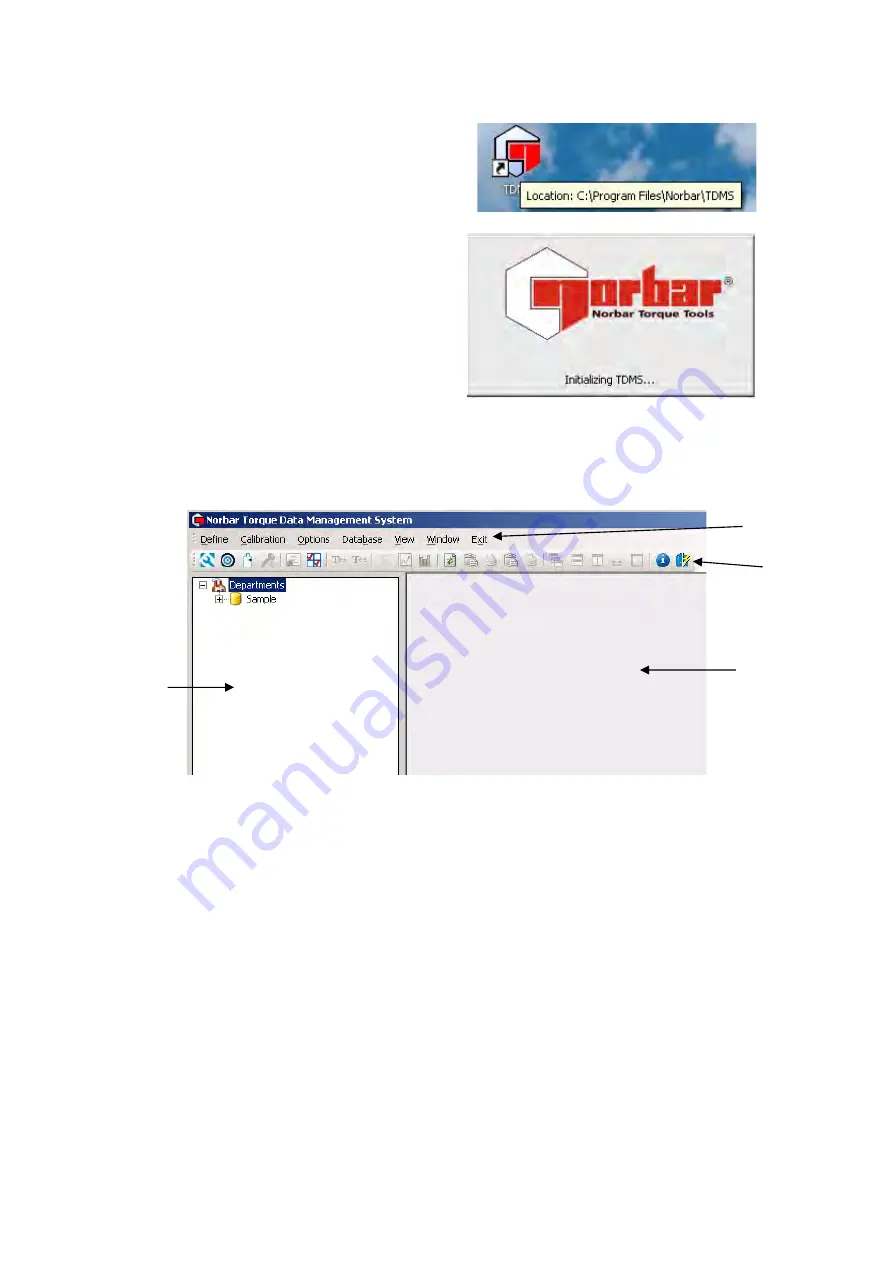
11
CONNECTING A T-BOX XL™ TO TDMS
1. Select desktop icon to start TDMS.
The Initialising TDMS message box will be shown.
Wait until initialization has finished.
Note: Initialization is quicker after the first time
TDMS is opened.
Norbar TDMS screen is shown:
Screen shown on power up with Sample Department and Tools added.
Menus give access to the software features.
Icons allow quick selection of the main features.
The left pane is used to organise the tools & results in a structure.
The first level of the structure is “Departments”; so tools can be allocated to different departments within
an organisation. The first level name can be changed, for example to “Customers” so tools can be
allocated to each customer.
The second level of the structure is ‘tools’, these are listed in numerical order.
The third level of the structure contains the details on each tool; these can include Work ID, calibration
data, certificates, graph data, etc.
The right pane is used to show results.
TDMS comes with a Sample department, Sample Tool & Sample Tool Template already created. These
are for information only and should be deleted when not required. Norbar standard Tool Templates for
N∙m, lbf∙ft, lbf∙in & kgf∙cm are also pre-loaded.
TIP: Delete or rename the Sample department if it is not required.
Left pane
Right pane
Icons
Menus
Содержание T-Box 43236
Страница 2: ......
Страница 47: ...45 4 Select Yes No or Cancel...
Страница 60: ...58 If the measurement system and temperature comply with ISO 6789 2 2017 the certificate will be generated...
Страница 79: ...77 Load Tools File 1 Select Options then select Load Tools File 2 Browse to the Tools txt file then select Open...




























