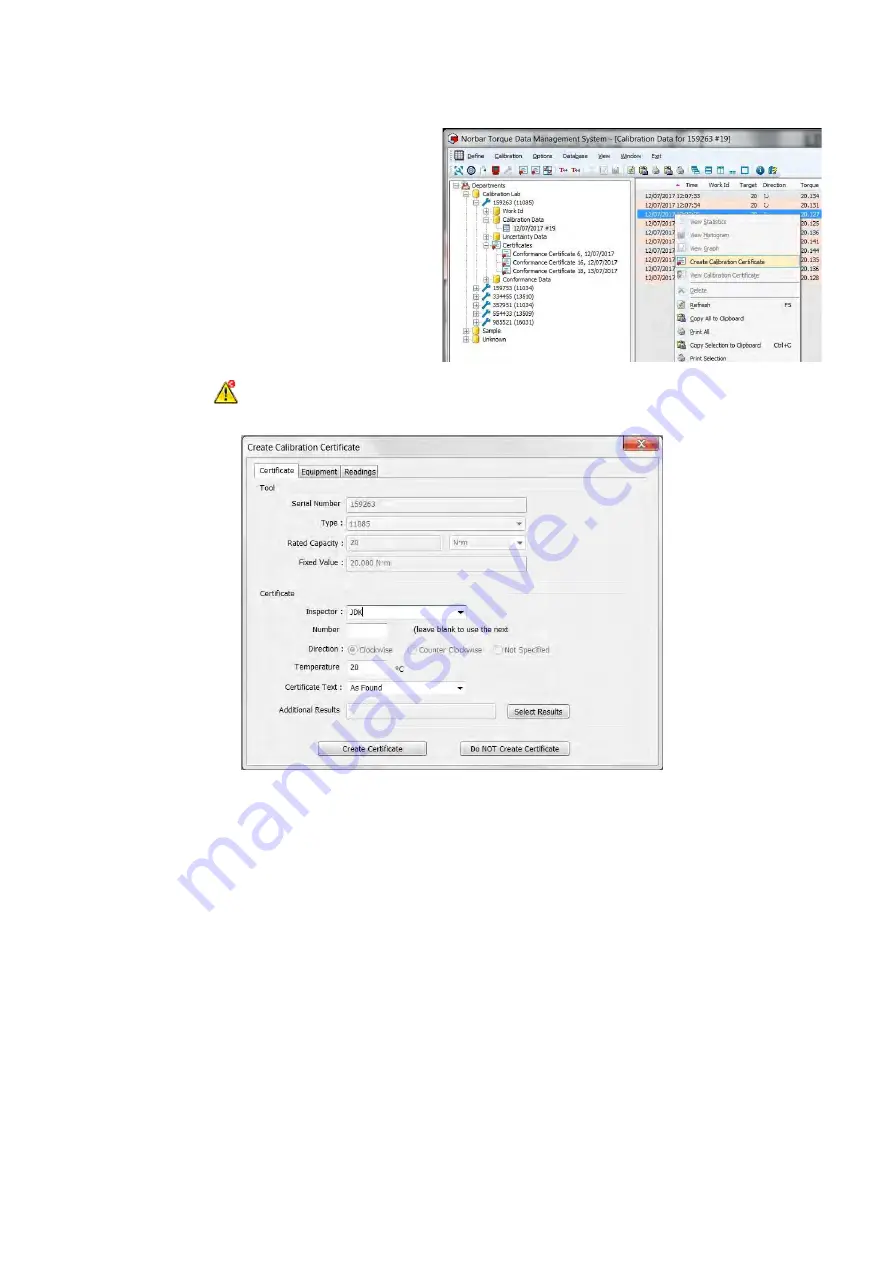
55
Create Calibration Certificate from T-Box XL™ Calibration Data
1. Calibrate a
Tool
on T-Box XL™ and then
Synchronize with TDMS.
2. Select
Calibration Data
to show results
in the right hand pane.
3. Right click on the Calibration Data to show
the drop down menu.
4. Select
Create Calibration Certificate
NOTE: The
icon will be shown in front of a Tool that has been calibrated but no certificate
has been created.
5. Select or enter an
Inspector
(this must be entered)
.
6. Enter Certificate
Number
(if required)
7. Enter the
Temperature
(in degrees C)
that the calibration was performed
(this must be entered)
.
8. Enter
Certificate
Text
Choose either
As
Found
or
As
Left
from the drop down
or enter your own text.
9. If the same tool has other calibration data to put on the same certificate, press
Select Results
This feature allows clockwise & anti-clockwise as well as ‘as found’ & ‘as left’ results to be included on
the same certificate.
To add another calibration to the same certificate double click on the required results.
Содержание T-Box 43236
Страница 2: ......
Страница 47: ...45 4 Select Yes No or Cancel...
Страница 60: ...58 If the measurement system and temperature comply with ISO 6789 2 2017 the certificate will be generated...
Страница 79: ...77 Load Tools File 1 Select Options then select Load Tools File 2 Browse to the Tools txt file then select Open...






























