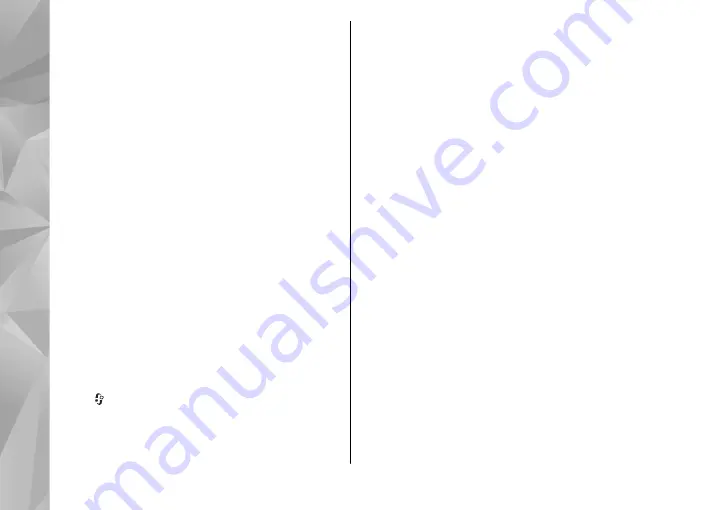
To see individual episode titles (an episode is a
particular media file of a podcast), select the
podcast title.
To start a download, select the episode title. To
download or to continue to download selected or
marked episodes, select
Options
>
Download
or
Continue download
. You can download multiple
episodes at the same time.
To play a portion of a podcast during download or
after partial downloading, select the podcast and
Options
>
Play preview
.
Fully downloaded podcasts can be found in the
Podcasts
folder, but are not shown until the library
is refreshed.
Play and manage podcasts
To display the available episodes from the selected
podcast, select
Options
>
Open
. Under each
episode, you see the file format, the size of the file,
and time of the upload.
When the podcast is fully downloaded, to play the
full episode, select
Podcasts
>
Options
>
Play
, or
press and select
Music
>
Music player
>
Podcasts
.
To update the selected podcast or marked podcasts,
for a new episode, select
Options
>
Update
.
To stop the updating, select
Options
>
Stop
update
.
To add a new podcast by entering the URL of the
podcast, select
Options
>
New podcast
. If you do
not have an access point defined or if during packet
data connection you are asked to enter a user name
and password, contact your service provider.
To edit the URL of the selected podcast, select
Options
>
Edit
.
To delete a downloaded podcast or marked
podcasts from your device, select
Options
>
Delete
.
To send the selected podcast or marked podcasts to
another compatible device as .opml files as a
multimedia message or by Bluetooth connectivity,
select
Options
>
Send
.
To update, delete, and send a group of selected
podcasts at once, select
Options
>
Mark/
Unmark
, mark the desired podcasts, and select
Options
to choose the desired action.
To open the website of the podcast (network
service), select
Options
>
Open web page
.
Some podcasts provide the opportunity to interact
with the creators by commenting and voting. To
56
Music fol
der















































