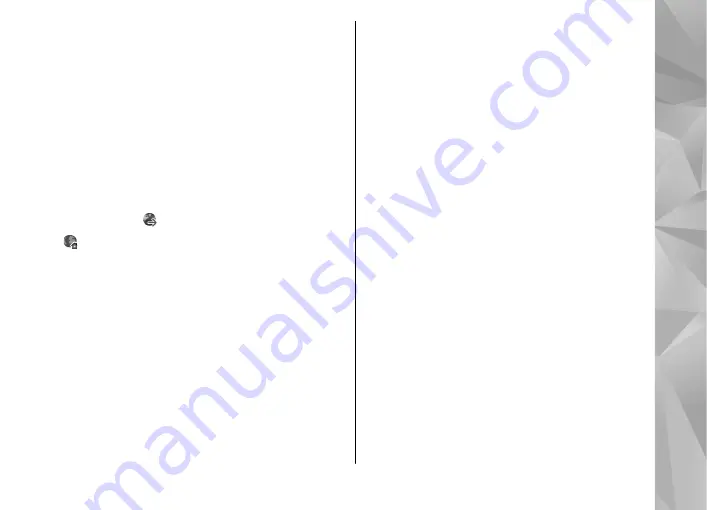
To modify the list, select
Options
>
Downloads
.
In the list, scroll to an item, and select
Options
to
cancel ongoing downloads, or open, save, or delete
completed downloads.
Bookmarks
The bookmarks view opens when you open the Web
application. You can select web addresses from a list
or from a collection of bookmarks in the
Auto.
bookmarks
folder. You can also enter the URL
address of the web page you want to visit directly
into the field ( ).
indicates the starting page defined for the
default access point.
You can save URL addresses as bookmarks while
browsing on the internet. You can also save
addresses received in messages to your bookmarks
and send saved bookmarks.
To open the bookmarks view while browsing, press
1
, or select
Options
>
Bookmarks
.
To edit the details of a bookmark, such as the title,
select
Options
>
Bookmark manager
>
Edit
.
In the bookmarks view, you can also open other
browser folders. The Web application allows you to
save web pages during browsing. In the
Saved
pages
folder, you can view the content of the pages
you have saved offline.
Web also keeps track of the web pages you visit
during browsing. In the
Auto. bookmarks
folder,
you can view the list of visited web pages.
In
Web feeds
, you can view saved links to web
feeds and blogs to which you have subscribed. Web
feeds are commonly found on major news
organisation web pages, personal weblogs, online
communities that offer the latest headlines, and
article summaries. Web feeds use RSS and Atom
technologies.
Empty the cache
The information or services you have accessed are
stored in the cache memory of the device.
A cache is a memory location that is used to store
data temporarily. If you have tried to access or have
accessed confidential information requiring
passwords, empty the cache after each use. The
information or services you have accessed are
stored in the cache.
To empty the cache, select
Options
>
Clear
privacy data
>
Clear cache
.
31
Web browser






























