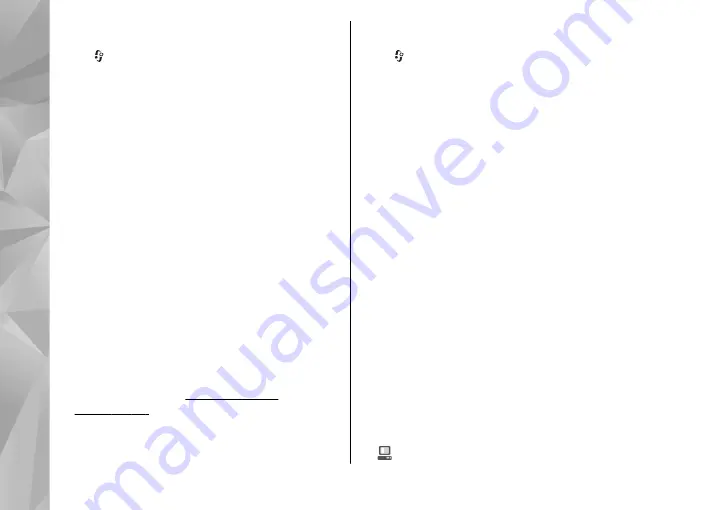
Settings
Press , and select
Tools
>
Bluetooth
.
When you open the application for the first time,
you are asked to define a name for your device. You
can change the name later on.
Select from the following:
●
Bluetooth
— To make a wireless connection to
another compatible device, first set Bluetooth
connectivity
On
, then establish a connection. To
switch off Bluetooth connectivity, select
Off
.
●
My phone's visibility
— To allow your device to
be found by other devices with Bluetooth
wireless technology, select
Shown to all
. To set
a time after which the visibility is set from shown
to hidden, select
Define period
. To hide your
device from other devices, select
Hidden
.
●
My phone's name
— Edit the name shown to
other devices with Bluetooth wireless
technology.
●
Remote SIM mode
— To enable another device,
such as a compatible car kit enhancement, to use
the SIM card in your device to connect to the
network, select
On
.
Security tips
Press , and select
Tools
>
Bluetooth
.
When you are not using Bluetooth connectivity, to
control who can find your device and connect to it,
select
Bluetooth
>
Off
or
My phone's visibility
>
Hidden
.
Do not pair with or accept connection requests from
an unknown device. This protects your device from
harmful content.
Send data using Bluetooth
connectivity
Several Bluetooth connections can be active at a
time. For example, if you are connected to a
compatible headset, you can also transfer files to
another compatible device at the same time.
1.
Open the application where the item you want
to send is stored. For example, to send an image
to another compatible device, open Gallery.
2.
Select the item and
Options
>
Send
>
Via
Bluetooth
.
Devices with Bluetooth wireless technology that
are within range are displayed. Device icons are
as follows:
computer
38
Con
nectio
ns
















































