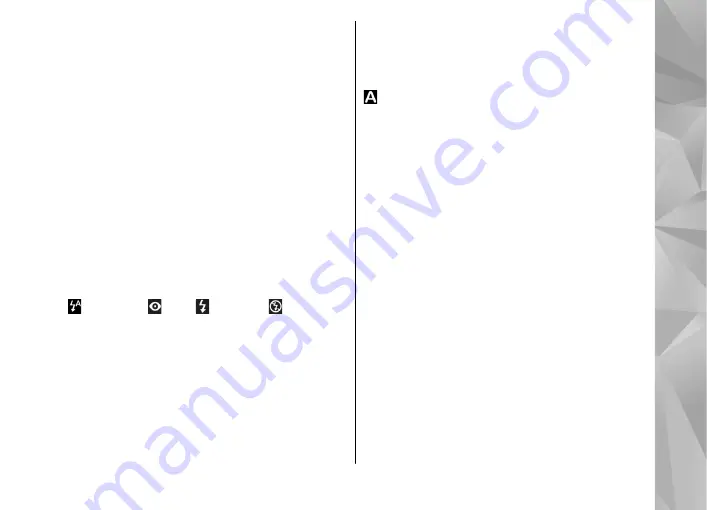
To use the image as wallpaper in the active standby,
select
Options
>
Set as wallpaper
.
To set the image as a call image for a contact, select
Options
>
Set as contact call img.
>
Assign to
contact
.
To return to the viewfinder to capture a new image,
press the capture key.
Flash
The flash is available only in the main camera.
Keep a safe distance when using the flash. Do not
use the flash on people or animals at close range.
Do not cover the flash while taking a picture.
The camera of your device has an LED flash for low
light conditions. The following flash modes are
available for the still image camera:
Automatic
( ),
Red-eye
( ),
On
( ), and
Off
( ).
To change the flash mode, in the active toolbar,
select the desired flash mode.
Scenes
Scenes are only available in the main camera.
A scene helps you to find the right colour and
lighting settings for the current environment. The
settings of each scene have been set according to a
certain style or environment.
The default scene in the image mode is
Auto
, and
in the video mode
Automatic
(both indicated with
).
To change the scene, in the active toolbar, select
Scene modes
and a scene.
To make your own scene suitable for a certain
environment, scroll to
User defined
, and select
Options
>
Change
. In the user defined scene you
can adjust different lighting and colour settings. To
copy the settings of another scene, select
Based on
scene mode
and the desired scene. To save the
changes and return to the scenes list, press
Back
.
To activate your own scene, scroll to
User
defined
, press the scroll key, and select
Select
.
Capture images in a sequence
The sequence mode is available only in the main
camera.
To set the camera to capture images in sequence (if
enough memory is available), in the active toolbar,
select
Sequence mode
.
To start capturing images in a quick sequence,
select
Burst
, and press and hold the capture key. The
device captures images until you release the key or
69
Ca
mera
















































