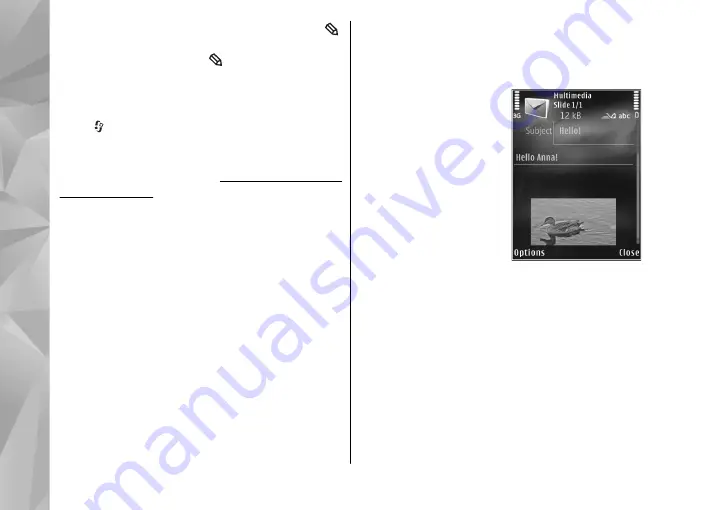
To mark multiple items in a list, press and hold
while you scroll up or down. To end the selection,
stop scrolling, and release .
Write and send messages
Press , and select
Messaging
.
Before you can create a multimedia message or
write an e-mail, you must have the correct
connection settings in place.
The wireless network may limit the size of MMS
messages. If the inserted picture exceeds this limit,
the device may make it smaller so that it can be sent
by MMS.
Check the size limit of e-mail messages with your
service provider. If you attempt to send an e-mail
message that exceeds the size limit of the e-mail
server, the message is left in the
Outbox
folder, and
the device attempts to resend it periodically.
Sending an e-mail requires a data connection, and
continuous attemps to resend the e-mail may
increase your phone bill. In the
Outbox
folder, you
can delete such a message or move it to the
Drafts
folder.
1.
Select
New message
>
Text message
to send
a text message,
Multimedia message
to send a
multimedia message (MMS),
Audio message
to
send an audio message (a multimedia message
that includes one sound clip), or
to send
an e-mail.
2.
In the To field, press
the scroll key to select
recipients or groups
from contacts, or enter
the recipient’s phone
number or e-mail
address. To add a
semicolon (
;
) that
separates the
recipients, press
*
. You
can also copy and paste
the number or address
from the clipboard.
3.
In the Subject field, enter the subject of the
multimedia message or e-mail. To change the
fields that are visible, select
Options
>
Address
fields
.
4.
In the message field, write the message. To
insert a template, select
Options
>
Insert
or
Insert object
>
Template
.
5.
To add a media object to a multimedia message,
select
Options
>
Insert object
>
Image
,
Sound clip
, or
Video clip
.
110
Messaging






























