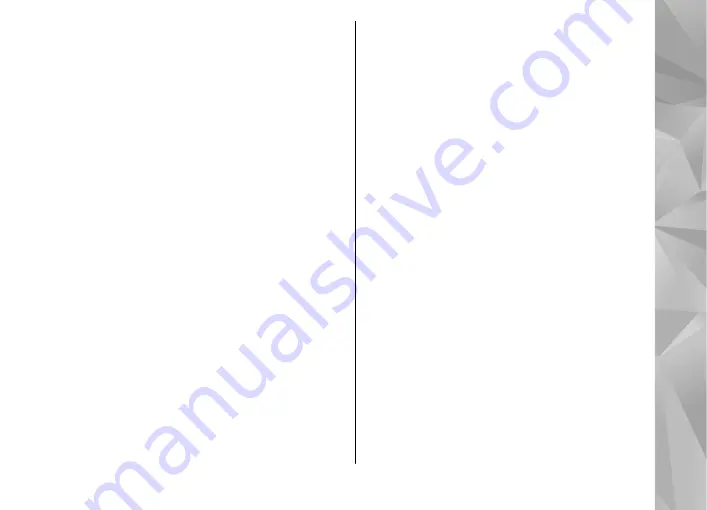
To copy contacts to your SIM card, in Contacts, select
the names you want to copy and
Options
>
Copy
to SIM directory
, or
Options
>
Copy
>
To SIM
directory
. Only the contact card fields supported by
your SIM card are copied.
SIM directory and other SIM
services
For availability and information on using SIM card
services, contact your SIM card vendor. This may be
the service provider or other vendor.
To see the names and numbers stored on the SIM
card, select
Options
>
SIM contacts
>
SIM
directory
. In the SIM directory you can add, edit, or
copy numbers to contacts, and you can make calls.
To view the list of fixed dialling numbers, select
Options
>
SIM contacts
>
Fixed dial contacts
.
This setting is only shown if supported by your SIM
card.
To restrict calls from your device to selected phone
numbers, select
Options
>
Activate fixed
dialling
. You need your PIN2 code to activate and
deactivate fixed dialling or edit your fixed dialling
contacts. Contact your service provider if you do not
have the code. To add new numbers to the fixed
dialling list, select
Options
>
New SIM contact
.
You need the PIN2 code for these functions.
When you use fixed dialling, packet data
connections are not possible, except when sending
text messages over a packet data connection. In this
case, the message centre number and the
recipient’s phone number must be included on the
fixed dialling list.
When fixed dialling is activated, calls may be
possible to the official emergency number
programmed into your device.
Manage contact groups
Create contact groups
1.
In Contacts, scroll right to open the groups list.
2.
Select
Options
>
New group
.
3.
Write a name for the group or use the default
name, and select
OK
.
4.
Select the group and
Options
>
Add
members
.
5.
Scroll to a contact, and press the scroll key to
mark it. To add multiple members at a time,
repeat this action on all the contacts you want
to add.
6.
To add the contacts to the group, select
OK
.
135
Contacts (phone
boo
k)
















































