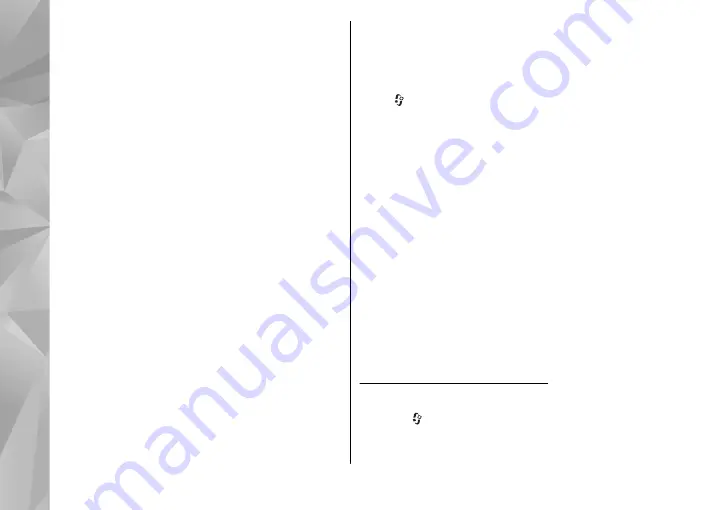
Create a playlist
1.
Select
Options
>
Create playlist
.
2.
Enter a name for the playlist, and select
OK
.
3.
To add songs now, select
Yes
; or to add the
songs later, select
No
.
4.
If you select
Yes
, select artists to find the songs
you want to include in the playlist. Press the
scroll key to add items.
To show the song list under an artist title, scroll
right. To hide the song list, scroll left.
5.
When you have made your selections, select
Done
.
The playlist is saved to the mass memory of your
device.
To add more songs later, when viewing the playlist,
select
Options
>
Add songs
.
To add songs, albums, artists, genres, and
composers to a playlist from the different views of
the music menu, select an item and
Options
>
Add
to track list
>
Saved track list
or
New track list
.
To remove a song from a playlist, select
Options
>
Remove
. This does not delete the song from the
device; it only removes it from the playlist.
To reorder songs in a playlist, scroll to the song you
want to move, and select
Options
>
Reorder list
.
To grab songs and drop them to a new position, use
the scroll key.
Podcasts
Press , and select
Music
>
Music player
>
Podcasts
.
The podcast menu displays the podcasts available
in the device.
Podcast episodes have three states: never played,
partially played, and completely played. If an
episode is partially played, it plays from the last
playback position the next time it is played. If an
episode is never played or completely played, it
plays from the beginning.
Home network with music player
You can play content stored in your Nokia device
remotely on compatible devices in a home network.
You can also copy files from your Nokia device to
other devices that are connected to the home
network. Home network must be configured first.
See "About home network", p. 85.
Play a song or a podcast remotely
1.
Press , and select
Music
>
Music player
.
2.
Select
Music
or
Podcasts
.
48
Music fol
der






























