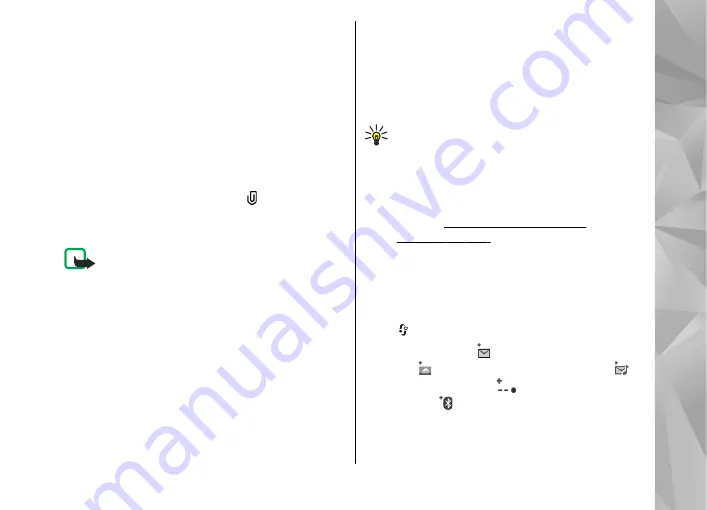
6.
To take a new picture or record sound or video
for a multimedia message, select
Insert new
>
Image
,
Sound clip
, or
Video clip
.
To insert a new slide to the message, select
Slide
.
To see what the multimedia message looks like,
select
Options
>
Preview
.
7.
To add an attachment to an e-mail, select
Options
>
Insert
>
Image
,
Sound clip
,
Video
clip
,
Note
, or
Other
for other file types. E-mail
attachments are indicated by .
8.
To send the message, select
Options
>
Send
,
or press the call key.
Note:
Your device may indicate that your
message was sent to the message center number
programmed into your device. Your device may not
indicate whether the message is received at the
intended destination. For more details about
messaging services, contact your service provider.
Your device supports the sending of text messages
beyond the character limit for a single message.
Longer messages are sent as a series of two or more
messages. Your service provider may charge
accordingly. Characters that use accents or other
marks, and characters from some language options,
take up more space, limiting the number of
characters that can be sent in a single message.
You may not be able to send video clips that are
saved in the .mp4 format or that exceed the size
limit of the wireless network in a multimedia
message.
Tip:
You can combine images, video, sound,
and text to a presentation and send it in a
multimedia message. Start to create a
multimedia message, and select
Options
>
Create presentation
. The option is shown
only if
MMS creation mode
is set to
Guided
or
Free
Messaging inbox
Receive messages
Press , and select
Messaging
>
Inbox
.
In the
Inbox
folder, indicates an unread text
message, an unread multimedia message, an
unread audio message,
data received through
infrared, and data received through Bluetooth
connectivity.
111
Messaging






























