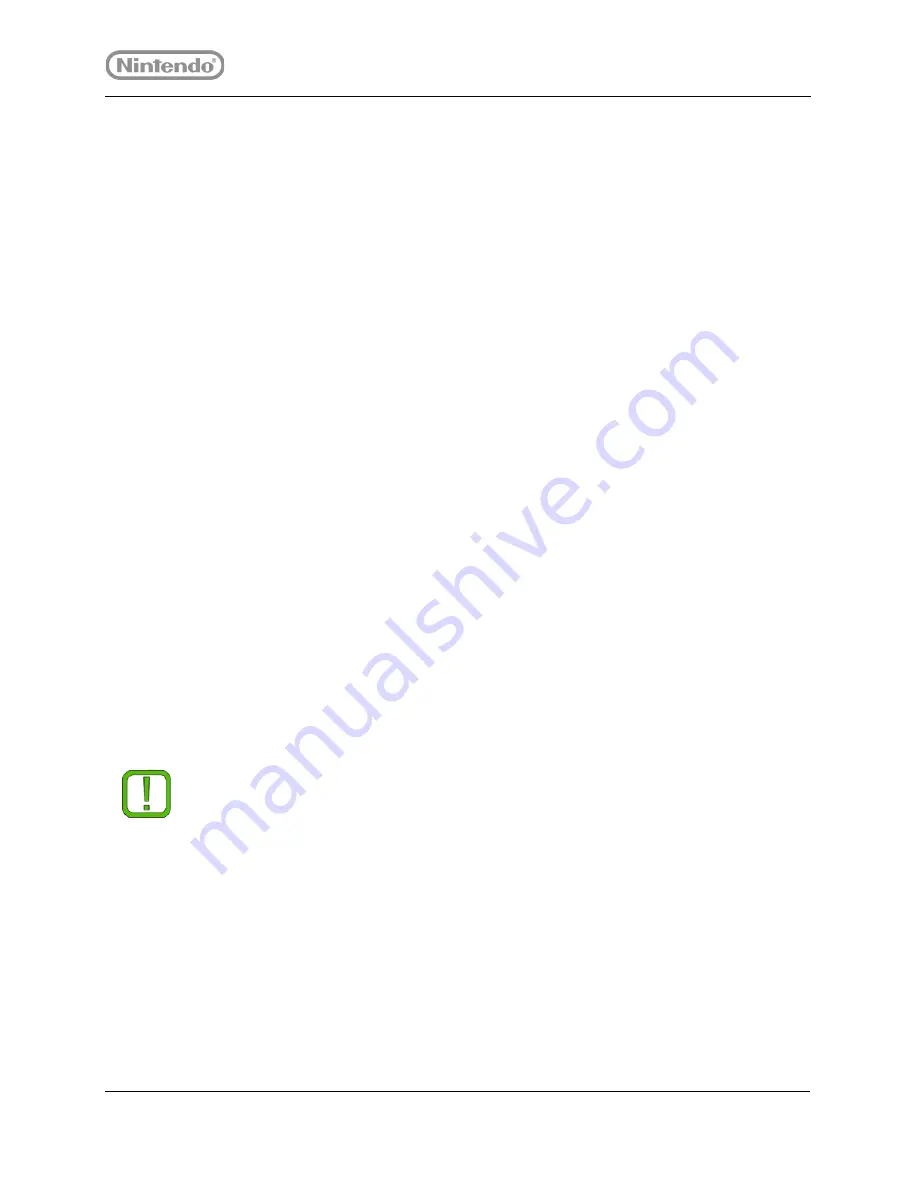
Need help?
30
877.716.8550
starlight.nintendo.com
Creating a Folder
1. From the
Wii U Menu
, tap an empty icon to select it. Once selected, the empty icon
reads
Create Folder
.
2. Tap the icon a second time to proceed to the screen to name the folder.
3. Name the folder appropriately and then tap
OK
.
Deleting a Folder
1. Double-tap the target folder.
2. Remove all icons from the folder.
For each icon, tap and hold the icon then pick it up and drag it to the bottom of the
menu over the text, “Drag here to move outside the current folder.”
3. Tap the small Wrench icon to access the folder options.
4. Tap
Delete
.
3.2.3.2 Deleting a Mii Character
1. From the
Wii U Menu
, double-tap the
Misc
folder. By default, the
Misc
folder is on
the right-most page of icons, though a user may have moved it.
2. Double-tap the Mii Maker icon and then tap
Select Mii
.
3. Tap the Mii character you want to delete and then tap
Erase
.
4. Tap
Erase
again to confirm deletion.
5. Repeat steps 3 and 4 for each Mii character you would like to delete.
3.2.3.3 Changing System Language
1. From the
Wii U Menu
, double-tap the
Misc
folder. By default, the
Misc
folder is on
the right-most page of icons, though a user may have moved it.
2. Double-tap the Wrench icon to access
System Settings
.
3. Tap the red icon at the bottom of the screen. Then tap the larger red console icon.
Note
The Special Mii character “Starry” was created by Nintendo to link the User
Profile. There must always be a Mii character assigned to the user profile, so you
will not be able to delete all Mii characters.






























