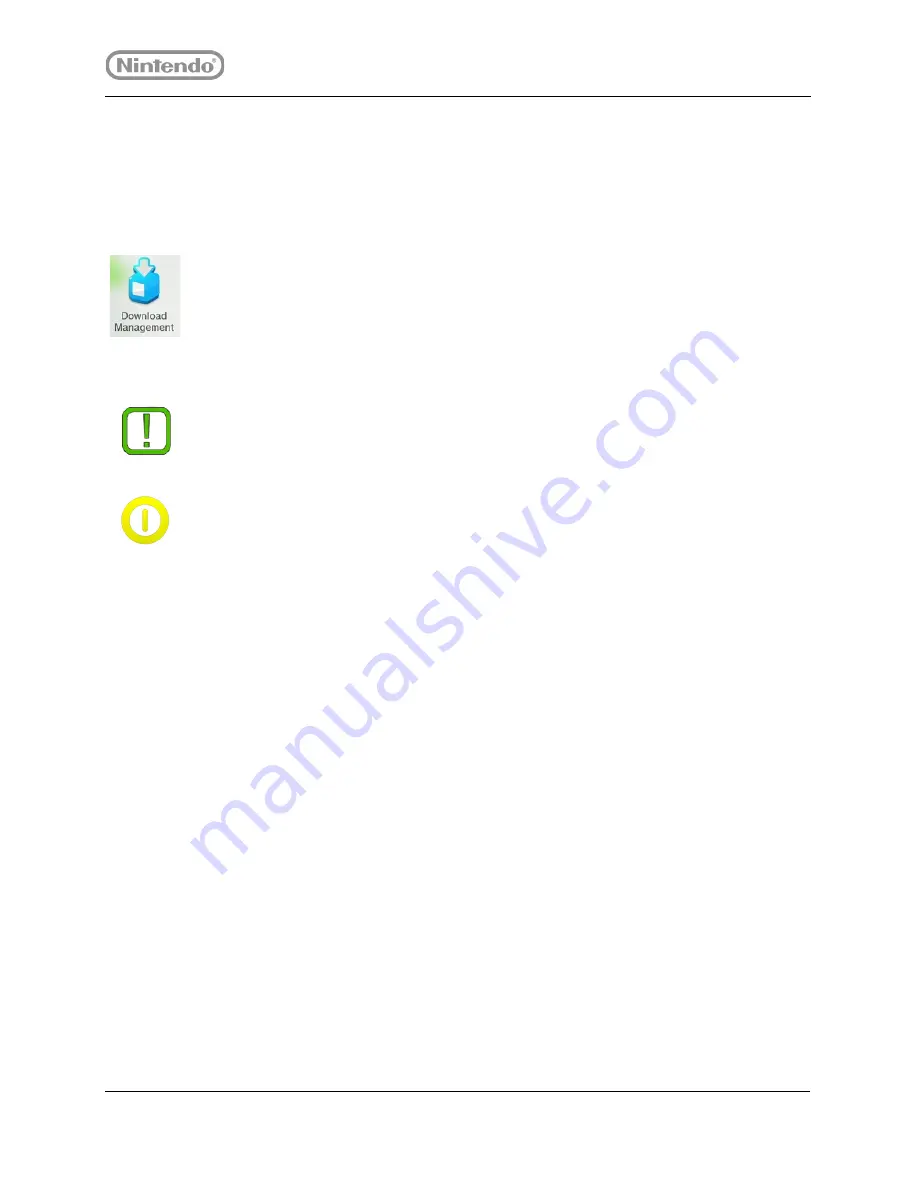
Need help?
15
877.716.8550
starlight.nintendo.com
2.5.4 Monitoring Downloads and Installation
Use
Download Management
to check the download status of software purchased from
Nintendo eShop.
From the
Wii U Menu
, double-tap the Download Management icon at the bottom of the
screen.
This screen allows you to track of the progress of any game downloads and installations.
When in progress, there is an estimated time for completion.
2.6 Connecting to the Internet
Connecting your Fun Center unit to the Internet allows users to watch video-on-demand
using their personal Netflix, huluPLUS, or amazon instant video accounts. It also allows your
hospital to access Nintendo eShop to purchase and download new games for your Fun Center
unit.
Your healthcare facility may require additional set up from the IT department to allow a Fun
Center unit to connect to the network. Depending on which method you or your IT
department choose, Nintendo recommends connecting the Fun Center unit to a network as
an “authorized device.” An “authorized device” does not require login or a user to agree to a
terms-of-use in the Internet browser each time they use the Fun Center unit. The Internet
browser is blocked via Parental Controls on the Wii U console in the Fun Center unit,
therefore a login and terms-of-use agreement are inaccessible to the end user.
To connect the Fun Center unit to a network as an “authorized device,” the IT department
may need the MAC address for the Wii U console. To identify the MAC address, see Section
2.2.1, MAC address.
Note
Games can take anywhere from 20 minutes to several hours to download
and install depending on two important factors: game size and Internet
bandwidth.
Caution
Do not power OFF the Fun Center unit while a game is installing; doing
so corrupts the file and requires deleting and downloading the game again. Go to
the
Download Management
screen to view progress.






























