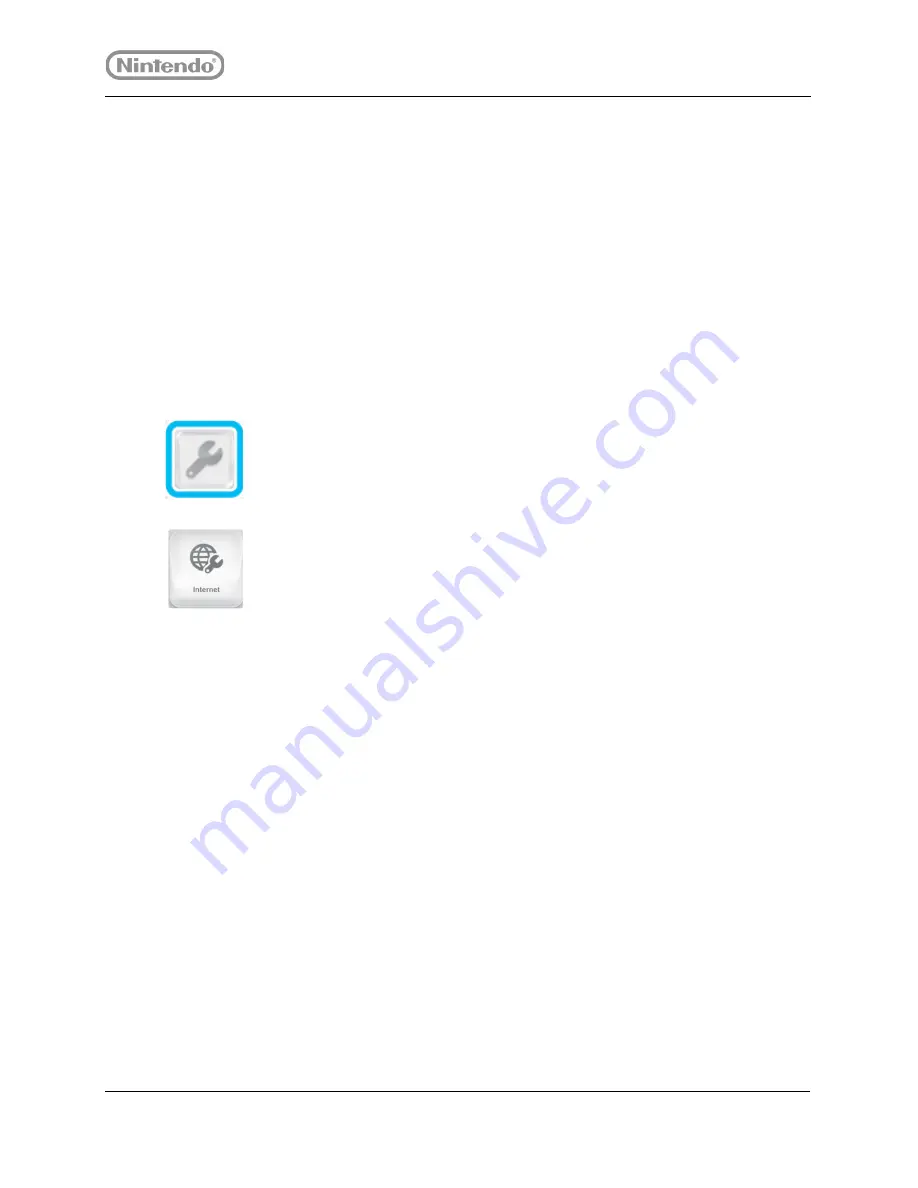
18
Need help?
877.716.8550
starlight.nintendo.com
9. If the connection test is successful, select
OK
to continue.
10. When asked if you would like to make this your default connection, select
Set
if you
wish this to be your default connection or
No
if you do not.
2.6.3 Wi-Fi Network
To connect to the Internet through an available Wi-Fi network, conduct the following
procedure:
1. Make sure the Wii U console and GamePad are powered ON.
2. Double-tap the
Misc
folder.
3. Double-tap the Wrench icon to access
System Settings
.
4. Select the Internet icon and press the
A
Button.
5. Select
Connect to the Internet
.
•
The Wii U will search for available Wi-Fi networks in your area.
6. Once the search completes, scroll up and down through the list of networks and select
the name of your Wi-Fi network.
•
If your wireless network is not in the list, or if no wireless networks are displayed,
see your system administrator.
7. If prompted, use the onscreen keyboard to enter your Wi-Fi network’s security key
(wireless password) and select
OK
when finished.
•
If you receive an error message stating, “The security key you entered is
incorrect,” then the security key you entered was not a valid security key.
•
If you do not know your Wi-Fi network’s security key, see your system
administrator.
8. The Wii U now performs a connection test.
•
If the connection test fails, select
OK
to receive an error code and detailed
information on why the connection test failed. Then, consult your system
administrator.
9. If the connection test is successful, select
OK
to continue.






























