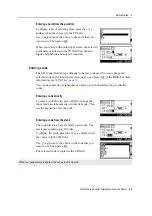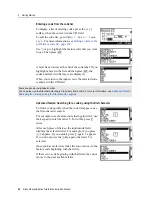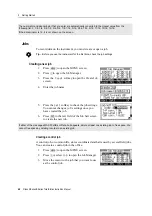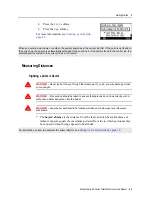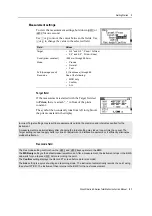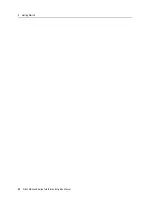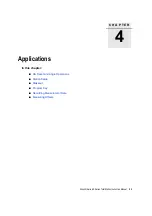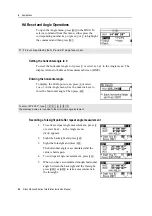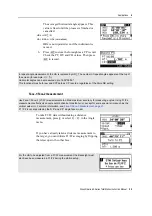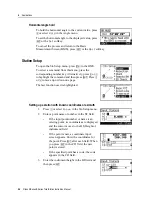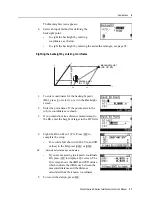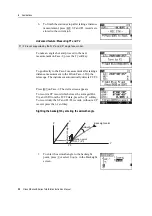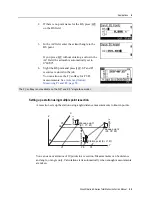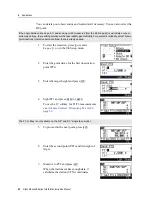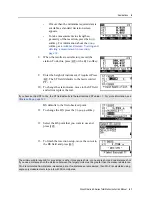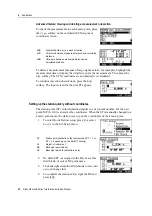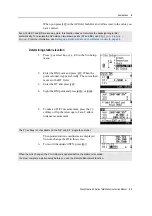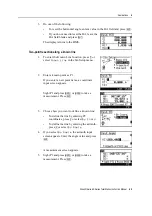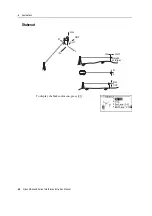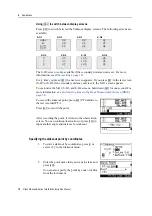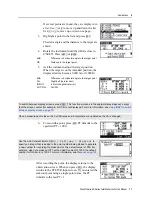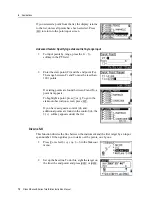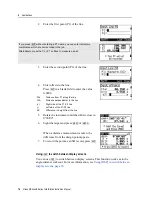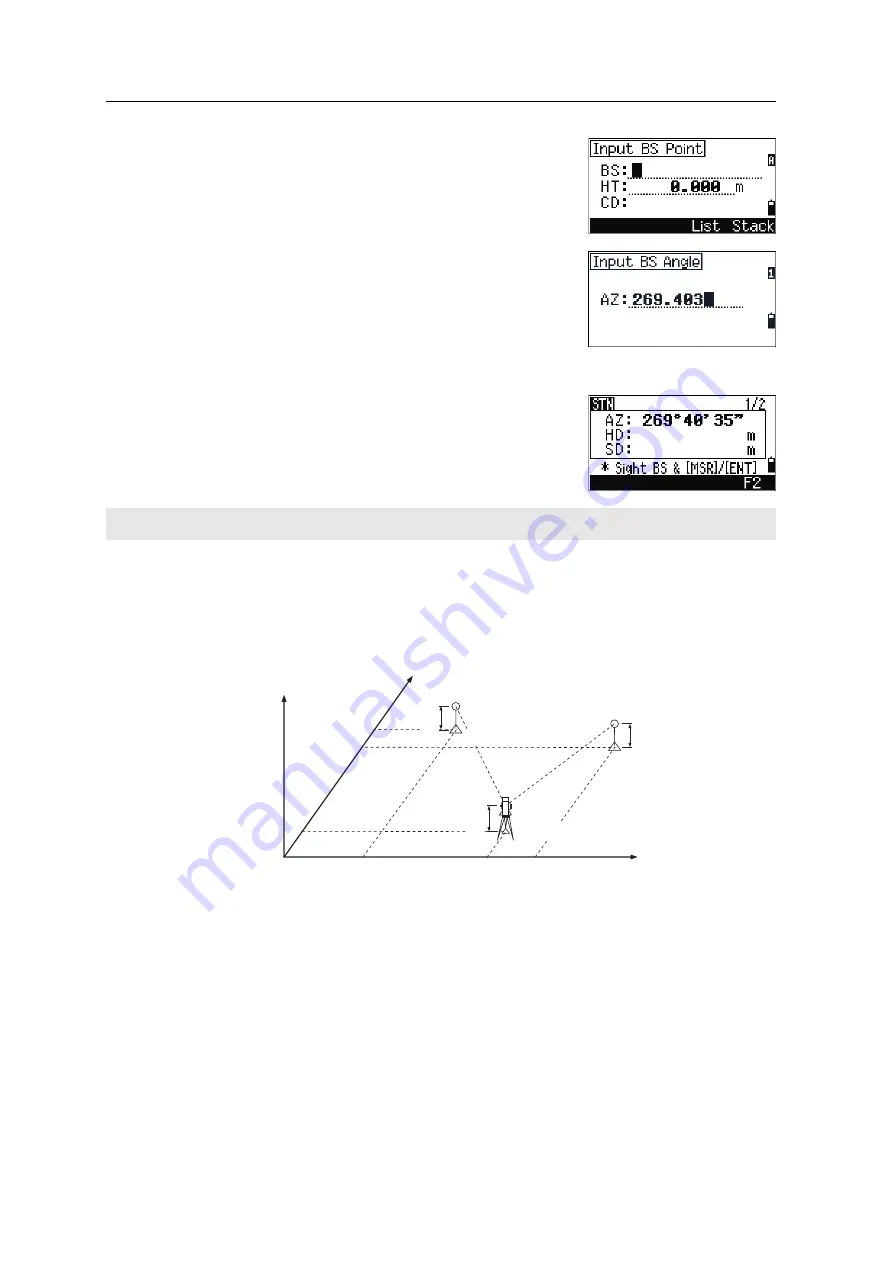
Nikon N Series/K Series Total Station Instruction Manual
59
Applications
4
2.
If there is no point name for the BS, press
[ENT]
on the BS field.
3.
In the AZ field, enter the azimuth angle to the
BS point.
If you press
[ENT]
without entering a value in the
AZ field, the azimuth is automatically set to
0°00'00".
4.
Sight the BS point and press
[ENT]
. ST and F1
records are stored in the job.
You can also use the
F2
softkey for F1/F2
.
Setting up a station using multiple point resection
A resection sets up the station using angle/distance measurements to known points.
You can use a maximum of 10 points in a resection. Measurements can be distance
and angle, or angle only. Calculation starts automatically when enough measurements
are taken.
The
F2
softkey is not available on the N 5" and K 5" single face model.
Z
X0
X2
X1
X
He
igh
t 1
Hei
ght 2
In
strumen
t he
ight
Station point (Xi, Yi, Zi)
Y1
Y0
Y2
Y
Known point 1
(X1, Y1, Z1)
Known point 2
(X2, Y2, Z2)
Содержание K Series
Страница 1: ...www trimble com Part Number C325E1 January 2020 N Series K Series Total Station Instruction Manual ...
Страница 2: ......
Страница 12: ...Safety xii Nikon N Series K Series Total Station Instruction Manual ...
Страница 18: ...Contents xviii Nikon N Series K Series Total Station Instruction Manual ...
Страница 70: ...3 Getting Started 52 Nikon N Series K Series Total Station Instruction Manual ...
Страница 162: ...5 Menu Key 144 Nikon N Series K Series Total Station Instruction Manual ...
Страница 168: ...6 Checking and Adjustment 150 Nikon N Series K Series Total Station Instruction Manual ...
Страница 172: ...7 System Diagrams 154 Nikon N Series K Series Total Station Instruction Manual ...
Страница 188: ...8 Communications 170 Nikon N Series K Series Total Station Instruction Manual ...