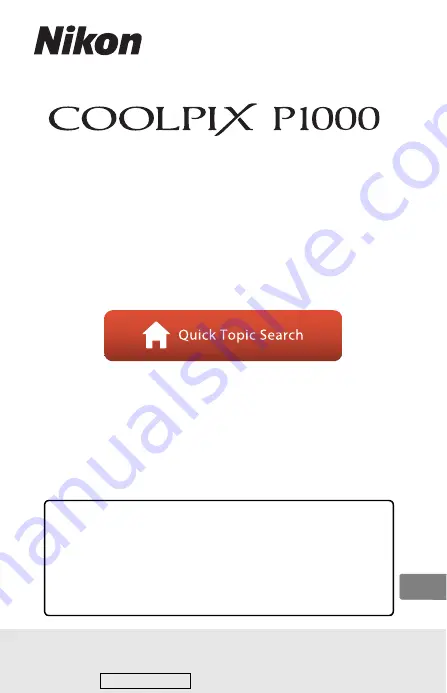
DIGITAL CAMERA
Reference Manual
•
Read this manual thoroughly before using the camera.
•
To ensure proper use of the camera, be sure to read “For
Your Safety” (page vi).
•
Be sure to read “Do Not Point the Lens at the Sun” (page
190) in “Caring for the Product."
•
After reading this manual, keep it in a readily accessible
place for future reference.
En
Downloaded from


































