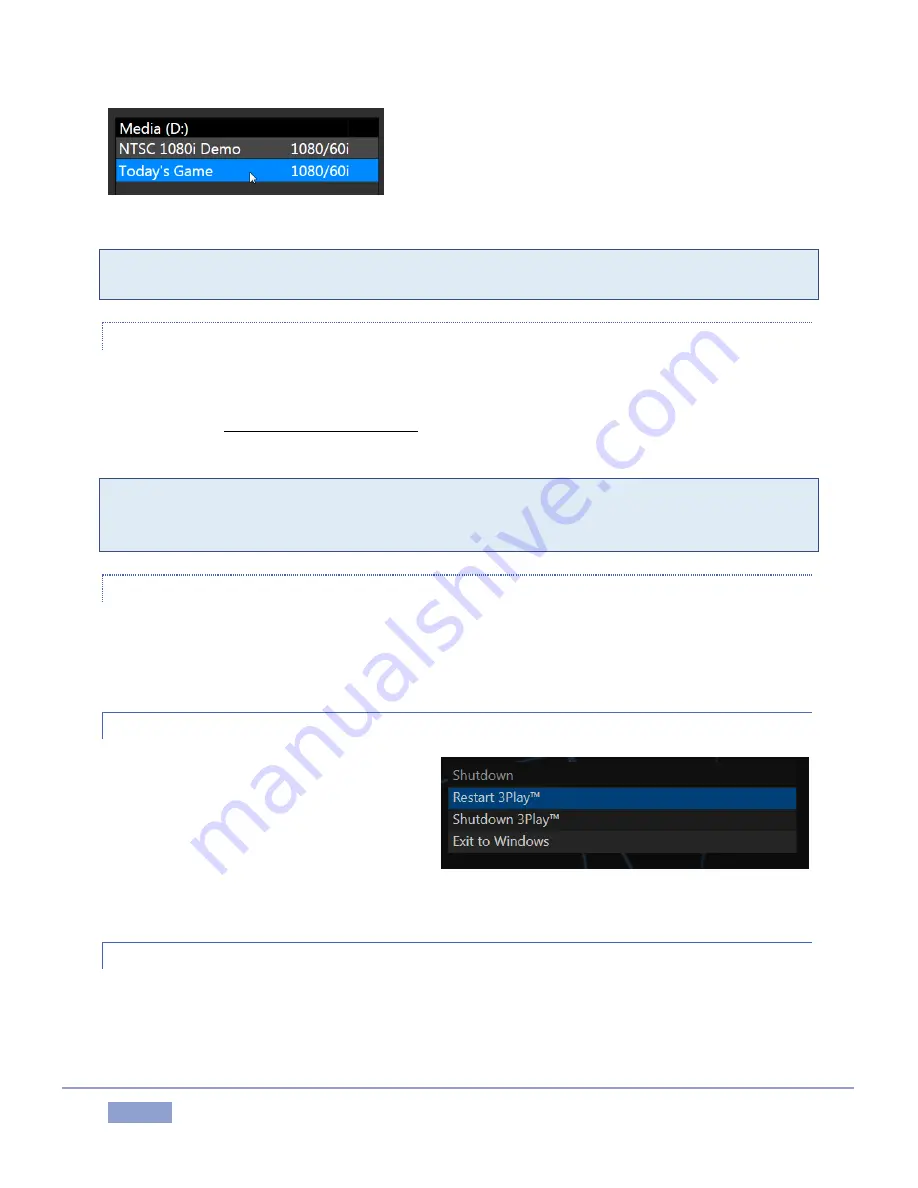
Page | 51
Figure 48
Note: Media configured as Read-only is not shown for the New or Open (session) features, since they
cannot be used for sessions. However, Read-only media can be used for import purposes.
CONTEXT MENU
Right-click a session name to open a context menu with two items listed in it: Rename and Delete. The
Delete function should be used thoughtfully, as it cannot be undone. All content stored in the named
session’s folders on currently mounted drives will be deleted. This will include clips, images and audio
files associated with the session.
Note: Content that is not local to the session but which was used in it is not deleted. For example, you
may have added still images to your PLAY LIST directly from a USB thumb-drive, doing so without
actually importing the files into the session. Those external files will not be deleted.
OPENING A SESSION
Simply click the desired session name with the mouse to open it immediately). Selecting a session takes
you away from the Home page to the Session page. Let’s look at the other Home page features briefly
before we go on to open a session, though.
5.2.3
SHUTDOWN
This menu selection provides Restart 3Play,
Shutdown 3Play, and Exit to Windows links in
the right-hand pane. Click a selection to
perform the named action in the usual manner.
(In the case of the Exit to Windows function,
return to the 3Play environment later by
double-clicking the 3Play desktop icon.)
5.2.4
UTILITIES
Selecting Utilities from the Home Page menu presents a list of functions at right that have to do with the
3Play system.
Figure 49
Содержание 3Play 3P1
Страница 1: ......
Страница 3: ...3Play ...
Страница 4: ......
Страница 14: ......
Страница 16: ......
Страница 18: ......
Страница 58: ......
Страница 70: ......
Страница 78: ......
Страница 90: ......
Страница 104: ......
Страница 144: ......
Страница 150: ......
Страница 182: ......
Страница 196: ......
Страница 200: ......
Страница 204: ......
Страница 206: ...Copyright 2018 NewTek Inc All rights reserved ...






























