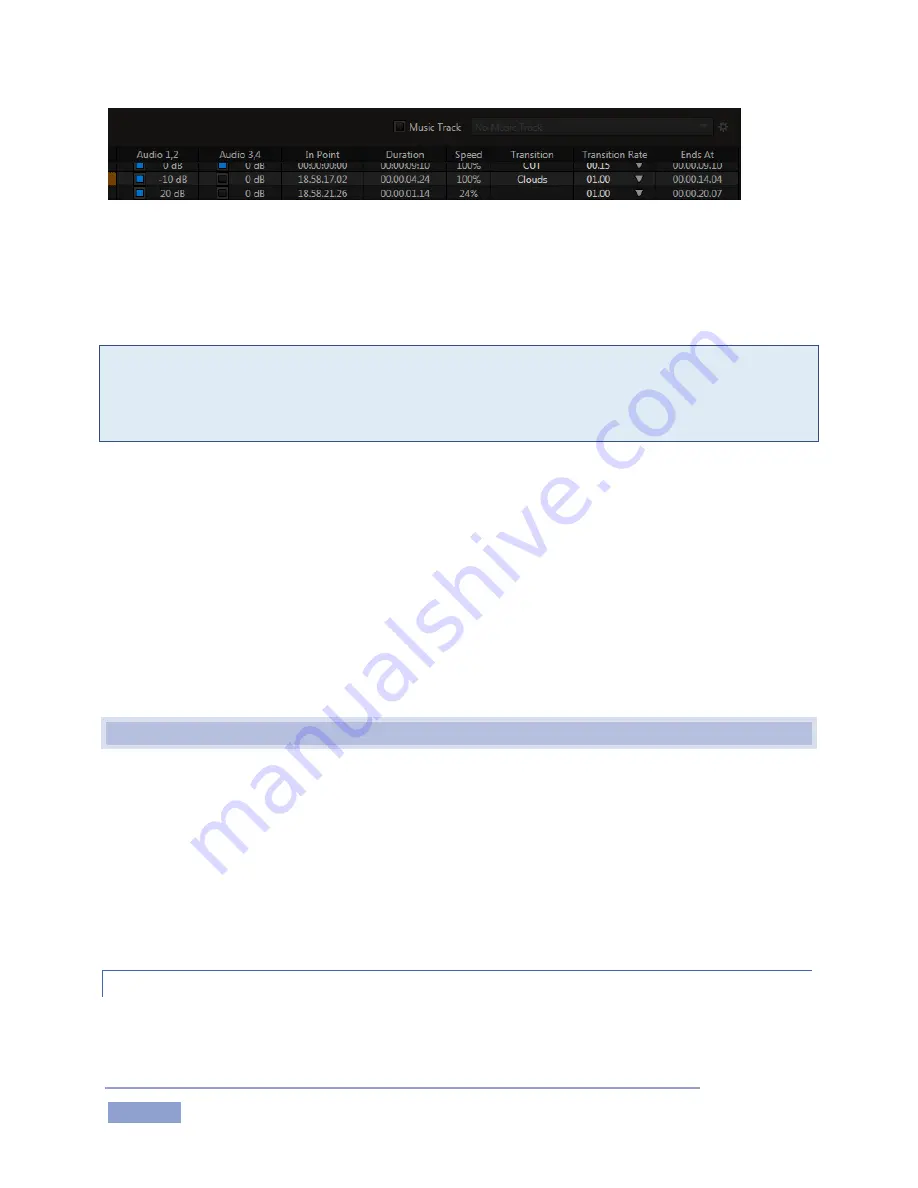
Page | 112
Figure 124
The columns, from left to right (Figure 123 and Figure 124), are labeled as follows:
Clip ID – a non-editable display showing the numeric clip identifier. The hyphenated digit
identifies the source angle for the clip.
Note: The PLAY LIST Clip ID is based on the ID of the source added to the PLAY LIST. However, PLAY LIST
clips are independent entities. Modifying the Event ID, Memo field, In/Out Points, etc., or even deletion
of a clip in the CLIP LIST does not affect its PLAY LIST counterpart. And likewise, editing an item in the
PLAY LIST has no effect on CLIP LIST content.
Memo – an editable name or comment.
Audio 1, 2 – this column contains a switch allowing you to enable or disable the audio from audio
channels 1 and 2 recorded with the clip, and a Volume slider that allows you to adjust its level.
Audio 3, 4 – as above, but for audio channels 3 and 4.
In Point – timecode field showing the In Point for the clip.
Out Point – timecode when the clip will end.
Speed – a numeric slider allowing you to preset the speed at which the clip will play back.
Transition – select a transition to introduce the next clip in the playlist.
Transition rate – numeric input field allowing you to specify the time for the transition.
Ends At – the total time for the playlist until the end of play for the clip in the current row.
12.3
PLAY LIST PREPARATION
Clips are added to a PLAY LIST tab from the CLIP LIST in any of several methods, as discussed in Section
11.6. In addition, PLAY LIST rows can contain recorded clips or still images imported Add Media button in
the PLAY LIST (see Section 12.1.3).
Once added to the list, PLAY LIST rows can be freely re-ordered by dragging them up or down, or using
context menu tools (Section 12.4). These tools, along with standard Cut, Copy and Paste shortcut keys
(Ctrl + x, Ctrl + c and Ctrl + v, respectively) allow you to move clips from one PLAY LIST tab to another, or
within the same page.
12.3.1
CLIP SELECTION
A clip can be selected (highlighted) by navigating to it using the Control Surface, keyboard, or direct mouse
click. Multi-selection is supported as follows:
Содержание 3Play 3P1
Страница 1: ......
Страница 3: ...3Play ...
Страница 4: ......
Страница 14: ......
Страница 16: ......
Страница 18: ......
Страница 58: ......
Страница 70: ......
Страница 78: ......
Страница 90: ......
Страница 104: ......
Страница 144: ......
Страница 150: ......
Страница 182: ......
Страница 196: ......
Страница 200: ......
Страница 204: ......
Страница 206: ...Copyright 2018 NewTek Inc All rights reserved ...






























