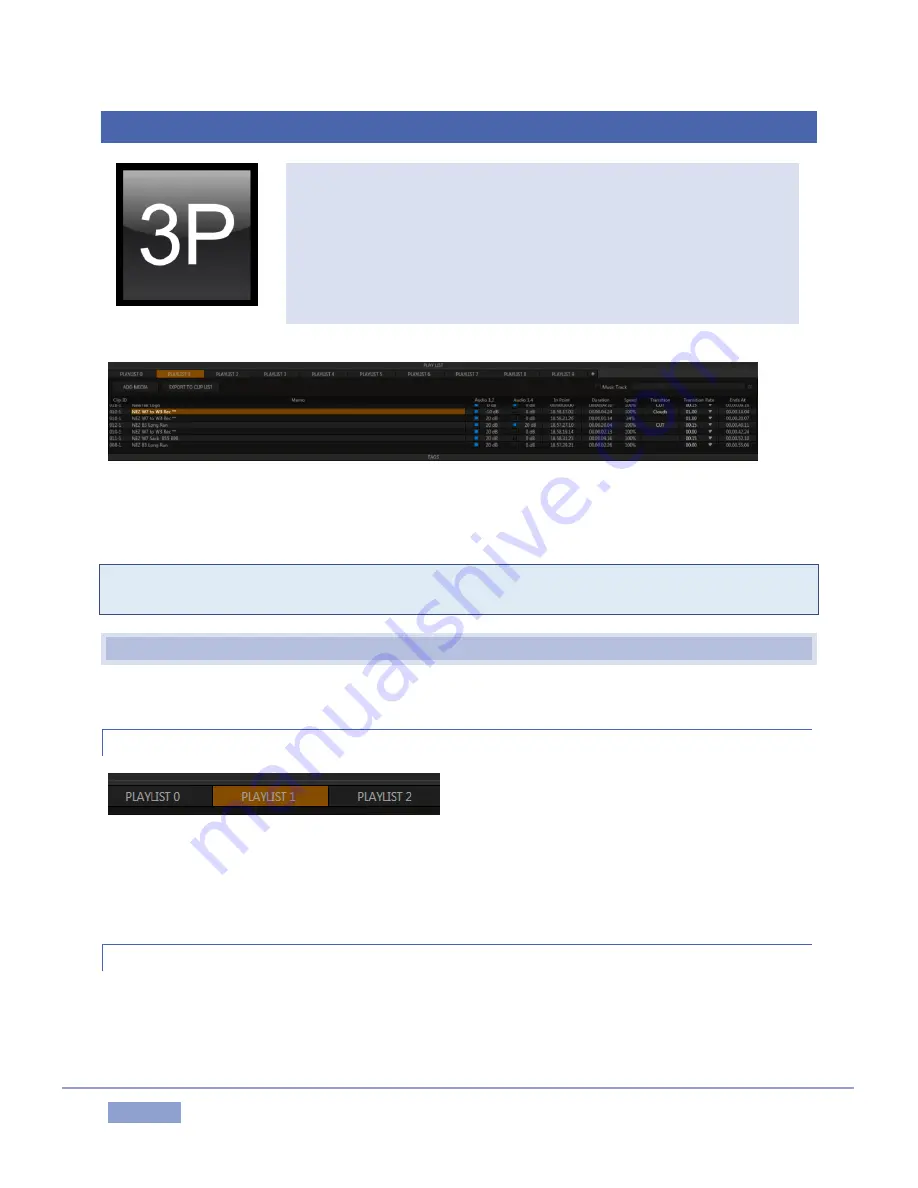
Page | 109
12
THE PLAY LIST
At times you will likely wish to assemble and play a compilation of clips
forming a highlight reel, or prepare such a sequence for other purposes.
The PLAY LIST module supports these special playback features and more.
Multiple PLAY LIST tabs let you organize and switch from one compilation
to another with alacrity. PLAY LIST tabs can include imported media and
music; content can be re-ordered, trimmed, have its speed and audio levels
adjusted, and be rendered as a clip.
Figure 118
The PLAY LIST is similar to the CLIP LIST, but offers a number of specialized features and has a different
columnar layout. The PLAY LIST has a gold border when it is the active Source Delegate (see Section 8.3).
Tip: Drag the upper border of the PLAY LIST up or down to show more or less rows. Double-click this drag
bar to reset it to its default position.
12.1
TITLEBAR TOOLS
The PLAY LIST titlebar contains several important tools and features, discussed next.
12.1.1
TABS
Figure 119
By default, the PLAY LIST comprises ten tabbed pages you can use to organize your media. To display a
specific tab, simply click it. Alternatively, you can navigate to a tab by pressing the left or right TAB buttons
on the Control Surface with the Source Delegate set to PLAY LIST.
12.1.2
TAB MENU
Right-clicking a tab displays a context menu holding two items:
Rename – Give each tab a unique name to suit your needs.
Delete – Tabs in the PLAY LIST can be deleted at any time.
Содержание 3Play 3P1
Страница 1: ......
Страница 3: ...3Play ...
Страница 4: ......
Страница 14: ......
Страница 16: ......
Страница 18: ......
Страница 58: ......
Страница 70: ......
Страница 78: ......
Страница 90: ......
Страница 104: ......
Страница 144: ......
Страница 150: ......
Страница 182: ......
Страница 196: ......
Страница 200: ......
Страница 204: ......
Страница 206: ...Copyright 2018 NewTek Inc All rights reserved ...






























