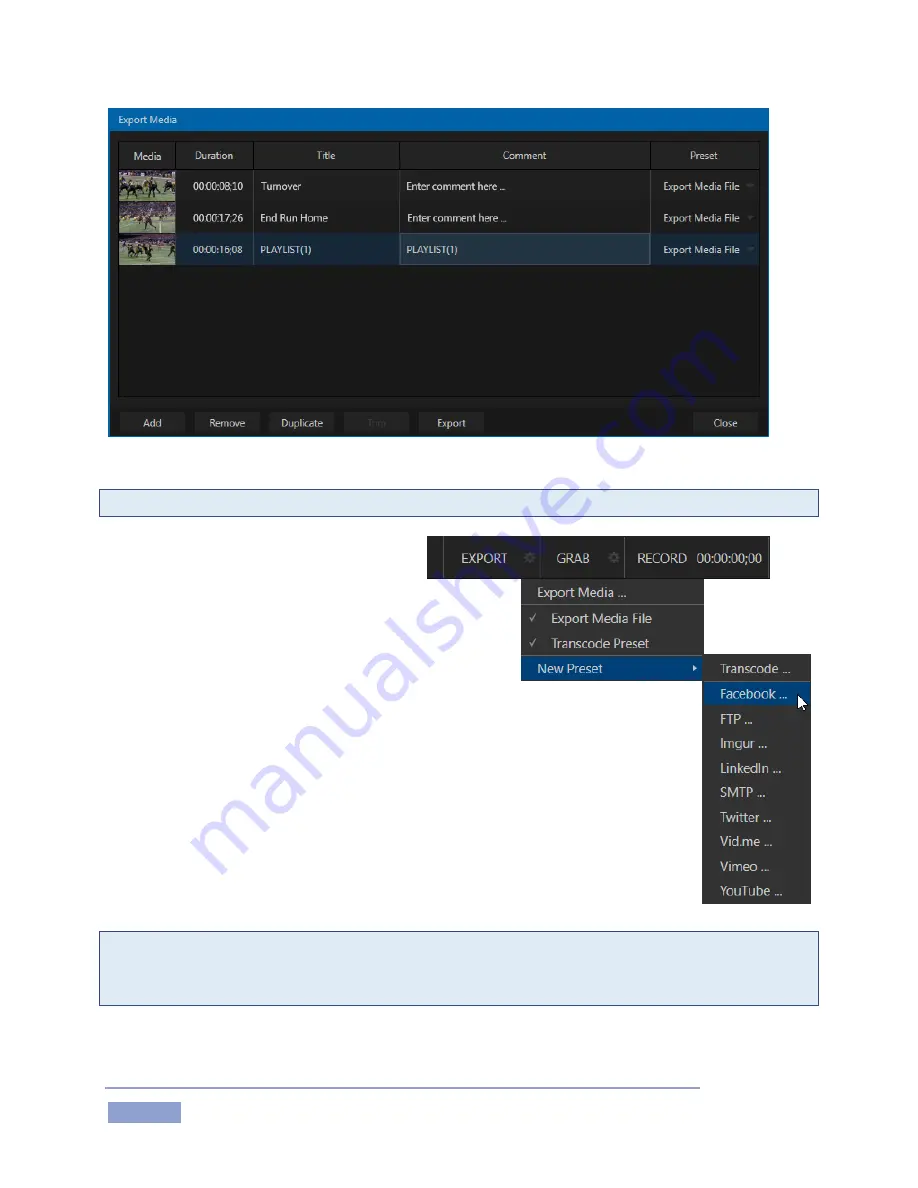
Page | 150
Figure 167
Tip: Remember that you can Add and even upload files while recording is underway.
All of the entries you add appear in the export
queue at right. Information about the clips
and stills is displayed in columns, including
Duration, a Title, Comment, and export Preset.
The values in these columns can be edited; click in the
column to enable keyboard entry, or navigate to it and
simply start typing. Title and Comment column entries are
relevant for social media uploads.
The Preset column is home to a menu that lets you selectively checkmark upload
targets for the files in the queue. To add a new item to the Presets menu, use the New
Preset item at the bottom of the same menu you used to open the Export Media panel
(Figure 168).
Click the Upload button at the bottom of the panel to initiate processing. A progress
bar column tracks upload progress.
Note: The Export button in the Dashboard can be thought of as an ‘auto-process’ button. When it is lit,
processing of the export queue begins as soon as files are added to it (by any means) – without needing
to open the panel.
Figure 168
Содержание 3Play 3P1
Страница 1: ......
Страница 3: ...3Play ...
Страница 4: ......
Страница 14: ......
Страница 16: ......
Страница 18: ......
Страница 58: ......
Страница 70: ......
Страница 78: ......
Страница 90: ......
Страница 104: ......
Страница 144: ......
Страница 150: ......
Страница 182: ......
Страница 196: ......
Страница 200: ......
Страница 204: ......
Страница 206: ...Copyright 2018 NewTek Inc All rights reserved ...






























