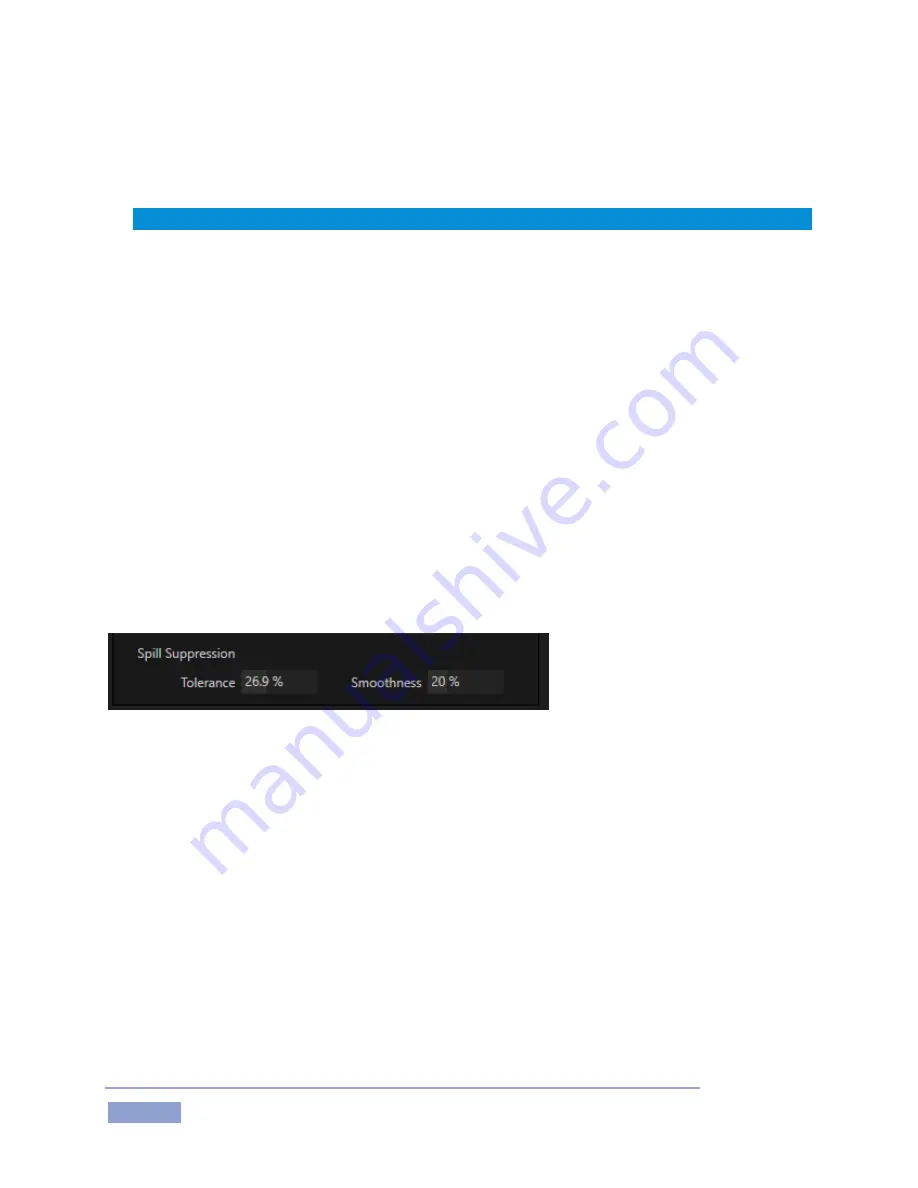
Page | 146
COLOR
The key (background) color is chosen using the Color button. Click the Color sample box and keep the
mouse button depressed. Drag the eyedropper tool over one of the video monitors to choose the color
you wish to remove and then release it. The neighboring ‘color well’ is updated to show the color selected.
Hint: Enable the Lumakey switch to disregard hue, and base the effect solely on luminance.
TOLERANCE
No video background is ever comprised of just one color. Shadows, uneven lighting and other factors
result in color differences. For this reason, 3P1 supplies a numeric slider labeled Tolerance just beneath
the Color picker.
The Tolerance setting allows you to broaden the range considered as the key color, including ‘near-
neighbor’ colors to be included. A low tolerance removes only color values close to the primary or key
color. As you raise the tolerance, you extend the range of values on either side of the primary color that
will be treated as transparent. You don’t want to use too high a Tolerance value, however, lest foreground
hues become partially transparent in the result.
SMOOTHNESS
Smoothness defines a further tolerance factor, and a very useful one. We want our key to blend smoothly
into the un-keyed area rather than to stand out in hard relief.
SPILL SUPPRESSION
The term ‘Spill’ refers to key color unintentionally reflected or ‘spilled’ onto the foreground subject. For
example, a little green spill often appears on the shoulders of someone in a greenscreen shot.
FIGURE 15-164
The Spill Suppression controls let you remove key color spill in your scene by reducing the amount of that
color in the foreground, where it doesn’t belong. The net result is that the impression of spill color is
eliminated, or at least reduced to the point where it is not objectionable.
Use the Tolerance and Smoothness controls under Spill Suppression in similar fashion to the controls by
the same name discussed earlier. Endeavor to subdue spill without overdoing it, which could result in an
unsightly gray fringe around offending edges of your foreground.
FINE TUNING
You’ll find the Reverse Key easy to configure with a little experimentation – but a few handy workflow tips
follow below.
You may find it useful initially to turn Smoothness off or nearly so. Likewise begin with a low value for
Tolerance – perhaps just 5-10, or so. Put the video source on Preview or Program Output before you do
so, to provide a larger view to help you assess your settings.
Содержание 3Play 3P1
Страница 1: ......
Страница 3: ...3Play ...
Страница 4: ......
Страница 14: ......
Страница 16: ......
Страница 18: ......
Страница 58: ......
Страница 70: ......
Страница 78: ......
Страница 90: ......
Страница 104: ......
Страница 144: ......
Страница 150: ......
Страница 182: ......
Страница 196: ......
Страница 200: ......
Страница 204: ......
Страница 206: ...Copyright 2018 NewTek Inc All rights reserved ...






























