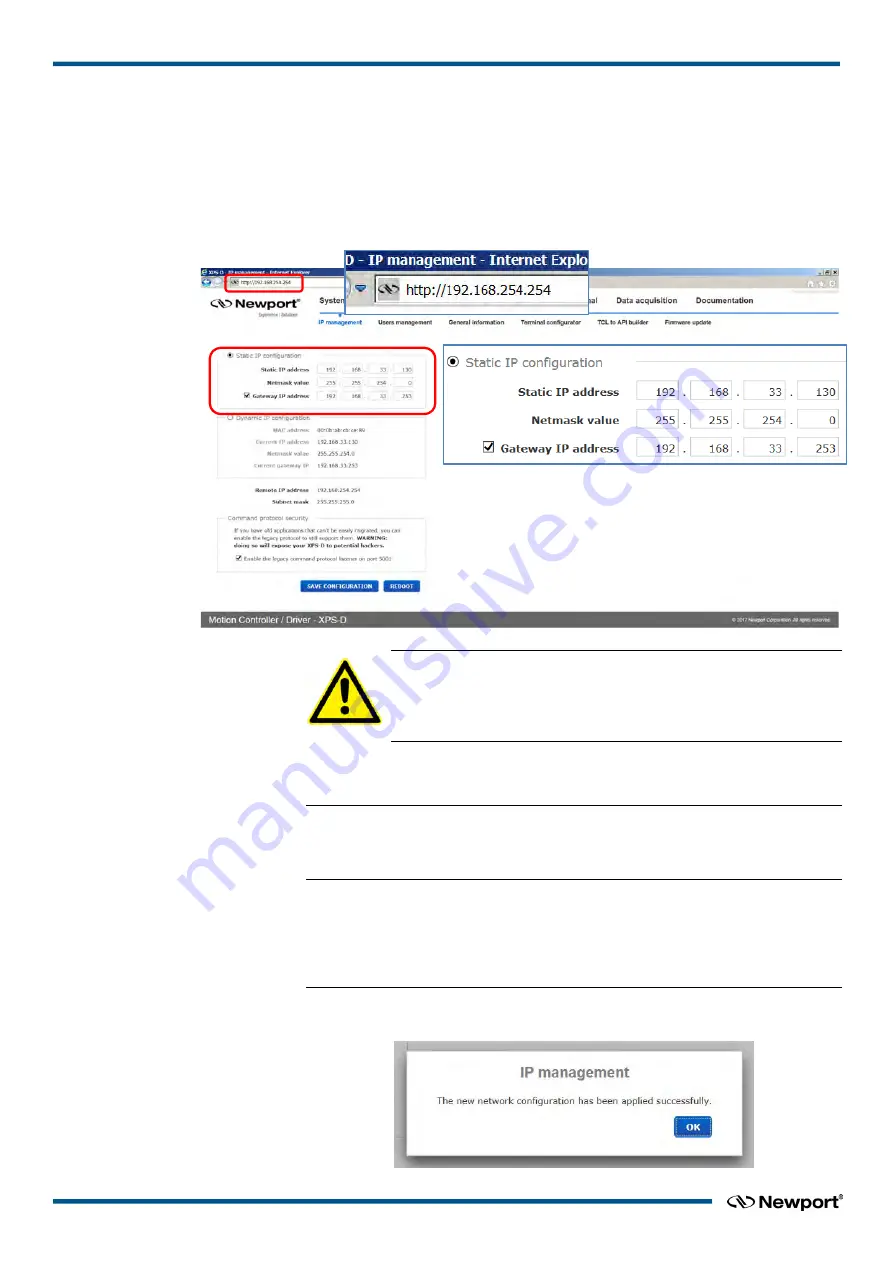
XPS-D Controller
Start-Up Manual
3.5.4
Connecting the XPS to a Corporate Network Using Static IP Configuration
Once you are logged in using the previously described steps with a direct connection,
you can change the IP configuration of the controller in order to connect the XPS over a
Network.
•
Get to
Controller → IP management
web page
•
Select Static IP configuration as shown below:
CAUTION
The Static IP address, the Netmask value and the Gateway IP
address must be provided by your Network Administrator to avoid
network conflicts!
•
Once you have these addresses, you can input them in the IP configuration window
as shown above. The above shown addresses are only examples.
NOTE
To avoid conflict with the REMOTE Ethernet plug, the IP address must be
different from 192.168.254.
NOTE
For the majority of Networks, the setting above for the Netmask value will work.
However, for larger networks (200 computers or more), the Netmask value address
must be verified with the IT department. In most cases and for larger networks,
the Netmask value is set to 255.255.0.0.
•
Once the appropriate addresses for the Static IP configuration are set, click on
“SAVE CONFIGURATION” and the following screen appears:
EDH0395En1031 – 09/18
20
Содержание XPS-D
Страница 1: ...XPS D Universal High Performance Motion Controller Driver Start Up Manual...
Страница 6: ...XPS D Controller Start Up Manual EU Declaration of Conformity EDH0395En1031 09 18 vi...
Страница 39: ...XPS D Controller Start Up Manual 31 EDH0395En1031 09 18...
Страница 41: ...XPS D Controller Start Up Manual 5 2 Rear Panel Connectors Figure 19 Rear Panel 33 EDH0395En1031 09 18...
Страница 56: ...XPS D Controller Start Up Manual EDH0395En1031 09 18 48...






























